Use comments in workbooks
You can add comments to workbooks and data models, including individual elements, to provide context for charts or control elements, solicit feedback from colleagues, or make requests. When you comment on a workbook or data model, an email is sent to all editors of the document that have previously published a version.
When you add comments, make sure that your workbook is published or saved. If you want to add comments to an exploration, you must first save the exploration as a new workbook. If you add comments to a custom view of a workbook, merge your changes into the workbook or save your custom view before commenting.
User requirement
To view and add comments in workbooks, you must be assigned an account type with the Can comment on workbooks permission enabled.
View comments
To see comments on a workbook or data model, click the document name, then in the document menu, select Comments.
A panel opens and displays all comment threads.
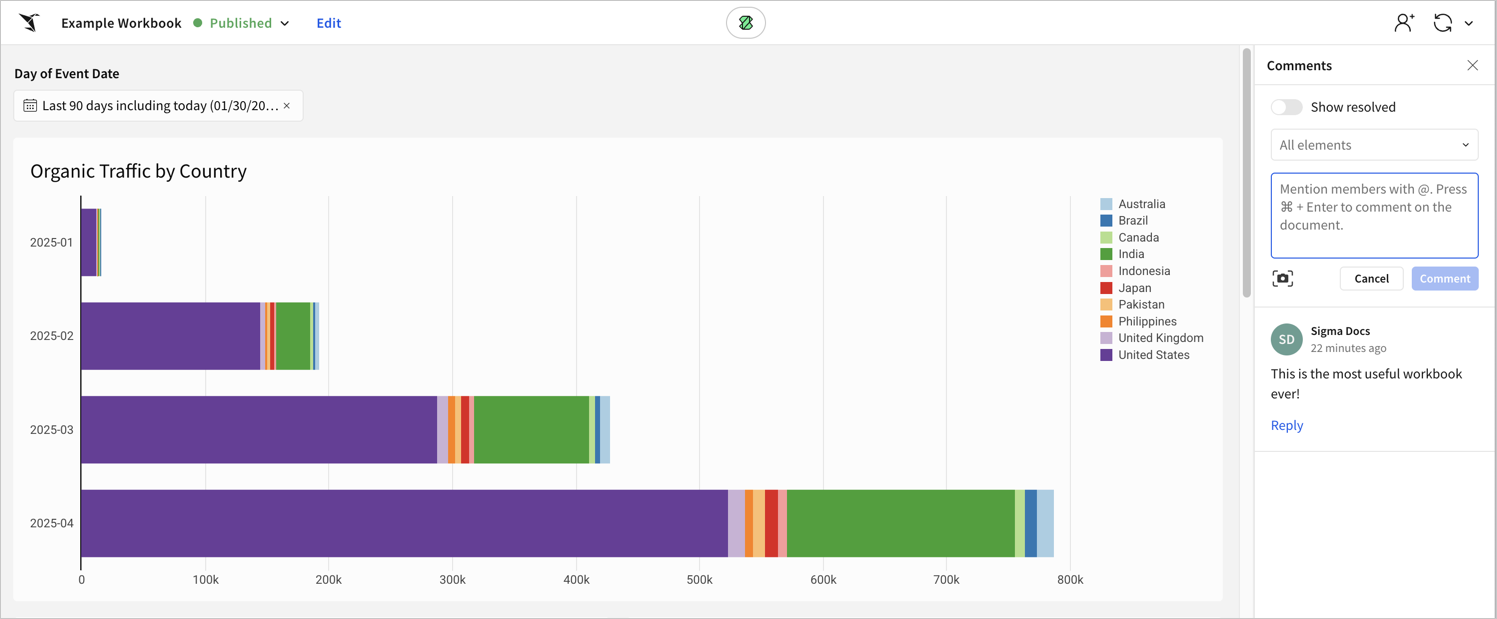
Close the comments panel
To close the comments panel, Close comments panel in the top right corner of the panel.
Add a new comment
To add a new comment to a workbook or data model:
- In the document header, click the document name, then in the document menu, select Comments.
- Type your comment in the text box. You can @-mention other Sigma users in your comment to notify them of your comment.
- Click Comment or press the keyboard shortcut (⌘ + enter on Mac, ctrl + enter on Windows).
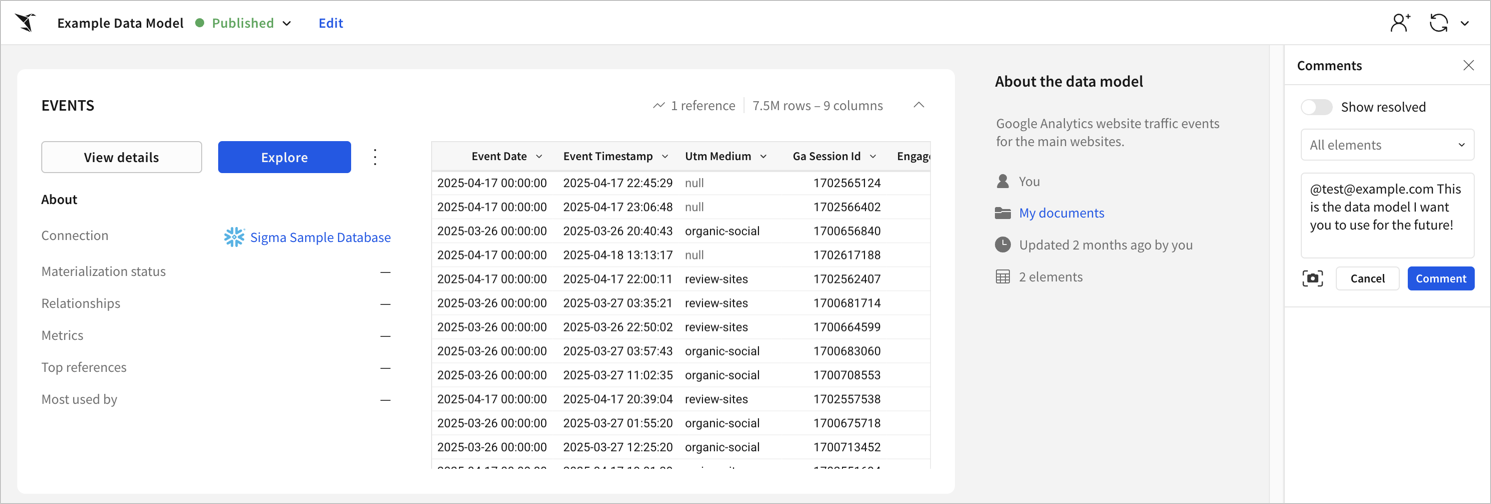
You can also add images to comments. See Capture and annotate images in comments.
Comment on an individual element
To add a comment to a specific element:
- Hover over the element.
- Click the element menu at the element's top right corner.
- Select Comment.
The comment panel opens with the the specific element selected.
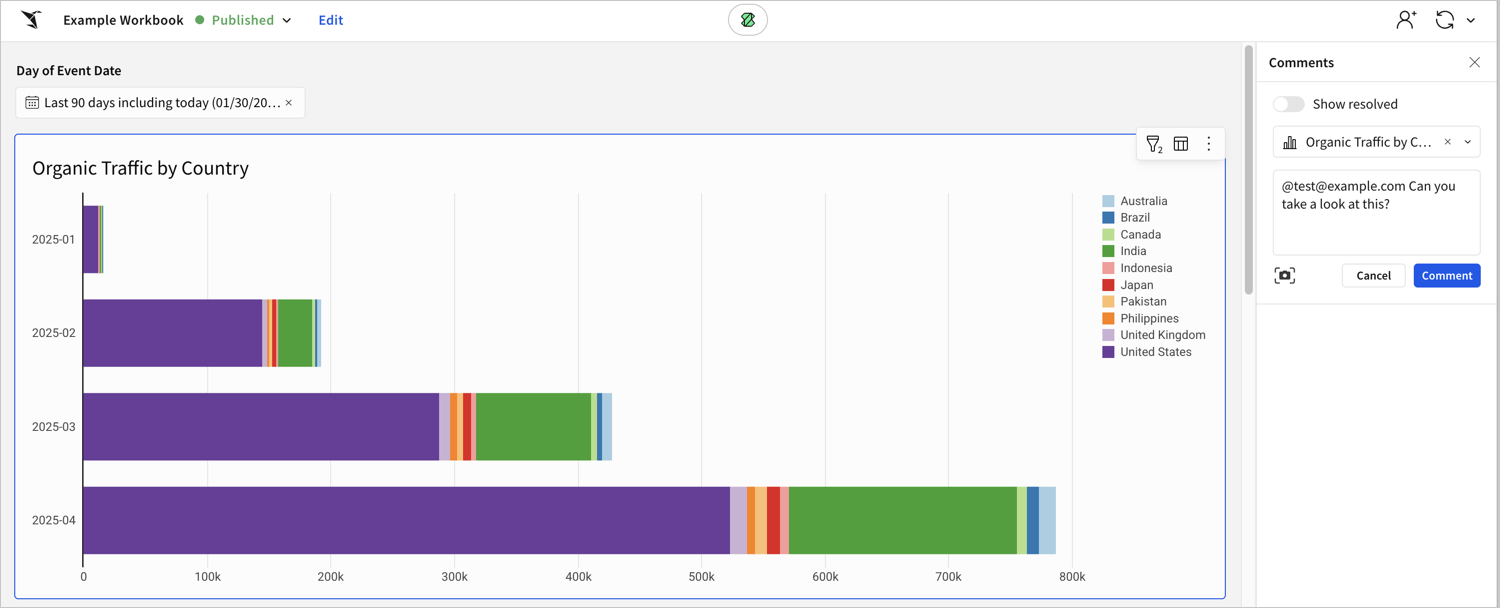
- Enter your comment.
- Click Comment.
Mention a user in a comment
The mentioned users receive an email notification about your comment.
- When adding a comment, type “@” and a list of all users who can be mentioned will appear.
- Start searching for a user by typing their name or email.
- Scroll or use the arrow keys to locate who you want to mention, then click or press Enter or Tab to select the user.
- After you save your comment, the user receives an email notification.
- If a mentioned user does not have permissions to view the workbook, a gray box appears under the comment prompting you to grant those permissions. To grant the user view access, click Grant view access. If you do not grant the user permission to view the workbook, they do not receive an email notification.
Reply to a comment
To reply to a specific comment and start a comment thread:
-
In the Comments panel, scroll to the comment you want to reply to.
-
In the bottom left corner of the comment, click Reply.
A text box opens.
-
Add your response.
-
Click Reply to add your reply.
Manage comments
You can edit, delete, and resolve comments on a workbook or data model.
Edit a comment
You can only edit your own comments. To modify a comment that you made:
- In the Comments panel, locate the comment you want to edit, then click
More.
- Select Edit.
- Update the comment.
- Click Save changes.
Delete a comment
Users can delete their own comments. Users assigned the Admin account type can delete any comment.
- In the Comments panel, select
More for the comment that you want to edit.
- Select Delete.
If the deleted comment had replies, the replies are still visible. If it had no replies, Sigma removes the thread.
Resolve a comment thread
When you resolve a comment, the comment and any replies are hidden from the comments panel unless the option to Show resolved is turned on.
To resolve a comment thread:
- Hover over the first comment in the comment thread that you want to resolve.
- Select the checkbox
(Resolve thread).
The entire comment thread is resolved, including replies to the resolved comment.
Reopen a comment thread
To reopen a previously resolved comment thread:
- From the comments panel, turn on the option to See resolved.
- Scroll to the comment thread you want to reopen.
- Click Re-open thread, or add a reply by clicking Reply at the bottom of the thread.
The comment thread is reopened.
Find your comment notifications
All users who have published a version of the document receive email notifications for any comments added to the workbook or data model. In addition, when you are mentioned specifically in a comment, you receive an email notification. The email is titled “[Sigma Computing] New Mention on <workbook name>”.
Updated 19 days ago
