Configure AI features for your organization
Sigma offers several AI-powered features1 to accelerate user insights:
- Ask Sigma is a natural language query (NLQ) interface that allows you to ask questions about your data and interact with AI-generated responses. See Ask natural language queries with Ask Sigma.
- The formula assistant uses AI to write new formulas, correct formula errors, and explain existing formulas. See Use AI with formulas.
- Explain this chart uses AI to instantly generate a description of any chart. See Explain charts with AI.
1Sigma Computing is continuously working to improve and expand on existing functionality. This document will be updated as new AI features become available.
The use of AI features is subject to the following disclaimer.
The AI connection is only used by Sigma as an AI provider, and is separate from where data is stored.
As an admin, you can configure an AI provider, configure permissions for AI feature usage, and select the data sources that are highlighted in Ask Sigma:
- Configure an AI provider
- Configure permissions for AI features
- Configure Ask discovery features
- Select data sources to highlight in Ask Sigma
User requirements
You must be assigned the Admin account type.
Configure an AI provider
Sigma currently supports both warehouse-hosted AI models available in your data platform and specific external models as AI providers:
- For information about configuring AI models hosted by your data platform, see Configure a warehouse-hosted model as AI provider.
- For information about configuring an externally hosted model, see Manage external AI integrations.
Configure Ask discovery features
You can adjust the following settings for Ask Sigma discovery:
- Show Ask discovery is turned on by default. Ask discovery generates data collections when you access Ask Sigma.
- Show Ask discovery assets is turned on by default. When you turn off this option, the generated data collections only display text, with no links to sources or workbooks.
Configure permissions for AI features
To control which Sigma users have access to AI features, enable or disable the relevant permissions for specific account types.
| AI feature | Account type permission that enables use |
|---|---|
| Ask Sigma | Use Ask Sigma and discovery |
| Formula assistant | Use AI with formulas |
| Explain this chart | Explain charts with AI |
For more details, including details on which license tiers have access to these permissions, see License and account type overview.
Select data sources to highlight in Ask Sigma
When you highlight a data source, you make it available by default for conversations in Ask Sigma. Users can also choose specific data sources that they have access to when asking natural language queries, even if they are not highlighted. When highlighting a table in a data model, consider highlighting any tables that are visible as a source. Ask Sigma can use relationships to non-highlighted tables to perform joins when answering questions as needed.
Ask Sigma respects access granted to users for data sources. Each user can see and query only the data sources that they have access to. If you want to restrict what Ask Sigma uses as a data source for answers for a specific user or team, restrict user or team access to the data source at the data source, schema, or table level.
Choose the data sources to highlight in Ask Sigma. Select popular data sources to improve the relevance of typical results for your users.
-
Go to Administration > AI Settings:
- In the Sigma header, click your user avatar to open the user menu.
- Select Administration to open the Administration portal.
- In the side panel, select AI Settings.
-
In the Ask Sigma data sources section, enter terms in the search bar to find the tables, data model elements, semantic views, and datasets that you want to highlight for use in responses to user questions in Ask Sigma. The data sources in the results are listed in order of usage. When searching for data sources:
- Search for tables from your data platform.
- Search for the view name for a Snowflake semantic view.
- Search for individual tables in a data model. Searching for the data model name produces no results.
You cannot highlight the tagged version of a data model. When you highlight a data model element, only the published version of the data model is highlighted.
-
Select the checkboxes next to the sources that you want to highlight in Ask Sigma.
To see a list of all data sources that are either already available or that you have selected to highlight, clear any text from the search bar. The Pending column indicates the status of a data source.
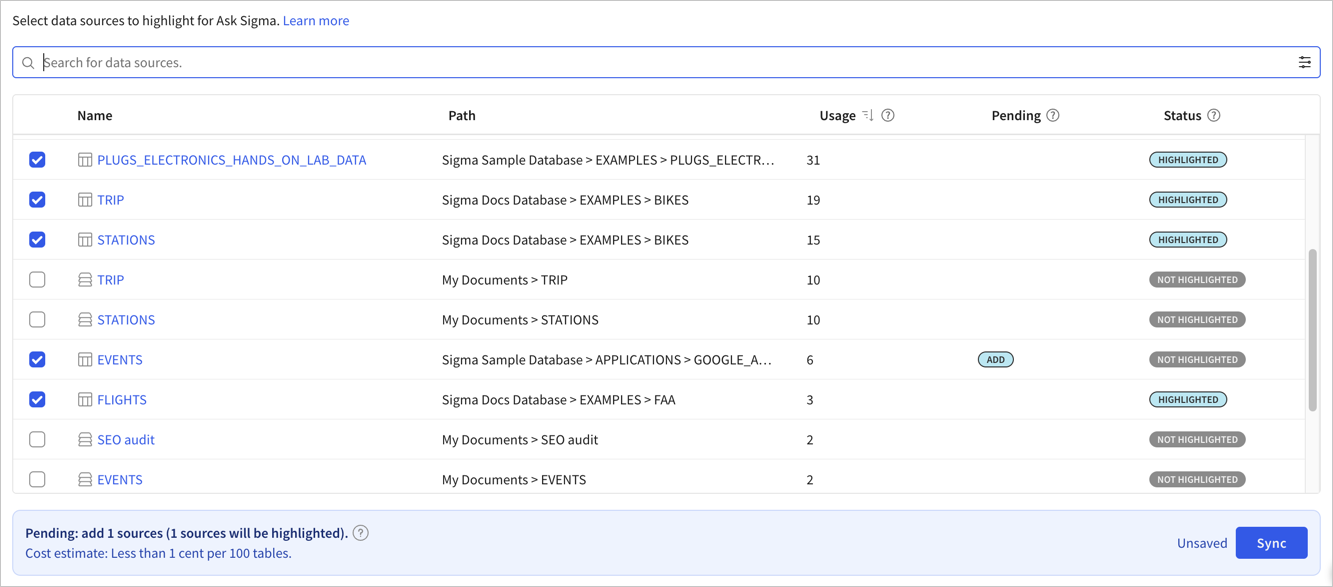
-
After selecting all relevant data sources, click Sync.
If you change any data sources or metadata in your data platform after you highlight those data sources, return to this page and manually re-sync your data sources to ensure Ask Sigma has access to those changes.
How Ask Sigma selects data sources when answering user questions
Ask Sigma uses highlighted data sources when answering a user's question. Which source is selected from the highlighted data sources is based on the following factors:
- The user's access to the data source. Ask Sigma respects the access granted to the user asking the question and does not expose data they are not authorized to use.
- The relevance of the data to the question. Ask Sigma uses any metadata that exists to describe data sources and data columns, such as data model descriptions or column descriptions. If no other metadata has been defined, Ask Sigma can infer relevancy from column names.
- The known validity of the data. If a data model has an "endorsed" badge applied, for example, Ask Sigma is more likely to use that data source. Similarly, if someone in your organization has created and shared metrics, data models, or datasets, Ask Sigma is more likely to select one of those when answering rather than using a table directly from your connected data platform.
- The frequency of usage of the data source. Ask Sigma is more likely to reference frequently used data sources in its answers.
You do not need to add any metadata to your data sources in order for Ask Sigma to determine which ones to use. Ask Sigma uses any existing available metadata, such as certification badges, source descriptions, and column descriptions, to determine relevancy to a user's question, but can also determine relevancy using column names alone. If no metadata is defined, Ask Sigma automatically generates AI summaries for each data source that it uses. If you want to add badges and other metadata, see Annotate tables with metadata.
Updated about 1 month ago
