Create actions that send notifications and export data
You can create workbook actions that initiate direct downloads as well as exports to email, Slack, Microsoft Teams, Microsoft SharePoint, webhooks, and cloud storage.
You can also create actions that send notifications to users and channels via email, Slack, and Microsoft Teams, independent of an export or attachment. Notifications can be sent to either specific lists of recipients or dynamic lists based on information from the workbook.
This document explains how to create actions that export content and notify users. For more information about configuring actions in Sigma, see Intro to actions. For more information on exporting data, see Send or schedule workbook exports.
User requirements
The following requirements apply to users who configure actions. Users who access and interact with a workbook can typically trigger all existing actions within it. Any restrictions are noted in this document.
The ability to configure actions requires the following:
-
You must be assigned an account type with the Full explore or Create, edit, and publish workbooks permission enabled.
-
You must be the workbook owner or be granted Can explore1 or Can edit access to the workbook.
1If you’re granted Can explore access to the workbook, you can configure actions in custom, saved, and shared views. Actions saved to views do not apply to the workbook’s published version.
Considerations
- The Notify and export action cannot be triggered while editing the workbook.
- If you want to target a control with the Pass control values field of a Notify and export action, the control must exist in the published version of the workbook.
Send notifications or export data to email
Create an action that sends an email notification to a list of selected recipients. The email can optionally include an attachment, allowing you to export an entire workbook, a specific page, or an individual element.
To configure an export to email that is not managed by a workbook action, see Export to email.
This action can only be configured and triggered by users assigned an account type with the Export to email permission enabled.
- Open the draft, custom view, or saved view of a workbook.
- Select the trigger element (the element users must interact with to initiate the action).
- In the editor panel, open the Actions tab.
- Create a new sequence, or locate an existing sequence that you want to modify.
- Select the default action (if creating a new sequence), or click
Add action to add a new action to the sequence.
- In the modal, configure the required fields to define the response:
| Action | Select Notify and export. |
| Destination | Select Email. |
| Recipient | For Specific users / teams, enter one or more comma-separated email addresses for the recipients. For Dynamic recipients, provide a list of users based on dynamic information from a control or formula. If your action is configured on a table, pivot table, or input table, you can also create a list of dynamic recipients from a column. |
| Subject | Enter a subject line for the email notification. For dynamic text, press = on your keyboard to open the formula bar and configure dynamic text. |
| Message | [optional] Enter a message to include in the email body. For dynamic text, press = on your keyboard to open the formula bar and configure dynamic text. Sigma includes basic information about the sender and workbook in the email body. For information on formatting an email message, see Format an email message. |
| Link to workbook | [optional] On by default. Turn on the Link to workbook toggle to include a link to the workbook in the email. When the toggle is turned on, you can select whether to link to the entire workbook (top of page 1), a specific page (top of specified page), or a specific element. |
| Attachment | To send an email notification without an attachment, turn off the Attachment toggle. To export workbook data by email, turn on the Attachment toggle. Select the workbook content to export, and choose a file type. |
| Pass control values | To pass a value to a control when the user opens the workbook from the email, click |
| More options | [optional] Select the Run queries as recipient checkbox to run workbook queries as the recipient of the email. If deselected (default), queries run as the user who performs the action. When Run queries as recipient is enabled, each query runs separately per recipient. Larger list of recipients result in more queries and longer processing times. Each recipient must be a Sigma user, and the user who performs the action must have an account type with the Run exports as recipient permission enabled. [optional] Select the Send as .zip file checkbox to send attachments as a compressed zip file. [optional] If your workbook contains a pivot table and you're exporting to Excel, select Repeat header labels to repeat the header labels so that each pivot table row and column header appears in its own cell. |
- If the trigger element is a plugin, select the name of the plugin configuration object under Custom plugin. In your code editor, refresh your plugin, then test the action in the workbook. For more information, see Configure plugins to use as trigger elements.
Send notifications or export data to Slack
Create an action that sends a Slack notification to a list of selected recipients. Optionally, you can include an attachment, allowing you to export an entire workbook, a specific page, or an individual element to Slack.
To create a Slack notification action, the Slack integration must be enabled for your organization. If you want to send notifications to a private channel, you must also add Sigma to the private channel. See Adding Sigma to a private Slack channel.
This action can only be configured and triggered by users assigned an account type with the Export to Slack permission enabled.
- Open the draft, custom view, or saved view of a workbook.
- Select the trigger element (the element users must interact with to initiate the action).
- In the editor panel, open the Actions tab.
- Create a new sequence, or locate an existing sequence that you want to modify.
- Select the default action (if creating a new sequence), or click
Add action to add a new action to the sequence.
- In the modal, configure the required fields to define the response:
| Action | Select Notify and export. |
| Destination | Select Slack. |
| To | For Specific users / teams, enter a comma-separated list of Slack #channel-names, channel-IDs, or member-IDs. For Dynamic recipients, provide a list of channel-names, channel-IDs, or member-IDs based on dynamic information from a control or formula. If your action is configured on a table, pivot table, or input table, you can also provide a column that contains a list of channel-names, channel-IDs, or member-IDs. |
| Message | [optional] Enter a message to include in the Slack notification. For dynamic text, press = on your keyboard to open the formula bar and configure dynamic text. Sigma includes basic information about the sender and workbook in the message body by default. For more information on formatting a message, such as tagging users, see Format a slack message. |
| Link to workbook | [optional] On by default. Turn on the Link to workbook toggle to include a link to the workbook in the message. When the toggle is turned on, you can select whether to link to the entire workbook (top of page 1), a specific page (top of specified page), or a specific element. |
| Attachment | To send a Slack notification without an attachment, turn off the Attachment toggle. To export workbook data to Slack, turn on the Attachment toggle. Select the workbook content to export, and choose a file type. |
| Pass control values | To pass a value to a control when the user opens the workbook from Slack, click |
| More options | [optional] If your workbook contains a pivot table and you're exporting to Excel or CSV, select Repeat header labels to repeat the header labels so that each pivot table row and column header appears in its own cell. |
- If the trigger element is a plugin, select the name of the plugin configuration object under Custom plugin. In your code editor, refresh your plugin, then test the action in the workbook. For more information, see Configure plugins to use as trigger elements.
When sending to Slack channels, Sigma recommends using channel-IDs rather than channel names. For more information, see Format a slack message.
Send notifications or export data to Microsoft Teams
Create an action that sends a Microsoft Teams notification to selected recipients. Optionally, you can include an attachment, allowing you to export an entire workbook, a specific page, or an individual element to Microsoft Teams.
To create a Teams notification action, the Microsoft integration must be enabled for your organization. To send notifications to a channel, you must also add Sigma to the first named channel. See Add the Sigma Notifications app to Teams.
This action can only be configured and triggered by users assigned an account type with the Export to Microsoft Teams and SharePoint permission enabled.
- Open the draft, custom view, or saved view of a workbook.
- Select the trigger element (the element users must interact with to initiate the action).
- In the editor panel, open the Actions tab.
- Create a new sequence, or locate an existing sequence that you want to modify.
- Select the default action (if creating a new sequence), or click
Add action to add a new action to the sequence.
- In the modal, configure the required fields to define the response:
| Action | Select Notify and export. |
| Destination | Select Microsoft Teams. |
| To | For Specific channel(s), Enter one or more URLs for the Microsoft Teams channels you want to notify. Use the format:https://teams.microsoft.com/l/channel/><channel-ID-and-name>?groupId=<group-ID>&tenantId=\<tenant-ID>For Dynamic recipients, provide a list of channels, based on dynamic information from a control or formula. If your action is configured on a table, pivot table, or input table, you can also provide a column that contains a list of channel URLs. |
| Message | [optional] Enter a message to include in the notification. For dynamic text, press = on your keyboard to open the formula bar and configure dynamic text. Sigma includes basic information about the sender and workbook in the message body by default. For more information on formatting a Teams message, such as supported Markdown syntax, see Format a Microsoft Teams message. |
| Attachment | To send a Teams notification without an attachment, turn off the Attachment toggle. To export workbook data to Teams, turn on the Attachment toggle. Select the workbook content to export, and choose a file type. |
| Pass control values | To pass a value to a control when the user opens the workbook from Microsoft Teams, click |
| More options | [optional] If your workbook contains a pivot table and you're exporting to Excel, select Repeat header labels to repeat the header labels so that each pivot table row and column header appears in its own cell. |
- If the trigger element is a plugin, select the name of the plugin configuration object under Custom plugin. In your code editor, refresh your plugin, then test the action in the workbook. For more information, see Configure plugins to use as trigger elements.
Download a file
Create an action that downloads an entire workbook, a specific page, or an individual element directly to the interacting user’s device.
This action can only be configured and triggered by users assigned an account type with the Download permission enabled.
- Open the draft, custom view, or saved view of a workbook.
- Select the trigger element (the element users must interact with to initiate the action).
- In the editor panel, open the Actions tab.
- Create a new sequence, or locate an existing sequence that you want to modify.
- Select the default action (if creating a new sequence), or click
Add action to add a new action to the sequence.
- In the modal, configure the required fields to define the response:
| Action | Select Notify and export. |
| Destination | Select Download. |
| Attachment | Select the workbook content to download, then choose a file format. |
| More options | [optional] If your workbook contains a pivot table and you're exporting to Excel, select Repeat header labels to repeat the header labels so that each pivot table row and column header appears in its own cell. [optional] If you're exporting to Excel and your workbook contains a table, you can select Include metadata to include additional metadata with the export, such as the date and time of the export and the user performing the export. |
- If the trigger element is a plugin, select the name of the plugin configuration object under Custom plugin. In your code editor, refresh your plugin, then test the action in the workbook. For more information, see Configure plugins to use as trigger elements.
Export to SharePoint
Create an action that exports an entire workbook, a specific page, or an individual element to Microsoft SharePoint.
To create a SharePoint export action, the Microsoft integration must be enabled for your organization.
This action can only be configured and triggered by users assigned an account type with the Export to Microsoft Teams and Sharepoint permission enabled.
- Open the draft, custom view, or saved view of a workbook.
- Select the trigger element (the element users must interact with to initiate the action).
- In the editor panel, open the Actions tab.
- Create a new sequence, or locate an existing sequence that you want to modify.
- Select the default action (if creating a new sequence), or click
Add action to add a new action to the sequence.
- In the modal, configure the required fields to define the response:
| Action | Select Notify and export. |
| Destination | Select SharePoint. |
| Folder URL | Enter the URL for the SharePoint folder. For example:https://<organization>.sharepoint.com/:f:/s/<site-name>/<folder-id> |
| Attachment | Select the workbook content to export, then choose a file type and layout. |
| More options | [optional] If your workbook contains a pivot table and you're exporting to Excel, select Repeat header labels to repeat the header labels so that each pivot table row and column header appears in its own cell. |
- If the trigger element is a plugin, select the name of the plugin configuration object under Custom plugin. In your code editor, refresh your plugin, then test the action in the workbook. For more information, see Configure plugins to use as trigger elements.
Export to a webhook
Create an action that exports an individual element’s data to another application with a webhook.
This action can only be configured and triggered by users assigned an account type with the Export to webhook permission enabled.
- Open the draft, custom view, or saved view of a workbook.
- Select the trigger element (the element users must interact with to initiate the action).
- In the editor panel, open the Actions tab.
- Create a new sequence, or locate an existing sequence that you want to modify.
- Select the default action (if creating a new sequence), or click
Add action to add a new action to the sequence.
- In the modal, configure the required fields to define the response:
| Action | Select Notify and export. |
| Destination | Select Webhook. |
| Endpoint | Enter the receiving application’s endpoint. |
| Attachment | Select an element to export, then choose a data format. |
| More options | [optional] If your workbook contains a pivot table and you're exporting to CSV, select Repeat header labels to repeat the header labels so that each pivot table row and column header appears in its own cell. |
- If the trigger element is a plugin, select the name of the plugin configuration object under Custom plugin. In your code editor, refresh your plugin, then test the action in the workbook. For more information, see Configure plugins to use as trigger elements.
Export to cloud storage
Create an action that exports an individual element’s data to cloud storage.
This action can only be configured and triggered by users assigned an account type with the Export to cloud permission enabled.
Exporting to cloud storage is only supported for workbooks that use a Snowflake or Redshift connection as a data source. For more information, see Export to cloud storage.
- Open the draft, custom view, or saved view of a workbook.
- Select the trigger element (the element users must interact with to initiate the action).
- In the editor panel, open the Actions tab.
- Create a new sequence, or locate an existing sequence that you want to modify.
- Select the default action (if creating a new sequence), or click
Add action to add a new action to the sequence.
- In the modal, configure the required fields to define the response:
| Action | Select Notify and export. |
| Destination | Select Cloud Storage. |
| Storage integration | Enter an integration name. |
| Cloud Storage URI | Enter a file path for the export destination. |
| Element | Select an element to export, then choose a file format. |
| More options | [optional] Select the Prefix file name with current date and time checkbox to include the export date and time (in ISO format) in the file name. |
- If the trigger element is a plugin, select the name of the plugin configuration object under Custom plugin. In your code editor, refresh your plugin, then test the action in the workbook. For more information, see Configure plugins to use as trigger elements.
Example: Slack notification workflow for new project tasks
You can configure workbook actions that send notifications to users about changes to a workbook, such as new data entry or changes to existing data.
In this example, imagine you're interacting with a project tracker app. Users can add new projects, tasks, and statuses.
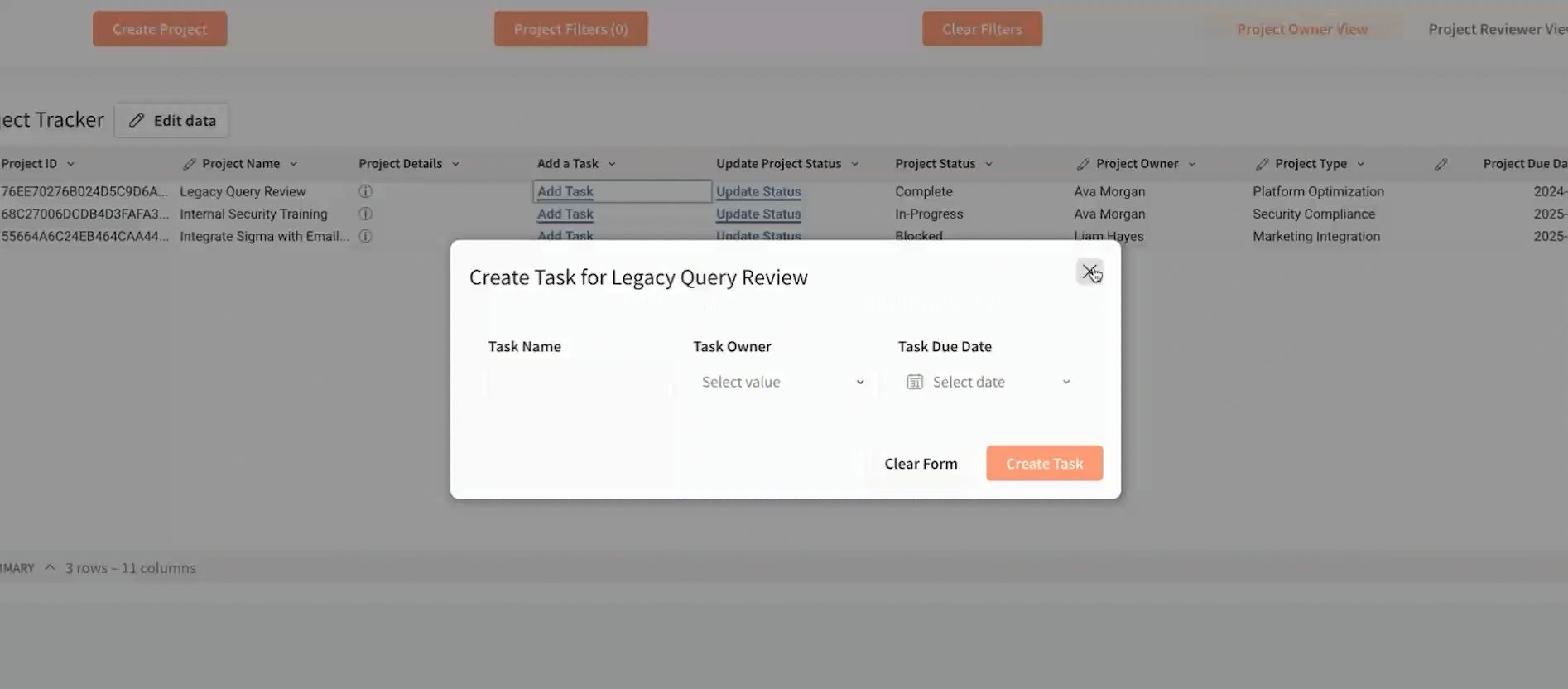
You decide to configure a workbook action to send a notification whenever a user assigns a new task. Currently, users add tasks by selecting Add Task, entering information into the provided modal, and clicking the Create Task button to add the task to an input table.
Using the Notify and export action, you can send a notification by Slack whenever someone clicks the Create Task button, so that users are always up to date when a task is assigned to them.
- Navigate to the Create Task modal, and open the Actions panel.
- Add an action to the On click - primary action sequence.
- In the Action modal, configure the action:
| Action | Select Notify and export. |
| Destination | Select Slack. |
| To | Select Dynamic recipients and Formula. In the formula bar, enter the following formula: Lookup([Employees/Slack ID], [ct-Task-Owner], [Employees/Name])In the context of this workbook, this formula uses a Lookup to return a Slack ID based on the name of the user currently selected in the Task Owner control. |
| Message | Enter a message to be sent to the user with the assigned task. To tag them, press = on your keyboard to open the formula bar. In the formula bar, enter the following formula: "<@" & Lookup([Employees/Slack ID], [ct-Task-Owner], [Employees/Name]) & ">"In the context of this workbook, this concatenates the user's Slack ID with the characters required to tag the user in Slack. For more information on this, see Format a slack message. |
| Link to workbook | Turn on theLink to workbook toggle to include a link to the workbook in the message. Select Entire workbook. |
| Attachment | Turn off the Attachment toggle. |
- [optional] Click
More to add a condition to the Action sequence. In the example below, the condition
IsNotNull([ct-Task-Name])prevents tasks from being published with a blank name.
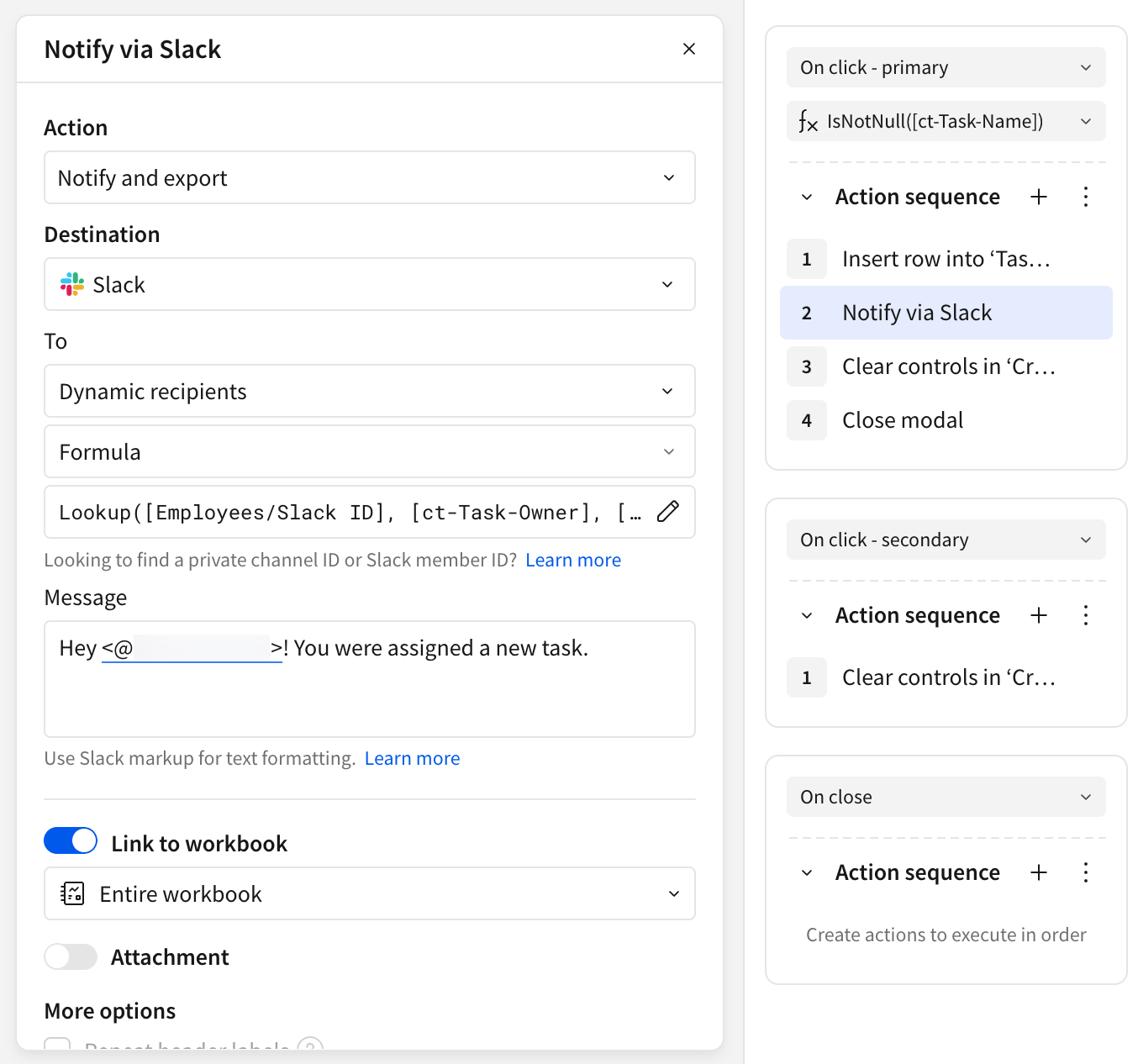
Updated 24 days ago
