Contains
The Contains function searches for a specified substring in a text value. If the substring is found, the function returns True, otherwise it returns False.
Syntax
Contains(string, substring...)Function arguments:
| string | A text value or column of text values to search.
|
| substring... | One or more substrings or columns of substrings to search for in the text value.
|
Notes
- Arguments are case sensitive. To bypass case sensitivity, use the Lower function to convert the arguments to lowercase as needed. See Example 2.
- When the multiple substring arguments are included, the function returns
Trueif at least one substring is found.
Examples
Example 1
Contains("Welcome to Sigma", "to sig")Returns False because "to sig" (with a lowercase 's') isn't a substring in "Welcome to Sigma."
Example 2
Contains(Lower("Welcome to Sigma"), "to sig")Converts the string argument to all lowercase characters and returns True because "to sig" is found as a substring in "welcome to sigma."
Example 3
Contains([Station], [City])Returns True when the city name (text value in the City column) is found as a substring in the station name (text value in the Station column). Otherwise, the function returns False.
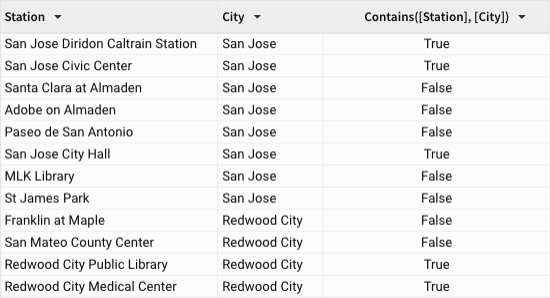
Example 4
Contains([Product Name], "Digital Camera", "DSLR")Returns True when either "Digital Camera" or "DSLR" is found as a substring in the product name (text value in the Product Name column). Otherwise, the function returns False.

Updated 3 months ago
