Maps
You can create three different types of map in Sigma - region, point, and geography. These allow you to create interactive maps for a variety of use cases.
Use a map when you want to:
- Visualize differences in one or more measures by region.
- Chart locations based on latitude and longitude coordinates.
- Map GeoJSON data or Geography data.
User requirements
The ability to create maps and other charts requires the following:
- You must be assigned an account type with the Create, edit, and publish workbooks and/or Explore workbooks permission enabled.
- You must be the workbook owner or be granted Can explore or Can edit access to the workbook.
If you’re granted Can explore access to the workbook, you can create and modify chart properties and formatting while exploring, but you cannot publish your changes.
Considerations
- To map geography data, you must use valid longitude and latitude coordinates. This applies to all geospatial objects, including points, lines, and polygons.
Create a map
You can create a map in one of two ways:
- In the Add element bar, select Chart, and then select one of Region, Point, or Geography.
- From an existing data element, select
Create child element > Chart. In the editor panel, set the Chart type to one of Map - Region, Map - Point, or Map - Geography.
Once created, you can configure the map by adding data to the required fields:
- For Map - Region charts, select
Add column... in the Region section of the editor panel, and add a text column. See Map - Region for more information.
- For Map - Point charts, select
Add column... in the Latitude and Longitude sections of the editor panel, and add a number column to each. See Map - Point for more information.
- For Map - Geography charts, select
Add column... in the Geography section of the editor panel, and add a properly formatted variant column. See Map - Geography for more information.
Map types
Workbooks support three distinct map types: Region, Point and Geography. Choose your map type based on your data and use case.
For example, if you have a dataset of sales orders with a State column, and want to visualize sales by state, you can create a region map that sums the sales for each state and displays the results on a map with a color gradient.
See example visuals and use cases for each map type below:
Map - Region
Region maps allow you to visualize one or more measures by region. The example below uses a State column to separate sales records by US state, and color-code the states on the map according to the quantity of sales orders.
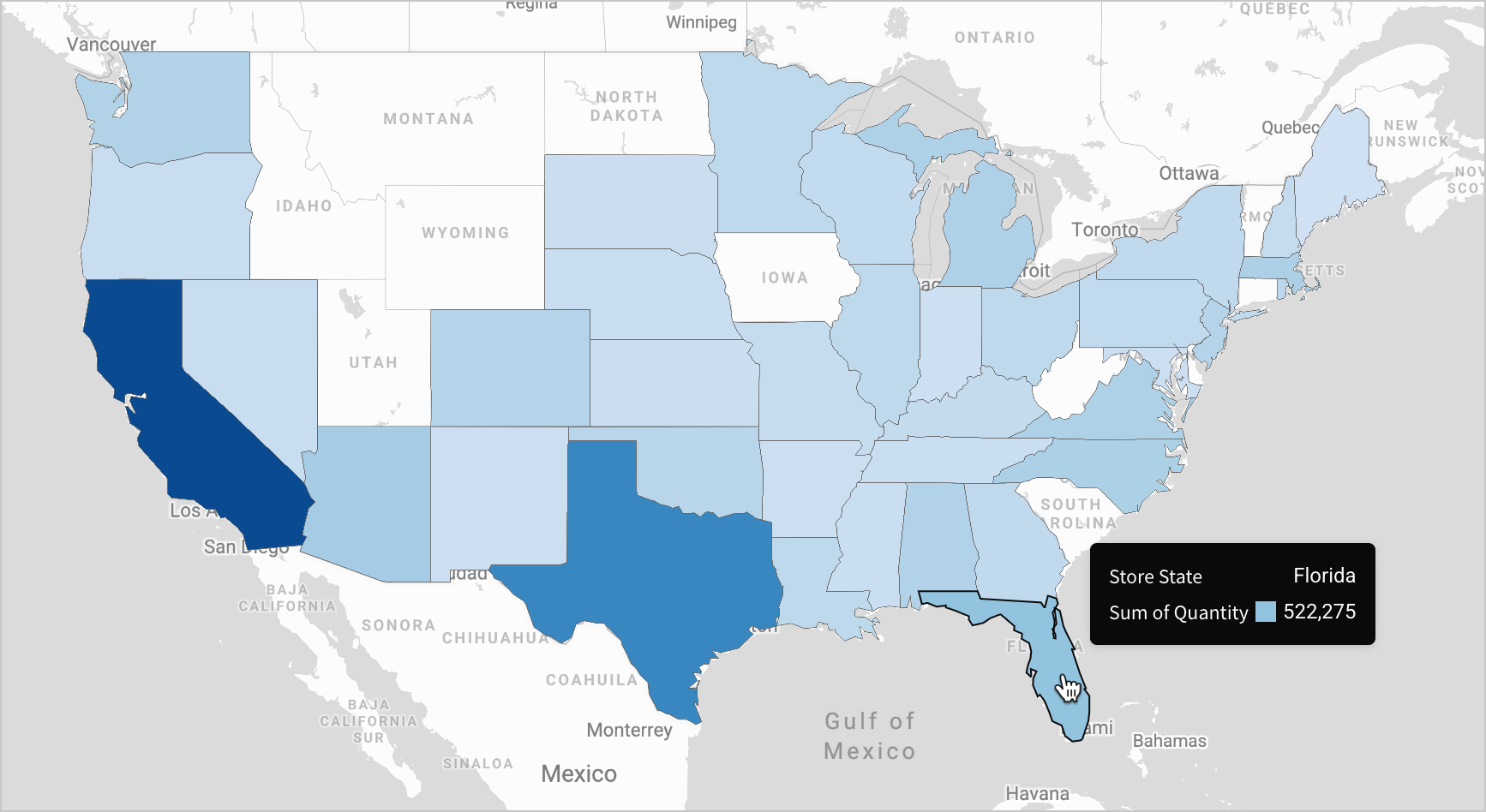
Region maps require a single text column in the Region property. Column values must match one of the following region types and be consistent within the column.
You can download a list of valid country names and US county names that Sigma supports for region maps.
Region type | Supported identifiers |
|---|---|
| Canadian provinces |
|
Countries |
|
US CBSA/MSA |
|
US counties |
County names must not include the words "County" or "Parish." |
US postal places (cities) |
|
US states |
|
US zip codes |
|
Region values are not case sensitive. For example, the value for the state of California can be
California,california,CA,Ca, orca. However, all values in the column should use the same supported identifier and capitalization for data consistency.
Map - Point
Point maps allow you to visualize one or more locations using points on a world map, and optionally use the color and size of the points to indicate how the locations vary. The example below shows airports in the United States, with larger, redder dots indicating airports with a higher average delay for departing flights.
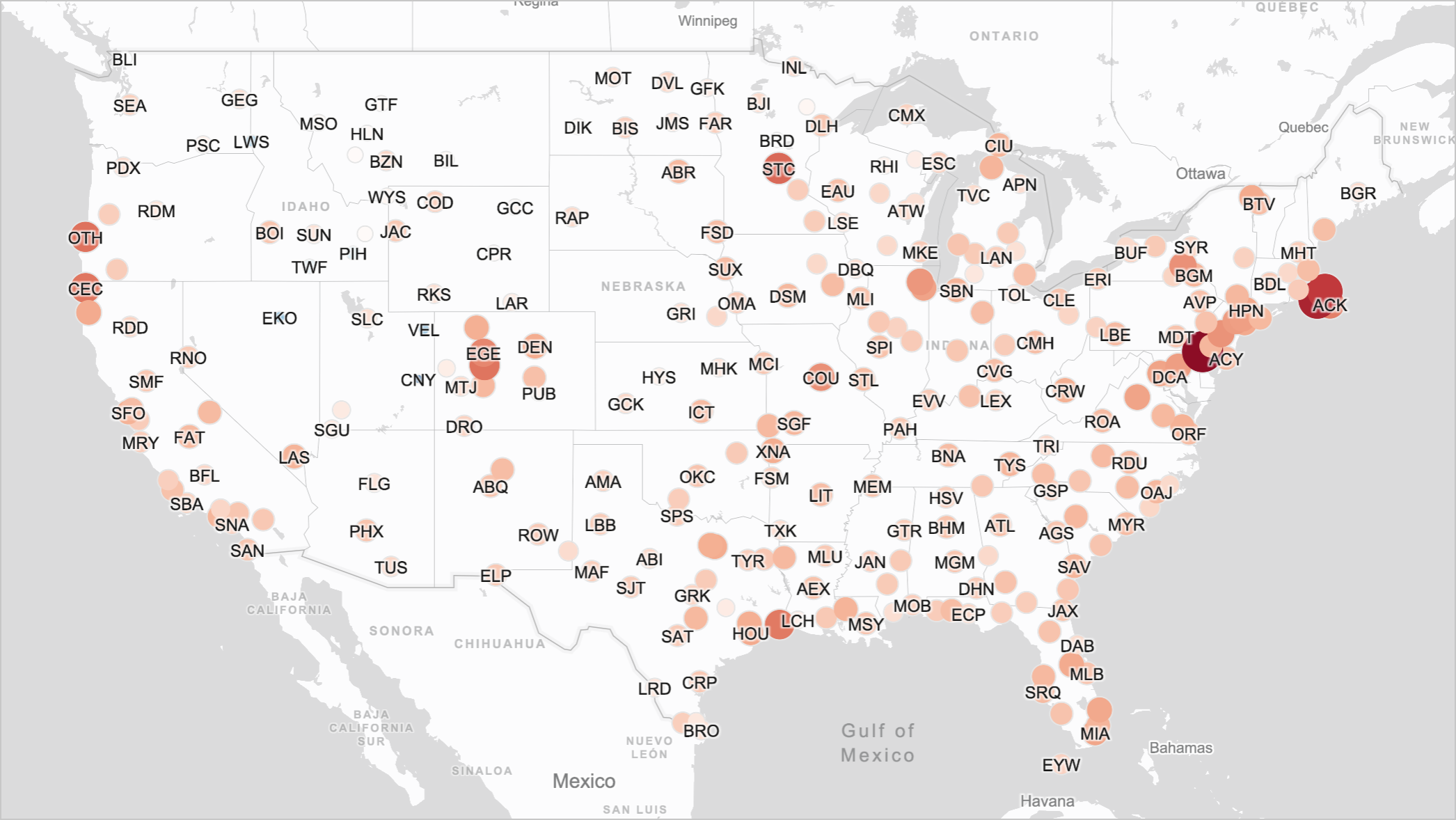
Point maps require a number column for the map's Latitude and Longitude settings.
Map - Geography
In the Map - Geography chart, you can use either GeoJSON data or the Geography data type, which allow for more complex geographical data than region or point maps.
For example, the chart below shows the GeoJSON point {"type": "Feature", "geometry": {"type":"Point","coordinates":[-122.4194,37.7749]}} as a dot on the map.
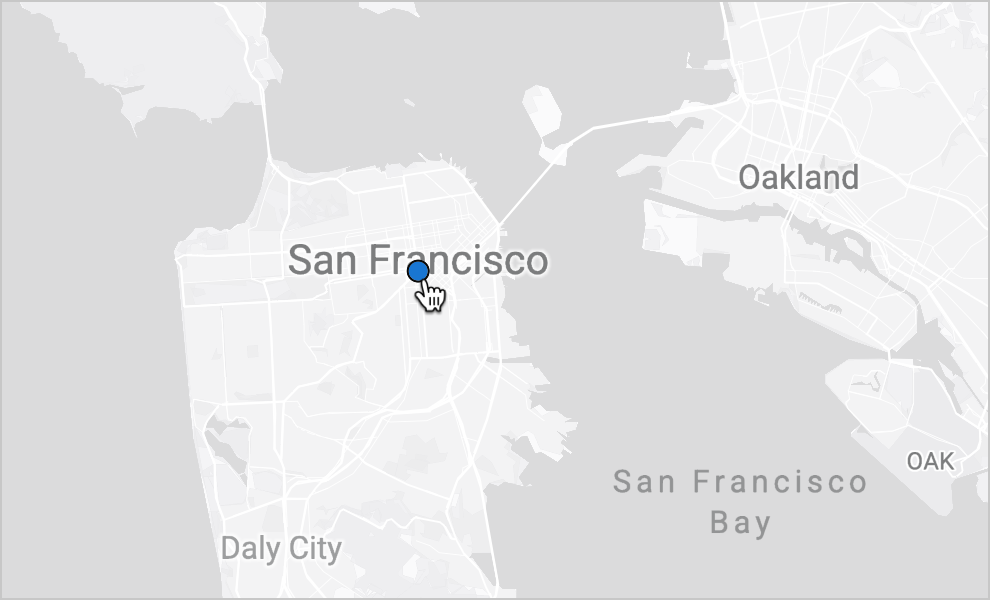
You can alternatively format the data in this example as:
{"geometry": {"type":"Point","coordinates":[-122.4194,37.7749]}}{"type":"Point","coordinates":[-122.4194,37.7749]}MakePoint(-122.4194, 37.7749)(using the MakePoint function, which returns the Geography data type)
The Map - Geography chart type supports a Geography, Variant, or Text data column on the map's Geography field. If you use Variant or Text data, it must be in GeoJSON format. If your Text data is in WKT format instead, convert it to the Geography data type first using the Geography function.
For more information on advanced settings, see Build a geography map.
Updated 16 days ago
