Ask natural language queries with Ask Sigma
Ask Sigma is a natural language query (NLQ) interface that allows you to ask questions about your data and interact with AI-generated responses. Extract factual information from your data, ask questions that generate charts that you can explore in a workbook, or have a conversation with Ask Sigma to iterate on a specific data analysis task.
The use of AI features is subject to the following disclaimer.
Ask Sigma can answer questions about any data source that you have access to. By default, Ask Sigma answers questions using data sources highlighted by your admin, but if you know the best data source, you can select it before asking your question. Ask Sigma also supports conversations, so you can ask follow-up questions about the data or the analysis steps performed by Ask Sigma.
System and user requirements
The ability to use Ask Sigma requires the following:
- An AI provider must be configured for your organization. See Configure an AI provider.
- You must be assigned an account type with the Use Ask Sigma permission enabled. See Account type and license overview for details.
- To move analysis from Ask Sigma into a workbook, you must be assigned an account type with the Create, edit, and publish workbooks permission enabled. See Account type and license overview for details.
Limitations
- You cannot ask questions of tagged versions of data models in Ask Sigma. If a data model is highlighted or selected by a user, only the published version of that data model is used to answer questions, and only users who have access to the published version to the data model can get answers from Ask Sigma that reference that data model.
- Ask Sigma can't perform ad hoc joins to combine data sources, but it can use relationships defined in a Snowflake semantic view or a data model to join data sources to answer a question.
Ask natural language queries with Ask Sigma
To use Ask Sigma to ask questions about your data:
-
From Sigma Home, click Ask Sigma in the left navigation.
-
In the Ask a question... box, enter your question.
Ask Sigma interprets your question and searches the highlighted data sources and selects what it determines to be the best source to answer your question. Ask Sigma uses semantic relevance, data validity metadata, and data source usage to select the best data source from among the data sources you have access to. You can optionally select a specific data source.
-
Ask Sigma provides a response.
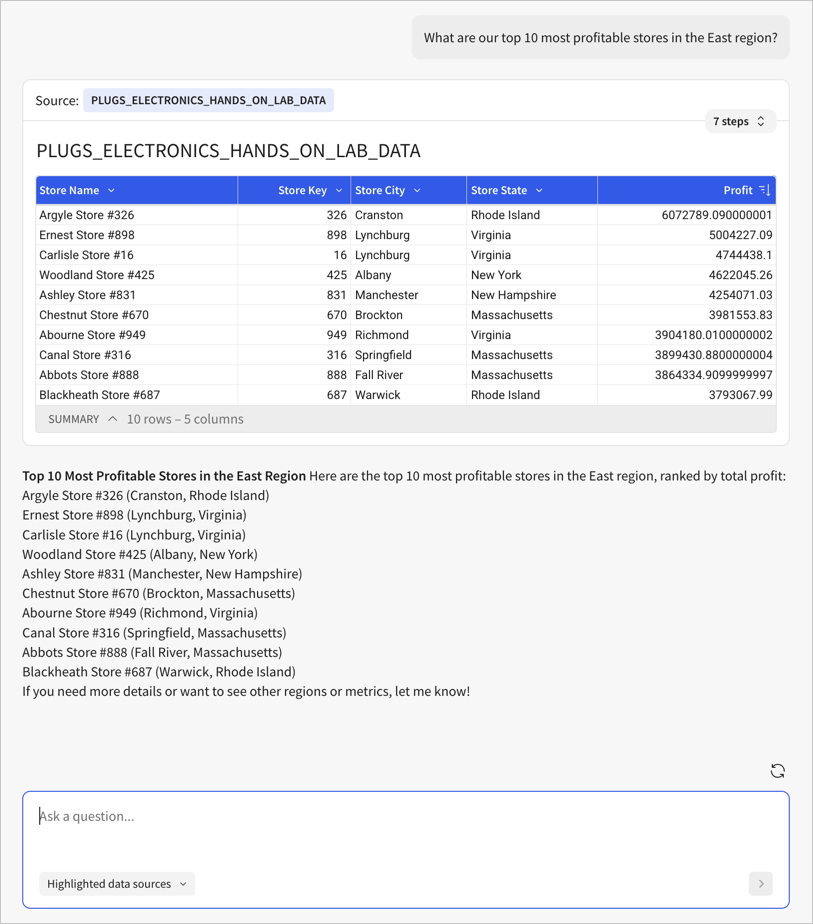
If you want to review the step-by-step decision logic it used to determine the answer, select the number of steps to see the specific actions that Ask Sigma took. For example, select 7 steps to review the actions.
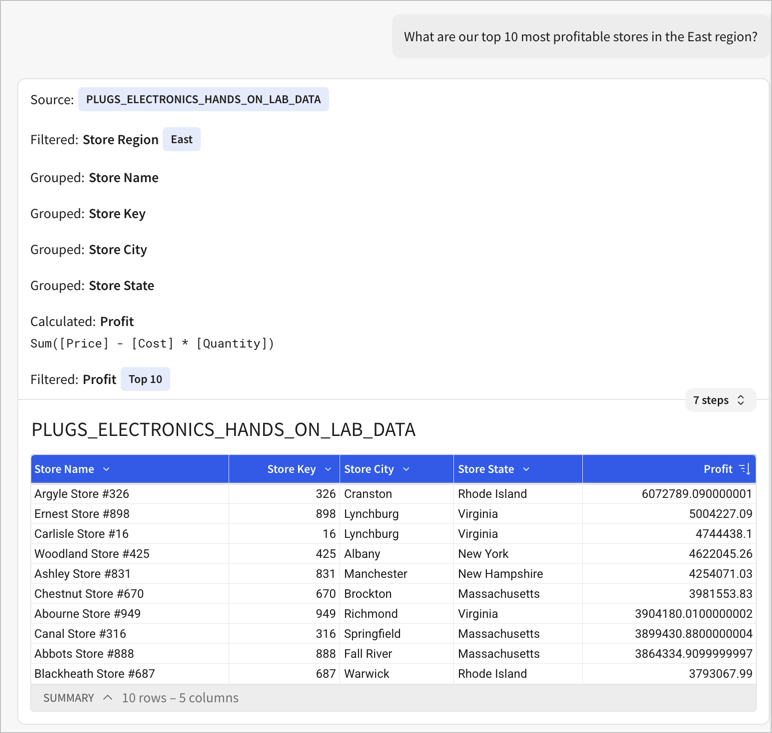
-
(Optional) If necessary, modify the choices that Ask Sigma made. For example, change the syntax used for a formula to be more specific.
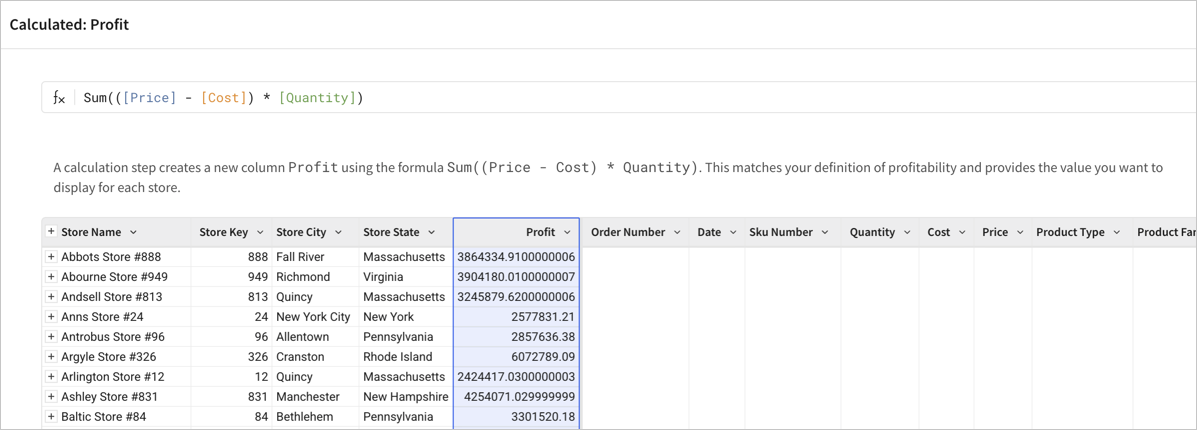
You can also make changes to the output directly, such as to format the profit column as currency.
-
You can continue to ask follow-up questions to refine your analysis or understanding of the data source. For example, you might follow up and ask "What about the West region?" to discover the top 10 most profitable stores in the West region.
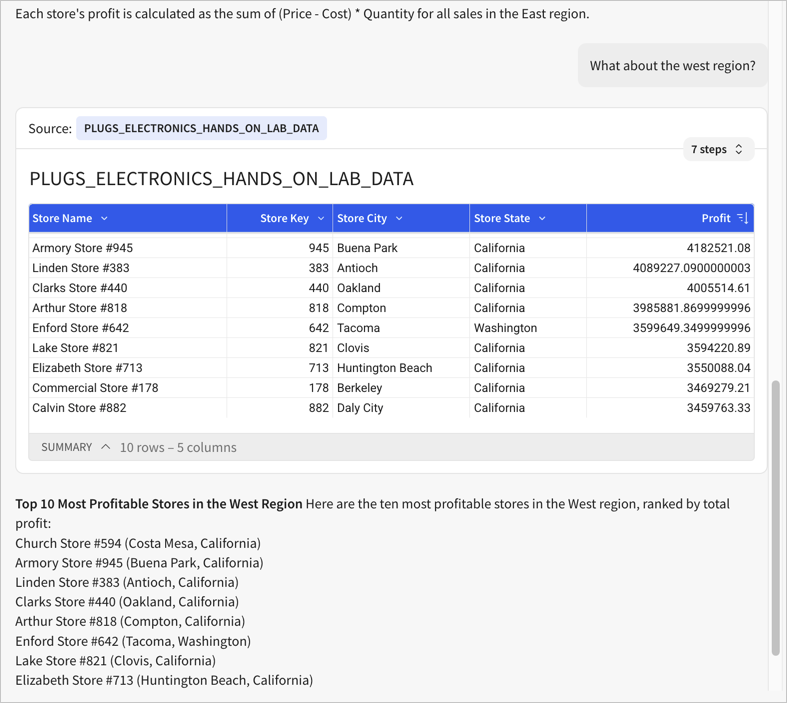
-
At any point, you can select a checkbox for the output and click Open in workbook to start an exploration with the selected output.

-
If you want to start a new conversation without leaving Ask Sigma, click (
) Reset.
Search and explore data sources
Ask Sigma has access to highlighted data sources by default, and makes it easy to discover those data sources by grouping them into data collections visible when you open Ask Sigma.
The data collections created by Ask Sigma, referred to as Ask Sigma Discovery, let you quickly access and digest data and get new users familiar with the most important data sources in your organization. You can use the collections to get a sense of what data exists in your organization and understand the capabilities of that data, so you can better formulate questions for Ask Sigma.
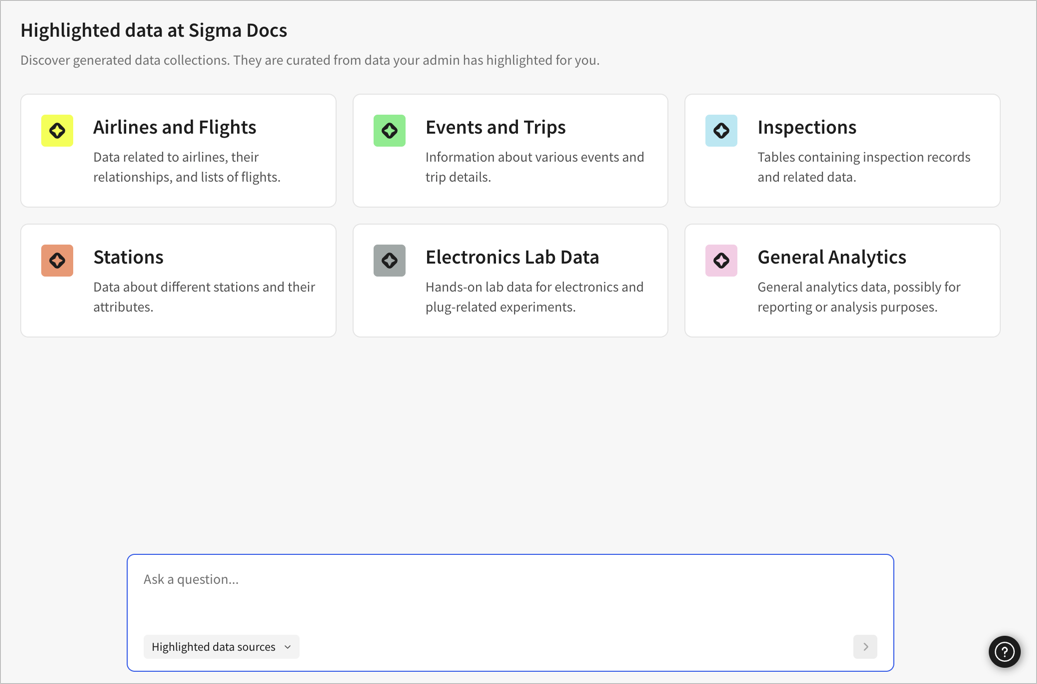
Select one of the data collections to expand the collection to display the following:
- Relevant highlighted data source tables for that collection.
- Workbooks built from those data sources.
- Detailed summaries for each aspect of the collection.
If you know exactly which data source you want to ask questions of, you can select it before asking questions with Ask Sigma:
-
From Sigma Home, click Ask Sigma in the left navigation.
-
Select Highlighted data sources, then search for any data source that you have access to in your organization:
- Table in your data platform
- Table referenced in a Snowflake semantic view
- Table in a data model
- Dataset
Sigma returns all matching tables, data model elements, semantic view tables, and datasets that you have access to use, each with an indicator of whether it is highlighted or not highlighted for Ask Sigma.
Your admin highlights sources to be queried by Ask Sigma by default.
All data access grants that apply elsewhere in Sigma also apply in Ask Sigma. For example, if row-level security or column-level security is applied to a data source, Ask Sigma only works with data that you have access to. For a data model, you must have access to the published version.
Updated 19 days ago
