Dataset Totals (Deprecated)
Totals are single value column aggregates that live at the top most level or a worksheet. Totals can be created in a dataset worksheet’s right hand panel, under the column view tab. The calculated total values will then be displayed in the worksheet’s control panel.
Datasets are deprecated. Starting June 2, 2026, you will no longer be able to create datasets or edit existing datasets. Migrate your datasets to data models and update any documents that use datasets as a data source to use a different source. See Migrate a dataset to a data model.
Create a Total
-
Open the column view tab in your worksheet’s right hand panel.
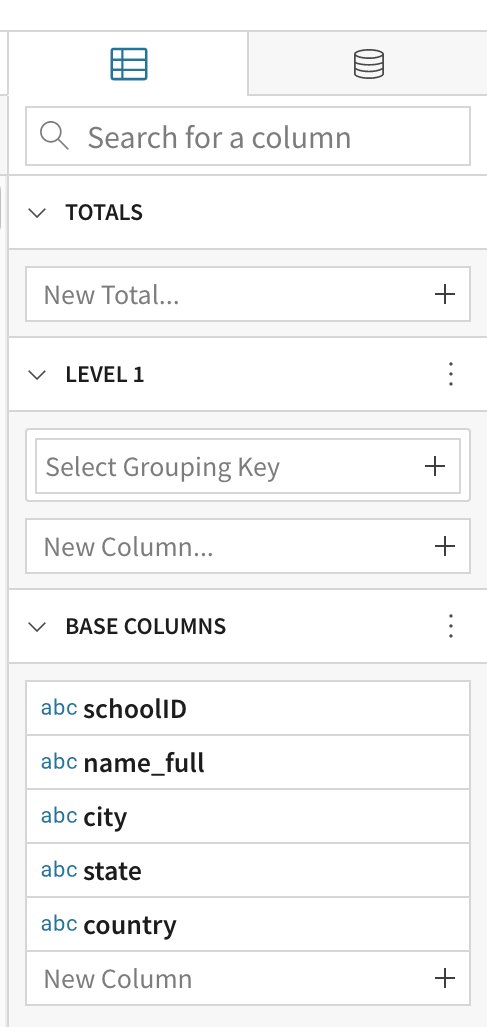
-
Under the TOTALS section, click on New Total...
-
Select a column from the list to automatically create a recommended aggregate total. Or select Add Empty Column to write your own formula.
For this example, select the column Sales Amount. A new column is automatically created, Sales Amount - Sum, which calculates the formula
Sum([Sales Amount]).The column appears in the right hand TOTALS list, its formula is accessible in the formula bar, and the calculated value is displayed under the TOTALS list in the control panel.
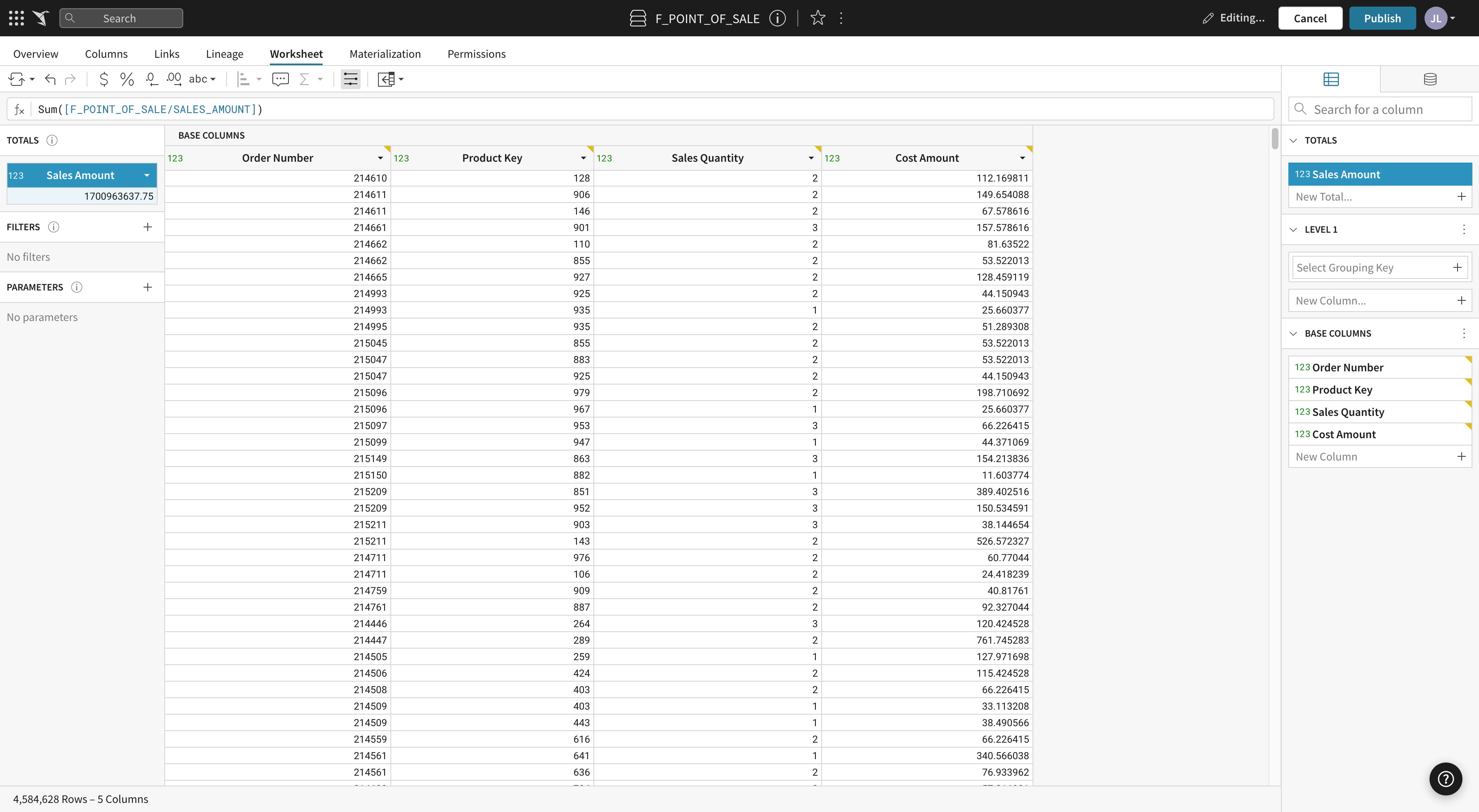
Updated about 1 month ago
