Manage dbt Integration
This article provides instructions on how to integrate dbt jobs with Sigma. When you integrate dbt jobs with Sigma, you can access the docs and metadata generated from dbt jobs directly in Sigma.
Some of the benefits of this integration with Sigma are:
- Data freshness: The dbt job execution data is displayed in Sigma, letting you to verify the freshness of the data.
- Data quality: You can view dbt quality tests on columns and models in Sigma, providing a greater degree of transparency into data quality issues.
- Data cataloging: The dbt table and column descriptions are displayed in Sigma, providing users with additional insights into the data they explore.
If you want to configure a dbt Semantic Layer integration, configure a dbt integration and then configure the Semantic Layer integration. For details, see Configure a dbt Semantic Layer integration.
dbt Data
The following dbt metadata is available in Sigma:
- Table description: Provides dbt source information about the table view.
- Column descriptions: Provides dbt source information about the column views.
- Last run time: You can view the Last run date to verify when that model ran, which is when the data was last updated, and the duration of the job.
- Tests: Tests are assertions made about your models and other resources in your dbt project (e.g. sources, seeds and snapshots).
- Additional model details: See Review metadata and details for dbt jobs.
To see column descriptions and other details persisted to the information schema in Sigma data models and workbooks, you must enable thepersist_docsconfiguration option in dbt. See persist_docs in the dbt documentation. If you do not enable this option, the information schema metadata is only visible when browsing the connection tables.After you enable this option in dbt, sync the table in Sigma to get the column descriptions to appear. See Sync your data.
Requirements
- To configure and manage a dbt integration, you must be assigned the Admin account type.
- You must have a dbt service token. See the dbt documentation on Service account tokens. The service token must have at least read access to the dbt account. For example,
Read-onlyfor Team plans orAccount Viewerfor Enterprise plans. - You must know your API host. See the dbt documentation on API access URLs.
Configure dbt integration
To create and configure a connection to dbt, do the following:
- In the Sigma header, click your user avatar to open the user menu, then select Administration to open the Administration portal.
- On the General settings tab, locate the Integrations section. To the right of dbt, click Add.
- In the dbt Integration modal, enter the Service Token and API Host for your account. For details on retrieving those values, see the Requirements on this page.
- Click Save.
Review metadata and details for dbt jobs
After setting up the dbt integration, you can review metadata and other details for the dbt job, columns, and tables.
The dbt tab is not available in the Connections view for your data until a job is run in dbt for Sigma to fetch data.
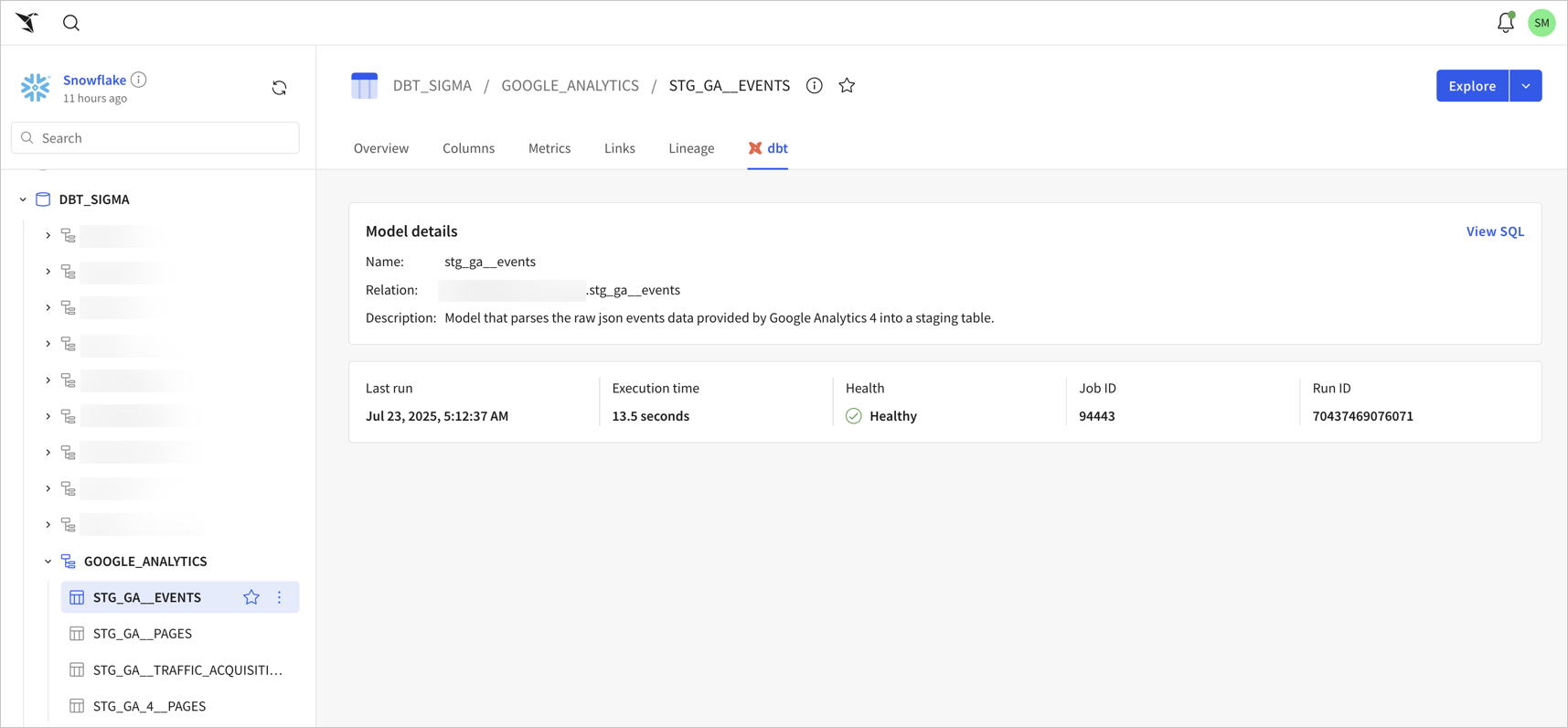
-
From Sigma Home, select Connections to open the list of connected data sources.
-
Select the table for which you want to view details.
-
In the Model details section, review the name, relation, and description of the dbt model used to create the table. Select View SQL to review the source SQL used to create the dbt model. Choose to view either the source code or the compiled code.
-
In the section below the Model details, review metadata about the specific dbt job:
- Last run date and time
- Execution time for the job
- Health of the job. Hover over the health icon (such as a checkmark for a healthy job) for details.
- Job ID of the dbt job.
- Run ID of the specific run of the job.
Remove dbt integration
After you have successfully integrated your dbt jobs with Sigma, you have the option to remove the integration:
- In the Sigma header, click your user avatar to open the user menu, then select Administration to open the Administration portal.
- On the General settings tab, locate the Integrations section. To the right of dbt, click Remove.
Updated 2 months ago
