Manage workbook localization
By default, Sigma only supports displaying English text. When you use localization, you can translate user-added text in your workbook into other languages. Translations are available when previewing or embedding the workbook. When you edit a workbook or view a published workbook version in Sigma, text is not translated.
An admin can also create organization-level translations that apply to all workbooks in your Sigma organization. For more information about organization-level translation files managed by your admin, see Manage organization translation files.
Requirements
To manage workbook translations, you must be granted Can edit access to the workbook.
Any user with a workbook preview or embed URL and a valid locale definition can view a translated workbook.
Supported languages and locales
Sigma supports the following languages and locales:
| Language | Locale |
|---|---|
| Chinese (Simplified) | zh-cn |
| Chinese (Traditional) | zh-tw |
| Dutch | nl-nl |
| English (United States) | en |
| English (Australia) | en-au |
| English (Canada) | en-ca |
| English (Ireland) | en-ie |
| English (United Kingdom) | en-gb |
| French | fr |
| French (Canada) | fr-ca |
| German | de |
| Italian | it |
| Japanese | ja |
| Korean | ko-kr |
| Polish | pl |
| Portuguese | pt |
| Portuguese (Brazil) | pt-br |
| Russian | ru |
| Spanish | es |
| Spanish (Mexico) | es-mx |
| Swedish | sv-se |
| Thai | th |
| Turkish | tr-tr |
Current limitations
- Translations for a custom view of a workbook are not supported.
- Number and date formats are not supported.
Create a workbook translation
To add a translation for your workbook, open the workbook settings and choose a language that matches your locale:
To translate the user interface text in your workbook, such as menu labels and modal text, add a new locale. To translate any user-added text in your workbook, such as element titles and descriptions, complete the steps to add a translation for user-added text.
-
Open the workbook for editing.
-
In the editor panel with no elements selected, click Workbook settings.
-
Click Manage locales.
-
To add a new language, click Add new locale (+), then select a language from the dropdown menu.
Add translations for user-added text in your workbook
Before adding translations for user-added text in your workbook, you must have one of the following:
- A locale defined at the workbook level
- A locale defined by an admin at the organization level
- A custom translation added as a language variant to the workbook.
You can add text translations to your workbook for both default and non-default locales.
Download a JSON-formatted file of user-added text
To add a translation for user-added text, first download the key-value pairs of user-added text and translations for the workbook:
-
Open the workbook for editing.
-
In the editor panel with no elements selected, click Workbook settings.
-
Click Manage locales.
-
For a locale, click More (
) and select the relevant option:
| Option | What to expect | When to use |
|---|---|---|
| Download | This option appears if no organization-level translation file exists. The resulting JSON-formatted file contains all key-value pairs for custom strings in the workbook. | Choose this option to define translations for your user-added text when your admin has not defined any translations that apply to the entire organization. |
| Download untranslated strings | If an organization-level translation file exists, this option allows you to download a JSON-formatted file that contains only the key-value pairs for custom strings in the workbook that do not match keys in the organization-level translation file. Translations that exist in an organization-level translation file are omitted. Keys that are not translated in the organization-level file are shown with either the English values (if no custom translation has been provided) or the previously defined translations for this workbook. | Choose this option when you want to avoid overwriting any values defined at the organization-level. |
| Download all strings | If an organization-level translation file exists, this option allows you to download a JSON-formatted file that contains all key-value pairs for custom strings in the workbook. Any keys that are translated in the organization-level file show the values defined in that file. Any keys that are not translated in an organization-level file show the translations defined for this workbook, if any, or show the English values if no translation has yet been provided. Any keys that are translated in both an organization-level file and the workbook-level file show the translations defined for this workbook. | Choose this option when you want to see all translations that apply to the custom strings in this workbook, or if you want to overwrite any organization-level translations with different translations for this workbook. |
Add user-added text translations to your workbook
To add user-added text translations to your workbook, do the following
-
Open the downloaded file.
-
In the JSON-formatted list of key-value pairs, update the values to the appropriate translations.
Do not edit any of the keys.
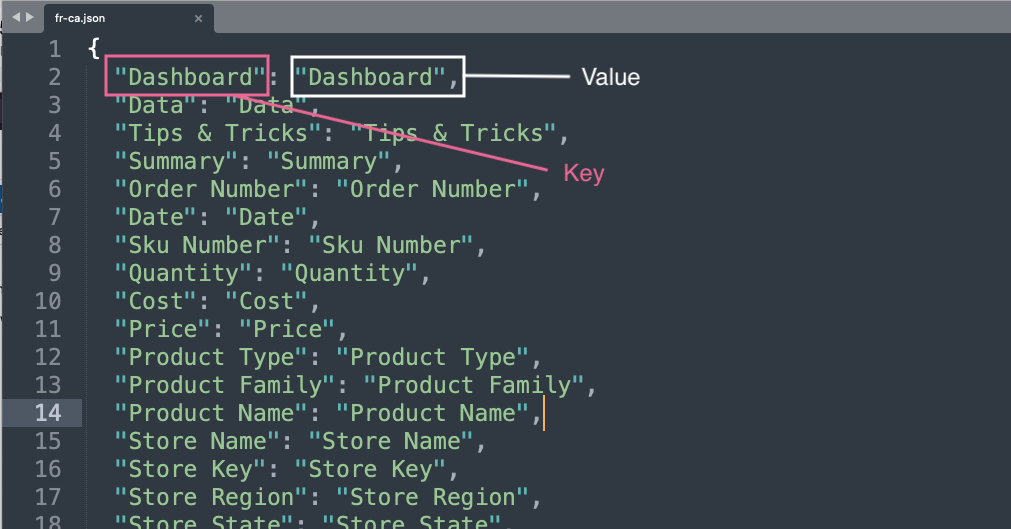
-
Save your file. Do not change the filename.
-
Return to your workbook in Sigma, and open it for editing.
-
In the editor panel, select Workbook settings and click Manage locales.
-
For the locale and language for which you want to add a custom translation, click More (
), then click Upload.
-
In the file browser, select your updated JSON-formatted file.
-
After uploading, select More (
), then click Preview to open a workbook preview with translated text in a new tab.
Update a workbook translation
To keep your custom workbook translations updated, each time you publish text changes to your workbook you must download, add or update translations, and upload a new JSON-formatted locale file.
Newly added strings appear at the bottom of the JSON-formatted file.
Follow the steps in Add a translation for user-added text in your workbook to update the translations.
Add a custom translation for a language
You can maintain multiple separate translations for a given language. A custom translation for a language is also referred to as a language variant. For example, if you want to translate the strings in your workbook differently for different consumers of embedded charts, add a custom translation.
You can also inherit custom translations from organization-level files added by a Sigma admin.
To add a custom translation for a language:
-
Open the workbook for editing.
-
In the editor panel with no elements selected, click Workbook settings.
-
Click Manage locales.
-
To add a new language, click Add new locale (+).
-
In the dropdown menu, select Add custom translations.
-
Enter a name for your custom translation file.
To inherit a custom set of organization-level translations for this language, enter the same name as the the custom organization-level translation file. If you do not know the name, ask the admin that added the organization-level translation for the name of the file.
-
Select a Base language to specify the language to use for all standard Sigma interface text, such as menu labels and modal text.
-
Click Add.
To add custom translations for this language variant that translate the user-added text in your workbook, follow the steps in Add a translation for user-added text in your workbook for the language variant.
Translations for version tagged workbooks
When you tag a workbook version, any workbook-level translations that exist when you tag the workbook are used for the tagged version. If a workbook-level translation does not exist, the latest organization-level translation file is used.
Use markdown and dynamic text in a translation file
To support rich text in your translations, you can use Markdown and add dynamic text formula to your JSON values.
To add rich text, apply formatting to the text in your workbook, then download the user-added text strings. Based on the Markdown syntax in the user-added text strings, modify the formatting for the translated text that you add as needed. Not all user-added text supports rich text formatting.
| Displayed | Markdown syntax |
|---|---|
| I love bold text. | I love **bold** text. |
| Italics are great too. | *Italics* are great too. |
Visit the Sigma documentation. | Visit the [Sigma documentation](https://help.sigmacomputing.com). |
| * Bullet points |
| 1. Numbers |
To add a dynamic text formula to a JSON value, add the dynamic text formula in the workbook first, then retrieve the generated formula ID from the downloaded strings of user-added text. Reference the same formula ID in your translations, using the following syntax:
[={formula-id}]Apply locales and translations to embeds or previews
To localize a secure or public embed, or a workbook preview, use the lng query string parameter in the URL with the syntax :lng=<your-locale>. For example, :lng=en. Locale values are case sensitive. See Embed URL parameters.
Setting a locale with the lng query string parameter translates the standard Sigma text, such as menu labels and Sigma modal text, into the language associated with the locale. If a translation file is defined for that locale for the workbook or for all workbooks in the organization, setting a locale also translates user-added text in the workbook with any translations in the file.
If you want to use a custom translation variant of a language, allowing you to use a custom translation instead of the base language file, specify the name of the variant with the lng_variant query string parameter in the URL with the syntax :lng_variant=<variant+name>. Use URL encoding for any special characters in the name of the language variant. The name of the custom translation is case sensitive.
Example embed API code
To apply the French Canadian locale to a workbook:
searchParams += '&:lng=fr-ca';To apply the French Canadian locale to a workbook and use a Custom Québécois translation file that overrides specific values in the base locale, add the lng_variant parameter. You must URL-encode special characters in the file name. For example:
searchParams += '&:lng=fr-ca&:lng_variant=Custom+Qu%C3%A9b%C3%A9cois';To preview a workbook with the URL parameters, use the following URL format:
https://app.sigmacomputing.com/{organization-slug}/workbook/{workbookName}-{workbookId}?:embed=true&:lng={locale}For more details about applying query string parameters for an embed, see Embed URL parameters.
A translation file is not required to apply a locale.
Even if no translation file has been defined at the workbook or organization level, you can use the
lngparameter to apply a locale to an embed or preview in order to display the standard Sigma text, such as menu labels and modal text, in a different language.For example, if your workbook is written in Japanese and the source data it displays is also in Japanese, you can set the
&:lng=japarameter so that the menu labels and other standard text in the workbook also display in Japanese.
Updated 2 months ago
