Manage Slack integration
Integration for Slack
Sigma's Integration for Slack enables the members of your organization to send and schedule Sigma notifications for any channel in your connected Slack account. It also enables workbooks actions that notify users and export data to Slack.
System and user requirements
To add the Slack integration in Sigma, you must be assigned the Admin account type.
To add a Slack integration, your Sigma organization cannot already be integrated with a Slack workspace. One Sigma organization can only connect to one Slack workspace.
Enable Slack notifications
-
Open your Admin Portal by selecting Administration in the user menu at the top right of your screen.
-
On the Account page, navigate to General Settings and find the Integrations section.
-
At the right of the Integration for Slack entry, click Add.
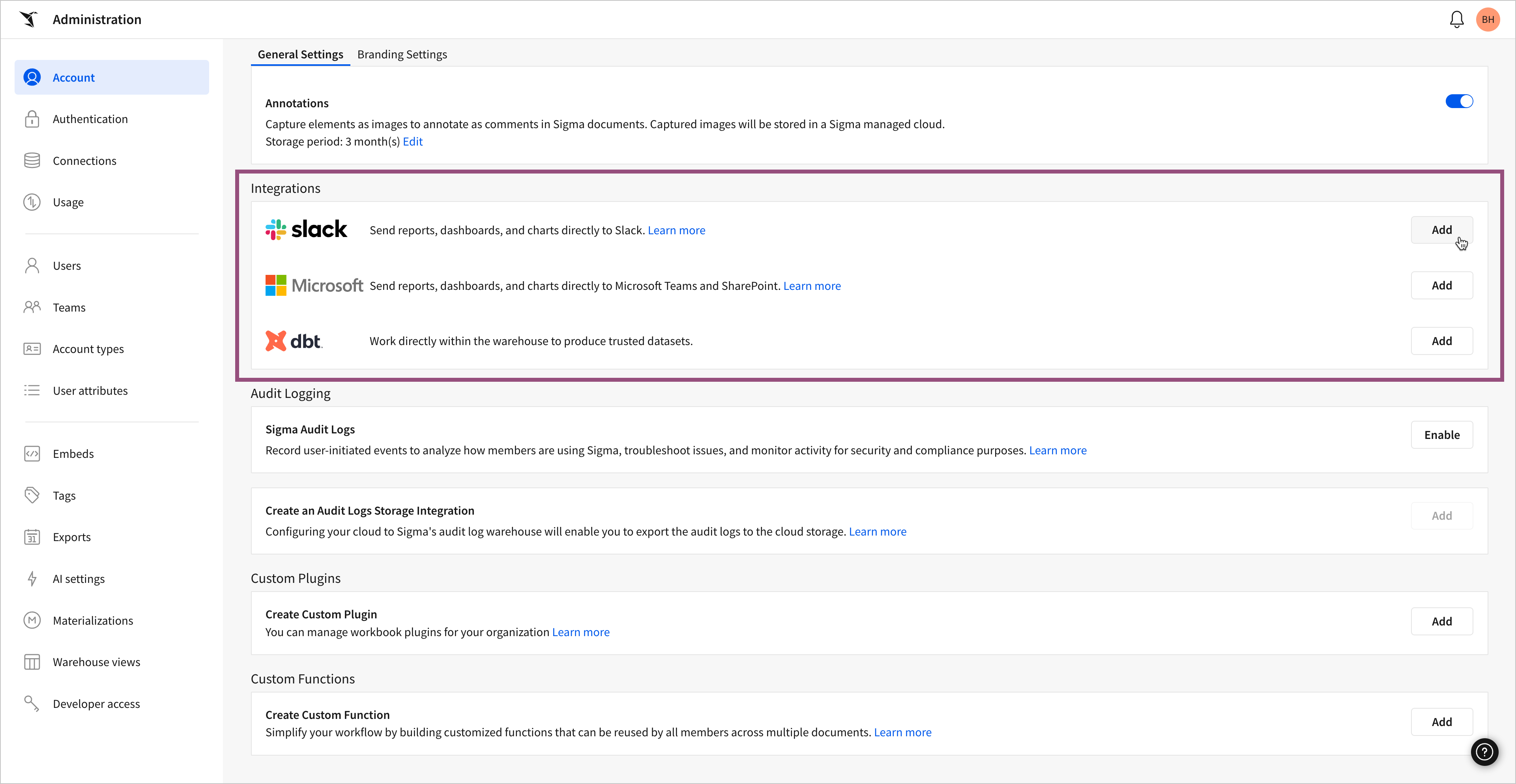
-
The process redirects you to Slack, to authorize the integration.
-
Click Allow to complete the integration.
-
To test the integration, try sending or scheduling a notification.
Access and permissions
When you send or schedules a notification in Sigma, you can choose to include a link to the worksheet or dashboard in Sigma. Anyone who sees the notification in Slack must have a Sigma account with access granted to view it with full details inside Sigma.
Activating Slack for users
After you enable an integration with Sigma, you can open a new channel from Slack.
Follow these steps.
-
Navigate to the Sigma option in the Slack app directory.
-
Click Open in Slack.
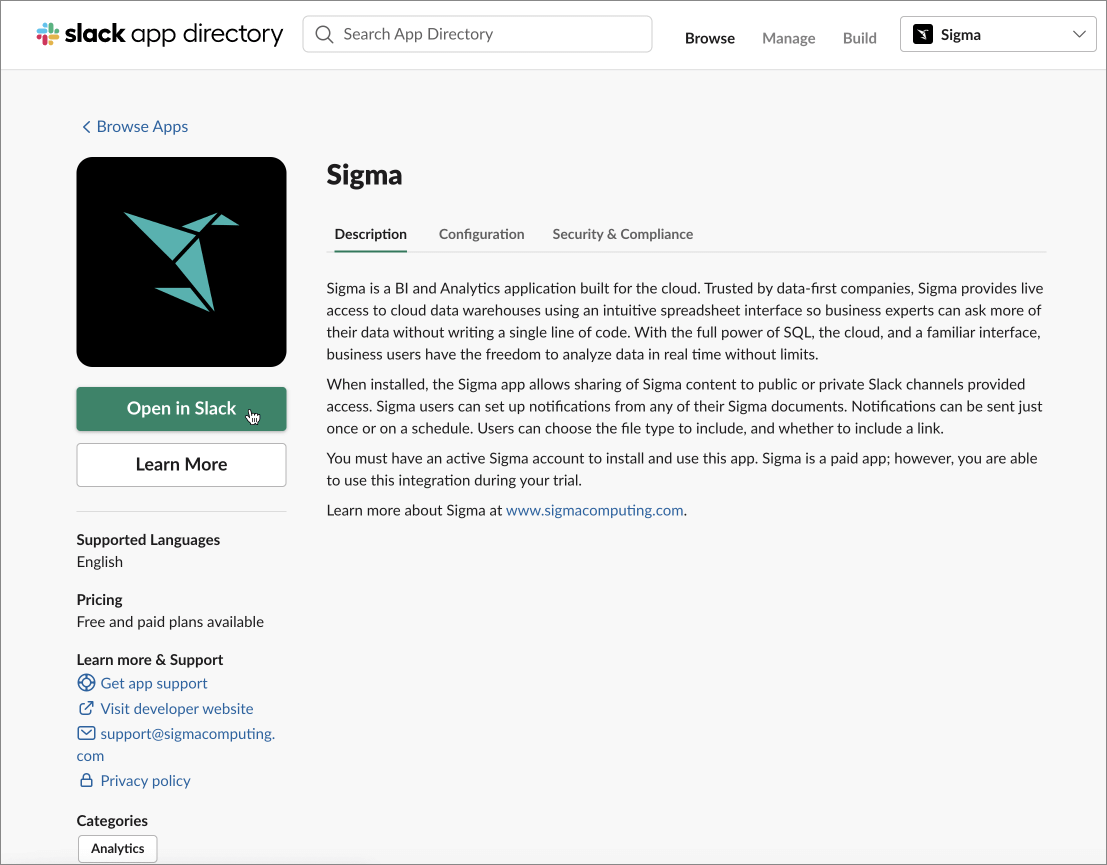
-
The process redirects you to Sigma.
You may have to authorize access, and choose the version of Slack you plan to use.
-
The direct Sigma channel now appears in your organization's Slack interface.
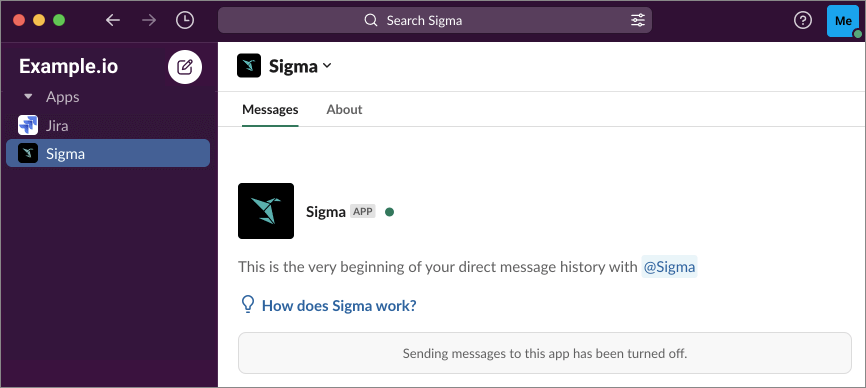
Adding Sigma to a private Slack channel
To add Sigma notifications to a private Slack channel, follow these steps:
-
In the channel where you plan to add Sigma, start typing @sigma.
The system finds the match, Sigma app. Note that it is not in channel at this time.
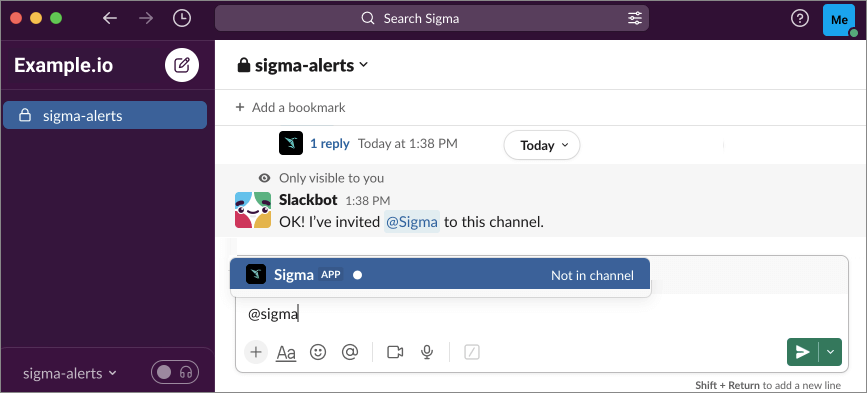
-
Select the Sigma app.
-
The Slackbot dialog prompts you to add Sigma to the channel.
Click Invite Them.
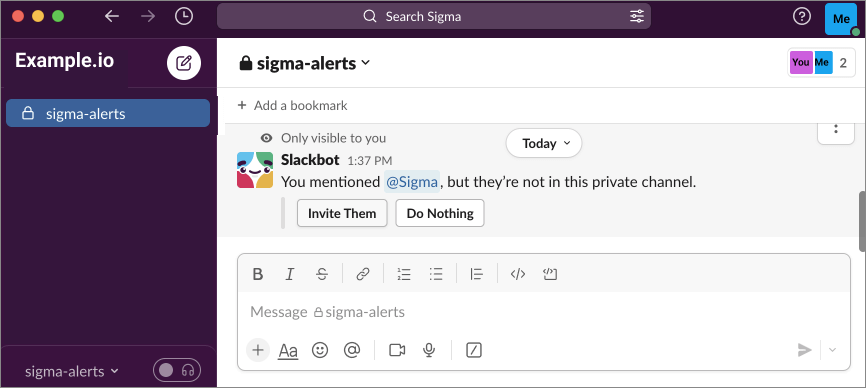
-
The system confirms that the Sigma app is now in the private channel.
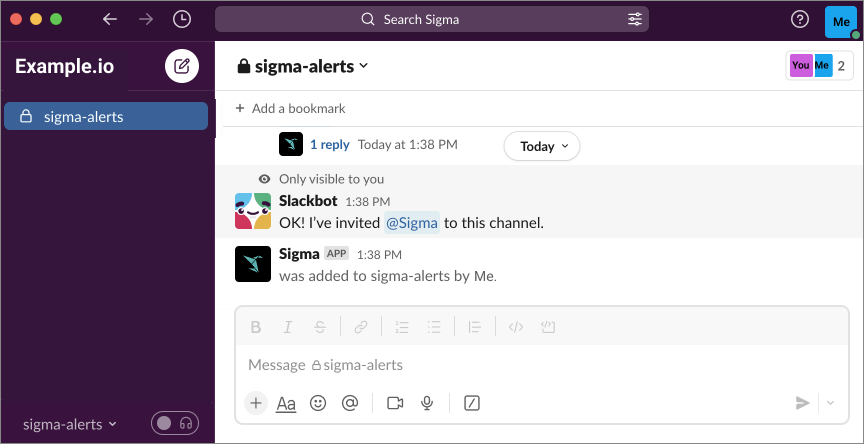
Updated 3 months ago
