Format a Slack message
If a Slack integration is enabled for your organization, you can send notifications to Slack users from a Slack export or Slack notification action. See Send notifications by Slack and Export to Slack.
This document describes specific syntax you can use to format text, create hyperlinks, and tag users when sending Slack notifications from Sigma.
System and user requirements
The ability to send Slack notifications requires the following:
- The Slack integration must be enabled for your organization. If you want to send notifications to a private channel, you must also add Sigma to the private channel. See Adding Sigma to a private Slack channel . Only one Sigma organization can connect to one Slack workspace.
- You must be assigned an account type with the Export to Slack permission enabled.
Supported syntax
Slack supports specific markup formatting for Slack notifications.
When adding text to a message body, you can use the following syntax to format text, create hyperlinks, and tag users and groups:
| Formatting | Syntax | Details |
|---|---|---|
| Notify a user | <@user_id> | Get the Slack member ID for the user from their Slack user profile. See Find Slack User ID. |
| Notify a channel | @here or @channel | See Notify a channel or workspace in the Slack Help Center. |
| Hyperlink text | <URL|text> | For example, to hyperlink the Sigma documentation, type <https://help.sigmacomputing.com|Sigma Documentation> |
| Bold text | *text* | Bold the enclosed text (text) in your message. |
| Strike through text | ~text~ | Strike through the enclosed text ( |
| Format text as code | `text` | Format the enclosed text (text) as code in your message. |
| Reference a group | <!subteam^groupID> | See the Slack documentation on Browse people and user groups in Slack. |
See Format your messages in the Slack Help Center for additional reference. Sigma does not support all Slack markup.
Find Slack user and channel ID
When sending Slack notifications, you can identify Slack users and channels in the To field by ID. To find the ID values for a user or channel, see the sections below.
Find Slack user ID
-
In Slack, navigate to your conversation with the user.
-
From the top right, select
More actions
-
Select View full profile.
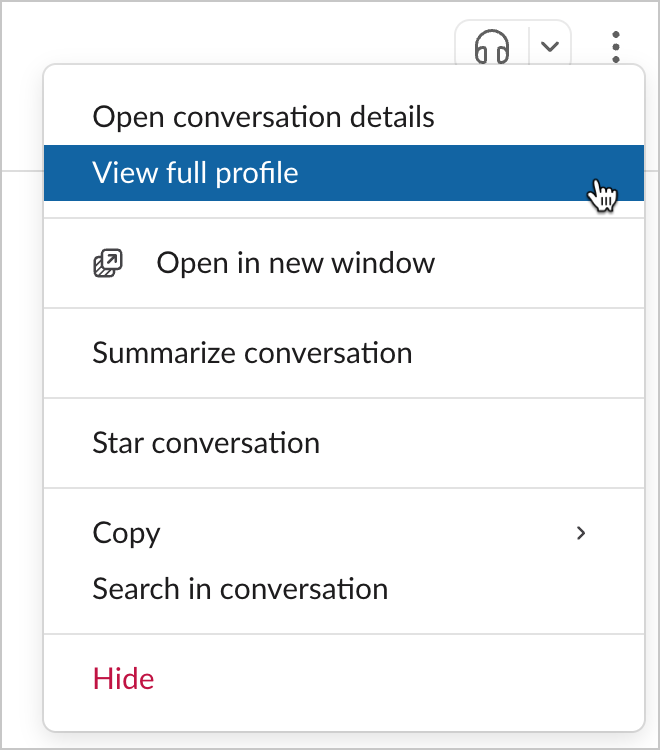
-
Select
and then Copy member ID.
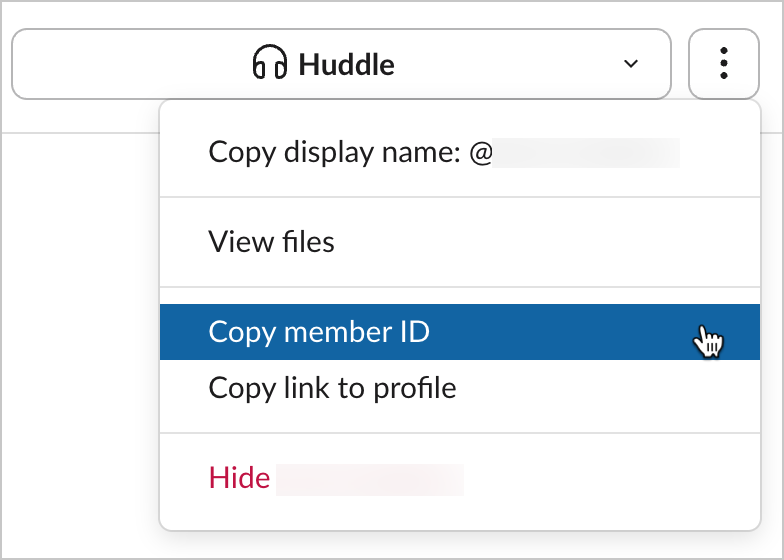
Find Slack channel ID
To send Slack messages to a private channel, you must first add Sigma to the channel. See Adding Sigma to a private Slack channel .
-
In Slack, navigate to the channel.
-
From the top right, select
More actions.
-
Select Open channel details.
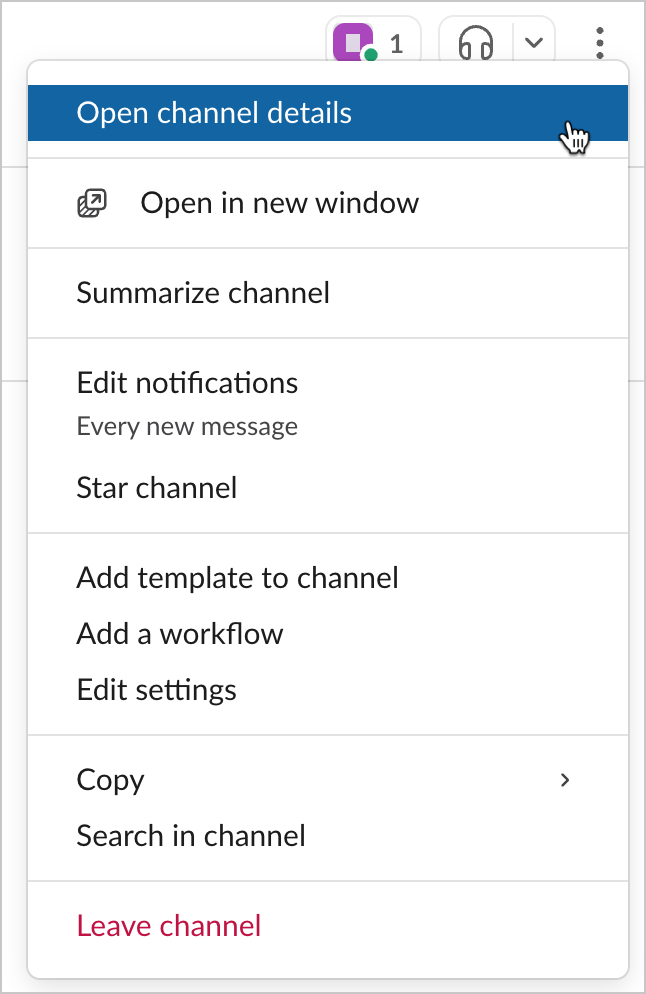
-
At the bottom of the modal, click
to copy the channel ID.
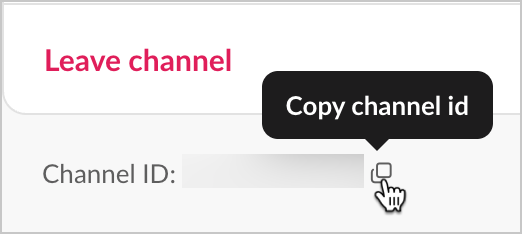
Updated 3 months ago
