RaggedHierarchy (Beta)
This documentation describes one or more public beta features that are in development. Beta features are subject to quick, iterative changes; therefore the current user experience in the Sigma service can differ from the information provided in this page.
This page should not be considered official published documentation until Sigma removes this notice and the beta flag on the corresponding feature(s) in the Sigma service. For the full beta feature disclaimer, see Beta features.
This function isn't compatible with all data platform connections. To check if your connection supports it, see Supported data platforms and feature compatibility.
The RaggedHierarchy function constructs a parent-child path across two or more columns, where each column represents a level of granularity in a hierarchical structure.
If your data is ragged (does not have a value for every level of the hierarchy), nulls are hidden by default when the hierarchy is visualized in a table.
Some common example hierarchies include:
- Product: type, family, name
- Location: continent, country, region, state, city
- Time: year, quarter, month, week, day
- Organization: department, team, role
You can also create a hierarchy in the column list. See Work with hierarchies (Beta).
This function returns an ordered list that forms a hierarchy for each row.
Syntax
RaggedHierarchy(level1, level2, [level3...])Function arguments
| level1 | The top-level value in the hierarchy. |
| level2 | The second-level value of the hierarchy. |
| levelN | Further levels in the hierarchy. |
Notes
- You must specify at least two values to establish a parent-child relationship.
- Values are interpreted in order, with level1 being the highest level (parent) of the hierarchy, and each subsequent value specified is a child of the level immediately preceding it.
- A hierarchy column is most useful in a pivot table, and can also be used in a grouped table.
Example
A table describing a company’s management organizational structure has 5 columns. The columns range from Level 1 to Level 5, with a higher number indicating a more senior position.

Some of the cells in the table are null, as that territory might not have a specific role filled, even though other territories do. You can use a hierarchy to visualize the organizational structure of this company with the following formula:
RaggedHierarchy([Level 5], [Level 4], [Level 3], [Level 2], [Level 1])This results in a table that looks something like:
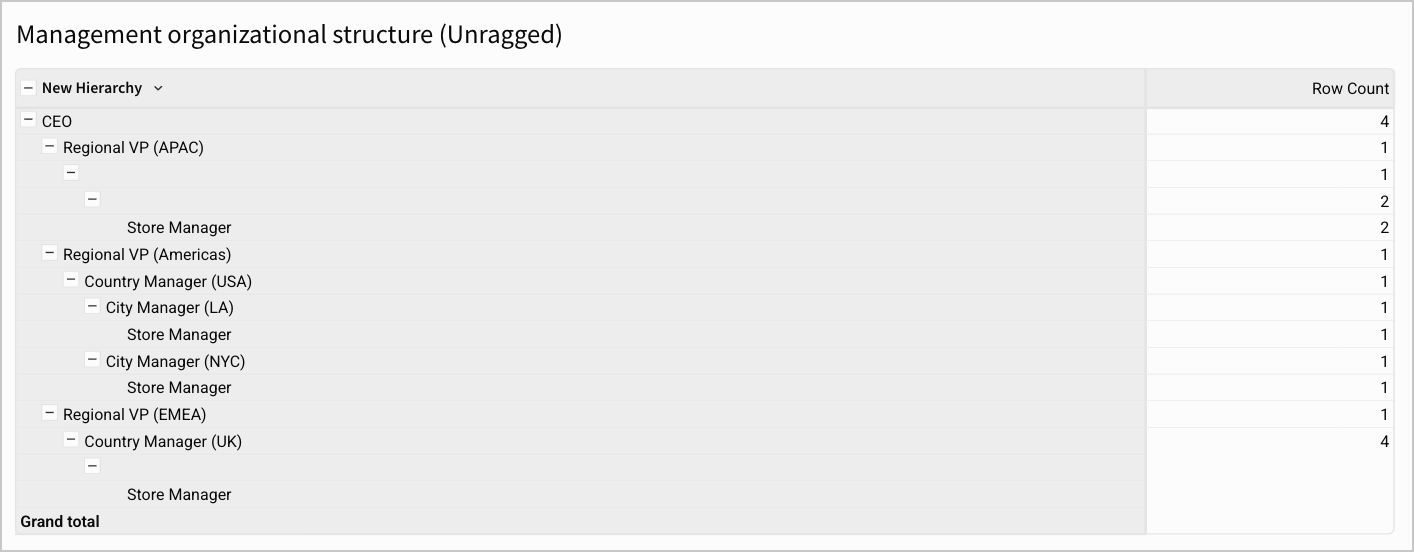
Even though the data is ragged (does not have a value for every level of the hierarchy), Sigma filters out the null values. Instead of seeing gaps where there is no employee in that position, the data is shown in a compact, ragged view.
Updated about 1 month ago
