Drill down into data
Sigma supports drilling down or up into data using drill paths, also called drill anywhere, for most chart types. With a drill path, you can explore your data ad hoc, viewing different slices of the data to identify patterns or themes.
Only users with Can edit or Can explore access to the workbook can drill up or down into a chart. If you want users with Can view access to be able to drill up or down into data, or you found a particular drill path to be useful and you want to use it across multiple charts, create a drill down control instead.
Requirements
- To use drill anywhere, you must have Can edit or Can explore access to the workbook.
- To customize the drill down column list for a chart, you must have Can edit access.
Drill anywhere in a chart
You can drill up or down in a chart to view different slices of the data. For example, if you view a bar chart that shows sales by year and want to explore how sales look split by store region instead, drill down in the chart.
-
Click a value on your chart to open the context menu, then click
(Drill down).
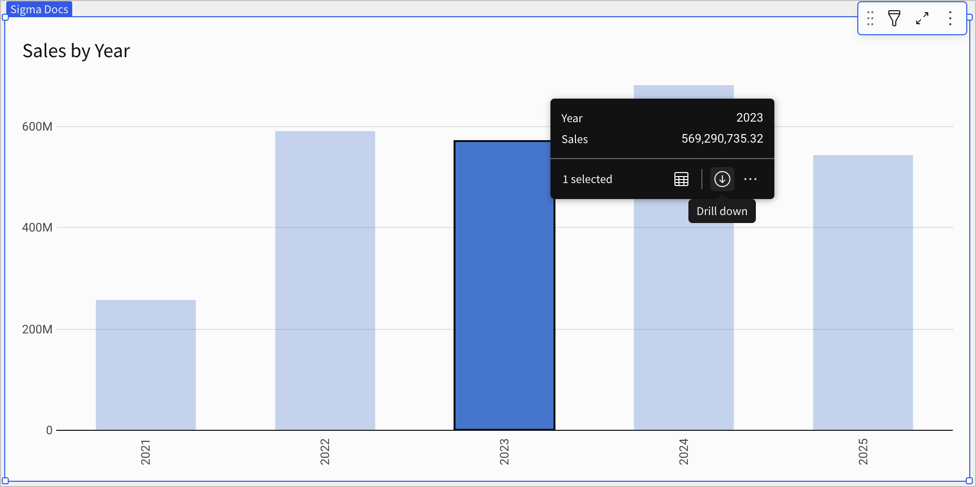
-
In the Drill down modal, select a column to drill into that data. For example, choose the Store Region column.
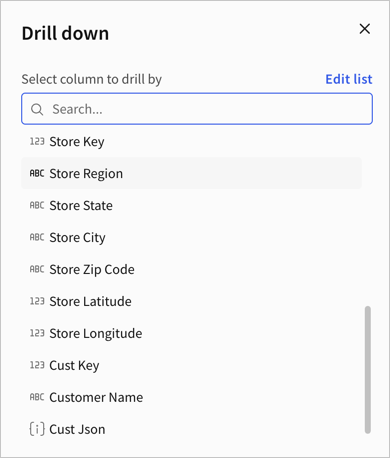
The chart changes to show the new data slice. For example, when drilling into Store Region for the Year 2023, Sigma adds a date filter and changes the X-axis value from Year to Store Region. The resulting chart shows the sum of sales by region for the year 2023:
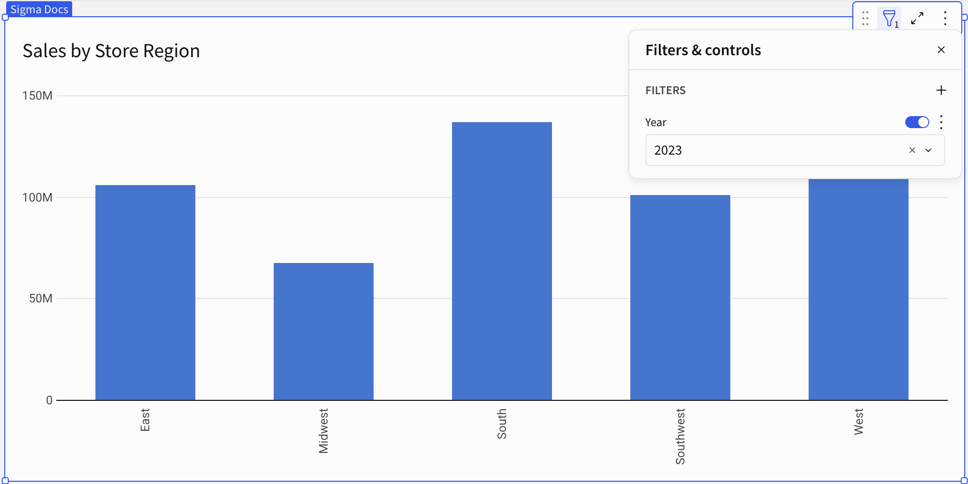
If you maximize the chart, you can see the structure of the underlying data table updates accordingly. Instead of being grouped by Year, the data is now grouped by Store Region:
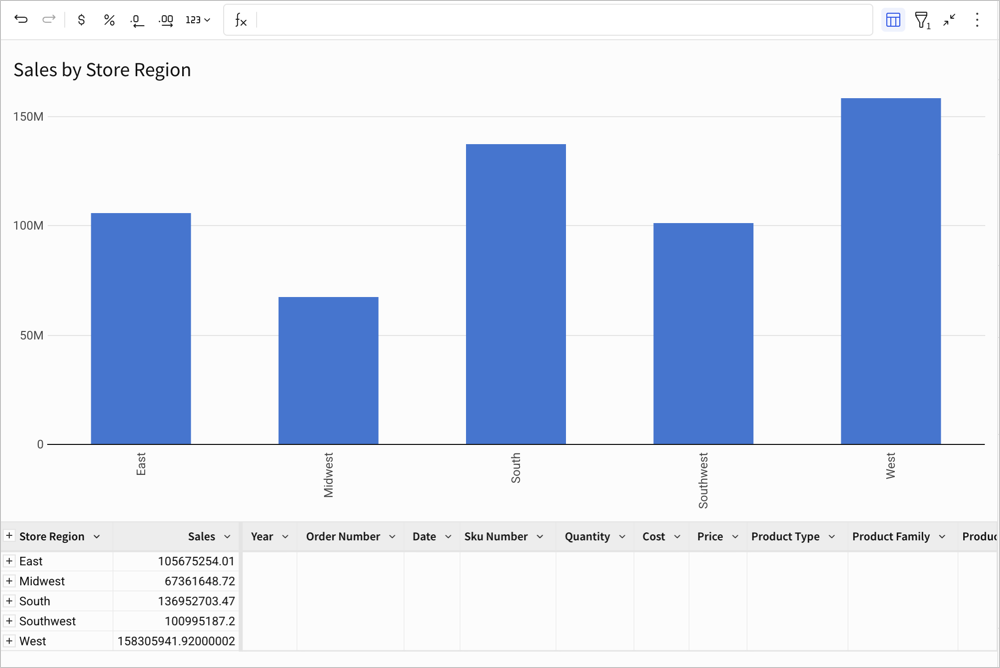
-
(Optional) After drilling down, you can select
Drill up to return to the original chart structure.
Customize the drill down column list for a chart
To focus the available columns for drill anywhere to specific ones, for example, to limit the list of columns to only those that make sense with the X-axis of the current chart, edit the column list:
-
Open the workbook for editing.
-
Click a value on your chart to open the context menu, then click
(Drill down).
-
In the Drill down modal, click Edit list.
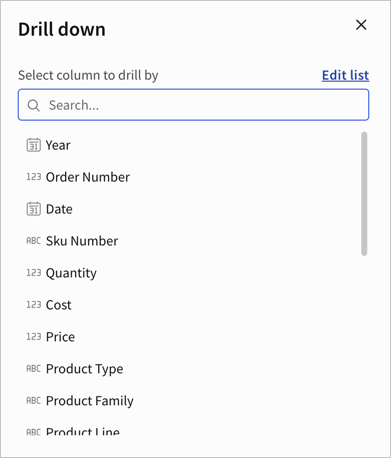
-
Use the checkboxes to select only the columns you want available. For example, deselect the checkbox for columns that might produce too many values to be viewed on the chart, or are otherwise not useful.
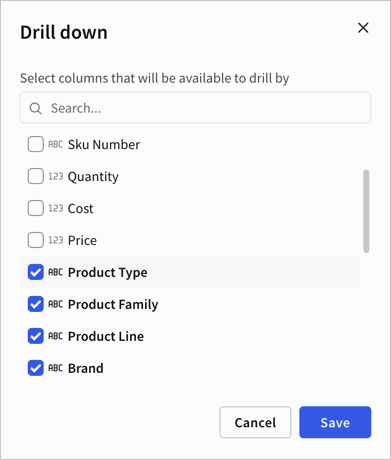
-
Click Save to return to the Drill down modal. The displayed options are limited to only the selected columns.
Updated 3 months ago
