Change the data entry permission on input tables
This documentation describes one or more public beta features that are in development. Beta features are subject to quick, iterative changes; therefore the current user experience in the Sigma service can differ from the information provided in this page.
This page should not be considered official published documentation until Sigma removes this notice and the beta flag on the corresponding feature(s) in the Sigma service. For the full beta feature disclaimer, see Beta features.
Use the data entry permission on individual input tables to determine which workbook version and access levels support edits to the input table data. Customizable data entry permission enables more granular control over collaborative data input.
When a user is able to edit data in an input table, they can add rows and edit cell values (see Add or edit input table data). These changes can be saved to the published version of the workbook.
Other modifications to the input table (e.g., moving or renaming columns, changing the data format, filtering values, etc.) are customizations applied to the user's custom view only. Customizations are not saved to the published version of the workbook.
This document explains the data entry permission options and how to change the permission on an individual input table.
System and user requirements
The ability to change the data entry permission on an input table requires the following:
- You must be assigned an account type with the Create, edit, and publish workbooks permissions enabled.
- You must be the workbook owner or be granted Can edit access to the workbook.
For information about system and user requirements to create and build input tables, see Create new input tables.
The ability to create and build input tables is always restricted to the draft version, meaning only users granted Can edit access to the workbook can add new input tables and modify the table structure. By default, data entry is also limited to the draft version of the workbook, but you can change the permission on individual input tables to instead allow edits in the published version.
Data entry permission options
An input table can be assigned one of following data entry permissions:
| Permission | Description |
|---|---|
| Only editable in draft | (default) Users with Can edit access to the workbook can edit input table data in the workbook draft only. |
| Editable in published version - Explore | Users with Can explore or Can edit access to the workbook can edit input table data in the published version of the workbook, including in custom views. |
| Editable in published version - all users (Beta) | All users with access to the workbook (Can view, Can explore, or Can edit) can edit input table data in the published version of the workbook, including in custom views. |
For information about the data entry workflow in a workbook draft versus the published version, see Add or edit input table data.
Change the data entry permission
You can change the data entry permission on an individual input table.
-
Open the draft of the workbook containing the input table you want to update.
-
In the input table element, click the Editable in label and select an option from the dropdown.
You can toggle data entry between the draft and published versions as needed, but the workbook cannot support data entry in both simultaneously.
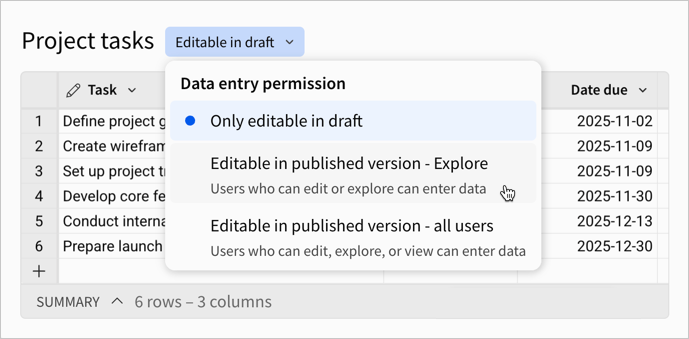
-
In the workbook header, click Publish. The selected data entry permission does not apply until the updated workbook is published. If the input table has an unsaved change to the data entry permission, the element displays a Pending publish notification next to the Editable in label.
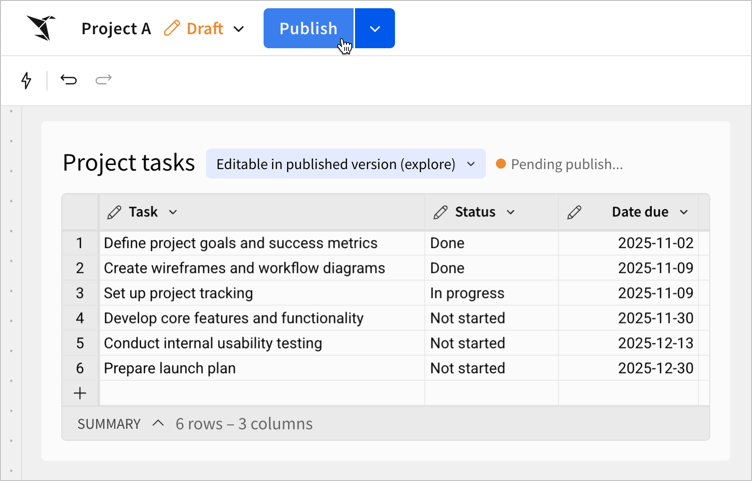
Updated about 2 months ago
