Use warehouse views with version tagging (Beta)
This documentation describes one or more public beta features that are in development. Beta features are subject to quick, iterative changes; therefore the current user experience in the Sigma service can differ from the information provided in this page.
This page should not be considered official published documentation until Sigma removes this notice and the beta flag on the corresponding feature(s) in the Sigma service. For the full beta feature disclaimer, see Beta features.
You can create warehouse views from a tagged version of a workbook or data model. By creating a warehouse view from a tagged version, you can maintain a stable query for a virtual table in your warehouse, regardless of changes made to the published version.
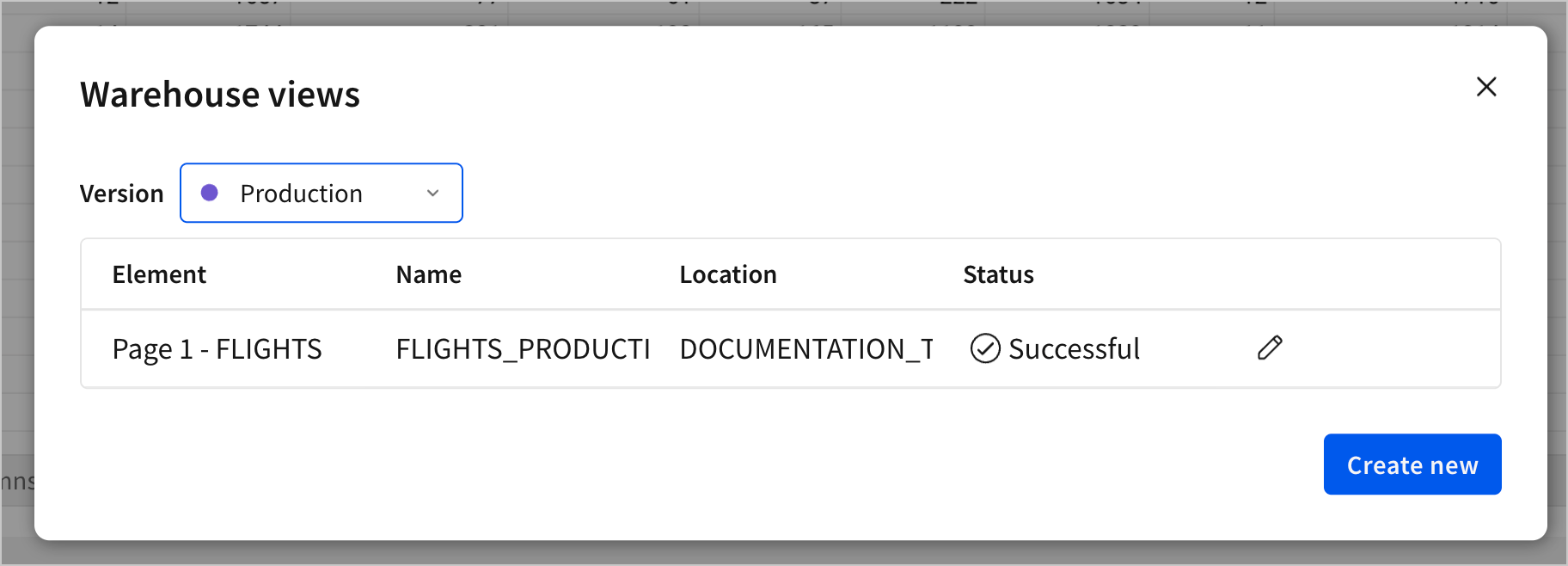
This document describes how to create and manage warehouse views on tagged versions of a workbook. For more information on version tagging, see Add version tags to workbooks and data models. For more information on warehouse views, see Create and manage warehouse views.
System and user requirements
The ability to create and manage warehouse views on a tagged version requires the following:
- To create a warehouse view, the element’s data source must retrieve data from a connection with Write access enabled.
- You must be assigned an account type with the Create warehouse views, Apply Tag and Create, edit, and publish workbooks permissions enabled.
- You must be the workbook or data model owner or be granted Can edit access to the workbook or data model.
- To create a version tag, you must be assigned the Admin account type.
Considerations
When creating a warehouse view from a tagged version of a document, consider the following:
- Updates made to a published version with a warehouse view do not affect a warehouse view in a tagged version.
- If you apply a tag with a warehouse view to another version of the document, Sigma updates the view based on the name of the element used to create it. If there is an element of the same name, the warehouse view updates with that element's contents. If no element of the same name exists, Sigma disconnects the workbook from the warehouse view, but preserves the view in the SIGMA_WRITABLE schema. For more information, see the example Reassign the tag to the published version.
Create a warehouse view for a tagged version
Create a warehouse view for a tagged version of a workbook or data model:
- Open the tagged version of the document to create a warehouse view for.
- In the document header, next to the data refresh button, click
More options.
- Select Warehouse view....
- In the Warehouse views modal, use the Version dropdown to select a tagged version for the document.
- Click Create new to create a warehouse view for an element in that version.
- In the Create warehouse view modal, use the Element dropdown to select the element to create a warehouse view from.
- Enter a unique Name for the warehouse view.
- Click Create.
After a few moments, you can access information about the view by selecting View warehouse view info on the element or by searching for it in the SIGMA_WRITABLE schema in your warehouse.
In a tagged version of a workbook, you can create a warehouse view directly from an element. For more information, see Create a view.
Manage warehouse views for all tagged versions of a document
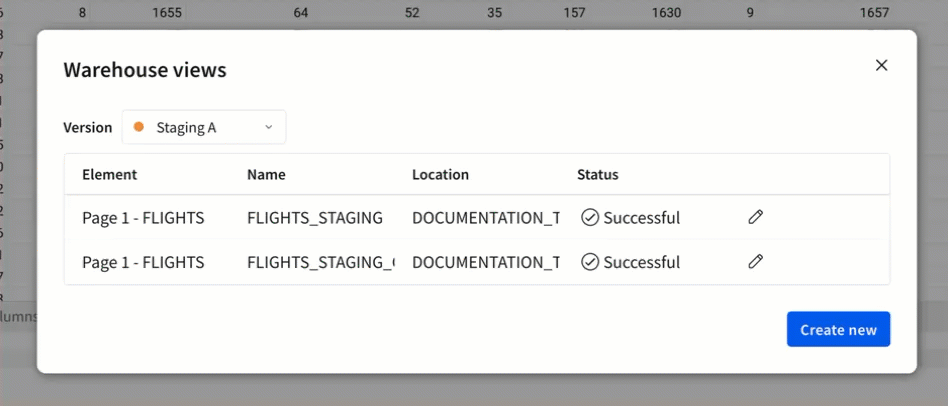
You can view and manage warehouse views for all tagged versions of a document:
- In the document header, next to the data refresh button, click
More options.
- Select Warehouse view....
- In the Warehouse views modal, use the Version dropdown to select a tagged version.
The modal displays all warehouse views for the selected version.
Warehouse views created from elements of the same name on the same page appear in this list with the same value in the element field. To avoid confusion, Sigma recommends giving elements unique names or managing their warehouse views from the element itself.
- Select
Edit warehouse view next to the warehouse view to rename or delete it.
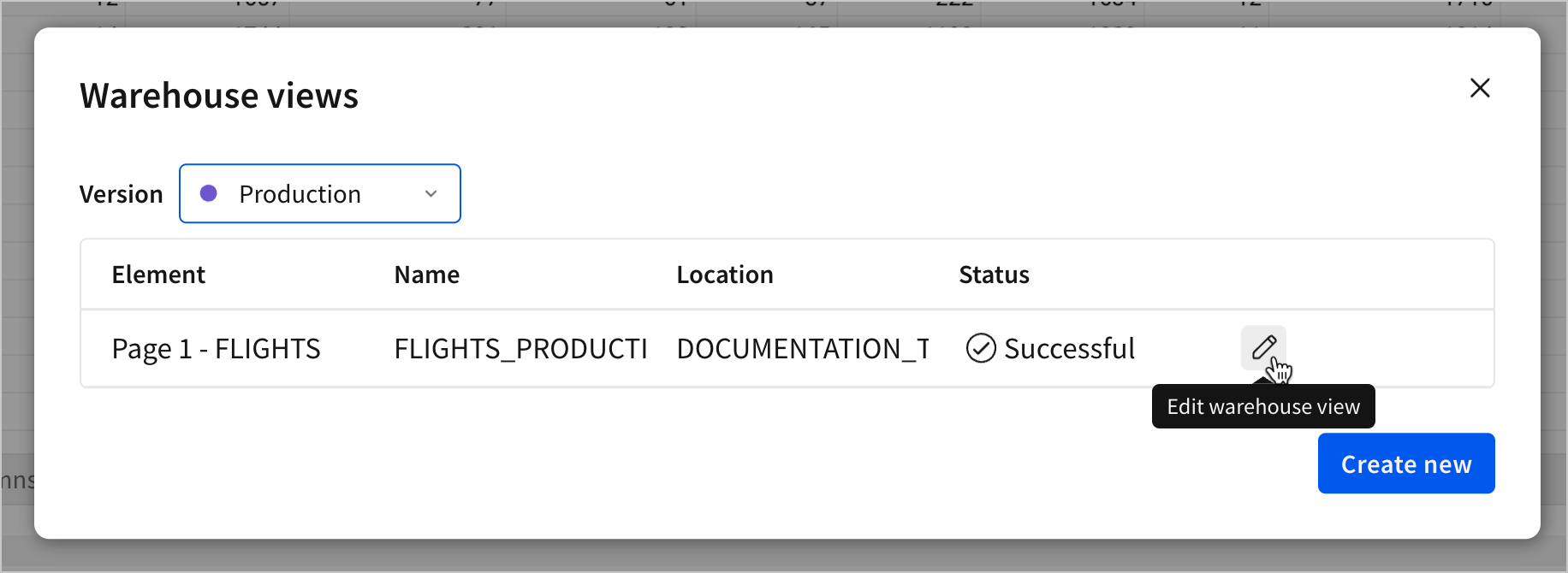
Example: Manage a production workflow with version tags and warehouse views
You can create and manage a production workflow for warehouse views by reassigning version tags.
When a version tag is reassigned, Sigma replaces any existing warehouse views in that version with workbook elements of the same name from the new version. Using this feature, you can create a Production tag to maintain a stable version of a warehouse view. Then, when you want to finalize changes you've made in the published version, you can reassign the Production tag to update the view.
You can follow along with this example by creating a new workbook using the TRIP table from the Sigma Sample Database connection.
Create a production tag
Create a Production tag to apply to documents:
- Open the Admin Portal.
- Click Tags.
- Click Create Tag.
- Configure the tag with the following:
Name Production Description For stable production documents. Color Select any color. Permission Select Public.
To create an approval workflow for changing the tagged version, select Protected. For more information, see Create and manage version tags.
Apply the production tag to a workbook
In a workbook you want to tag as a production version:
- Open the workbook menu, and select Versions > Tag this version...
- In the Set tag on version modal, select
Productionfrom the Choose tag dropdown. - Click Set tag.
The Production version tag appears next to the workbook title.
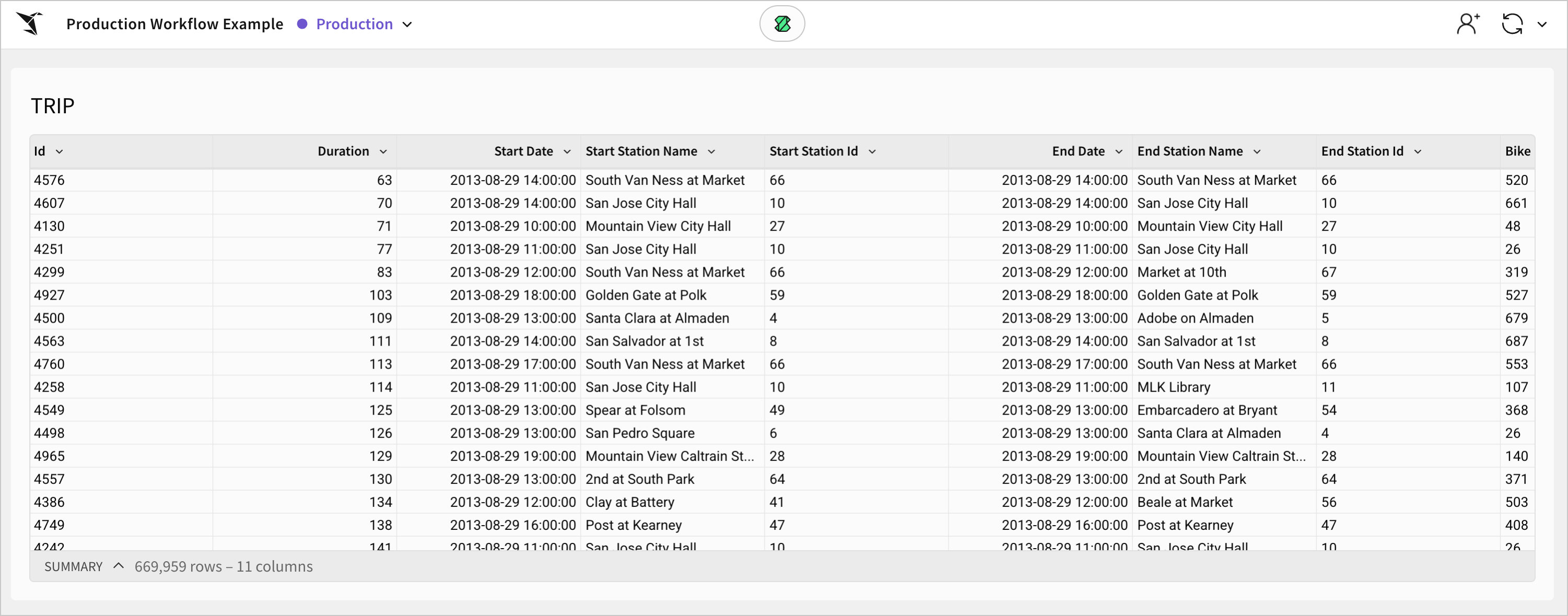
Create a warehouse view
Create a warehouse view for the Production version:
- On the element you want to create a warehouse view for, click
More. In the element menu, select Advanced options > Create warehouse view...
- In the Create warehouse view modal, verify your selections for Version and Element, and set a unique Name for the warehouse view.
- Click Create.
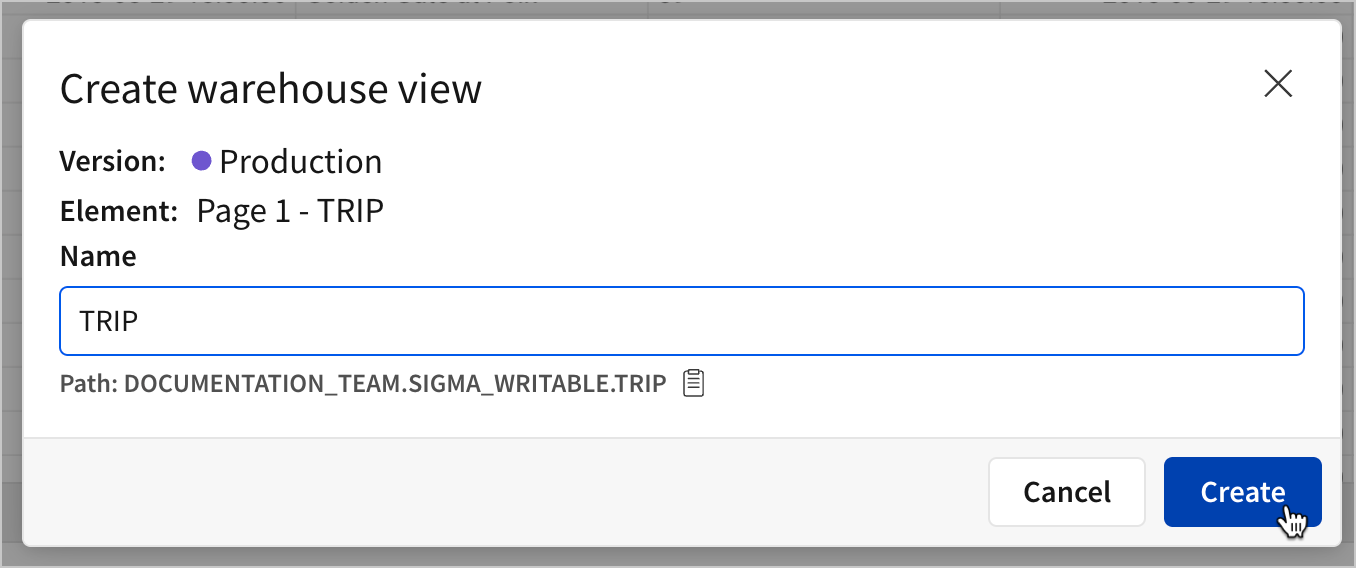
Reassign the tag to the published version
The current Production version of the TRIP table has the following columns:
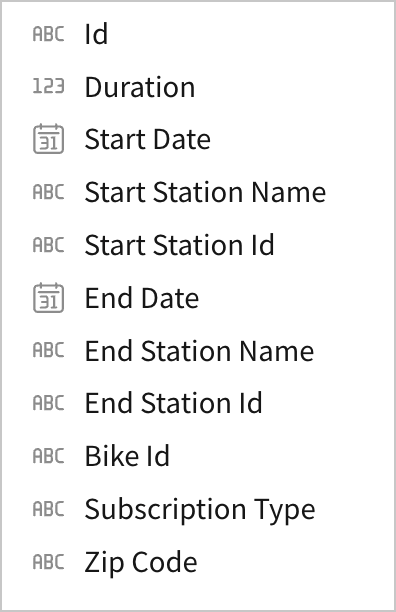
These same 11 columns appear in the warehouse view for the Production version as well:
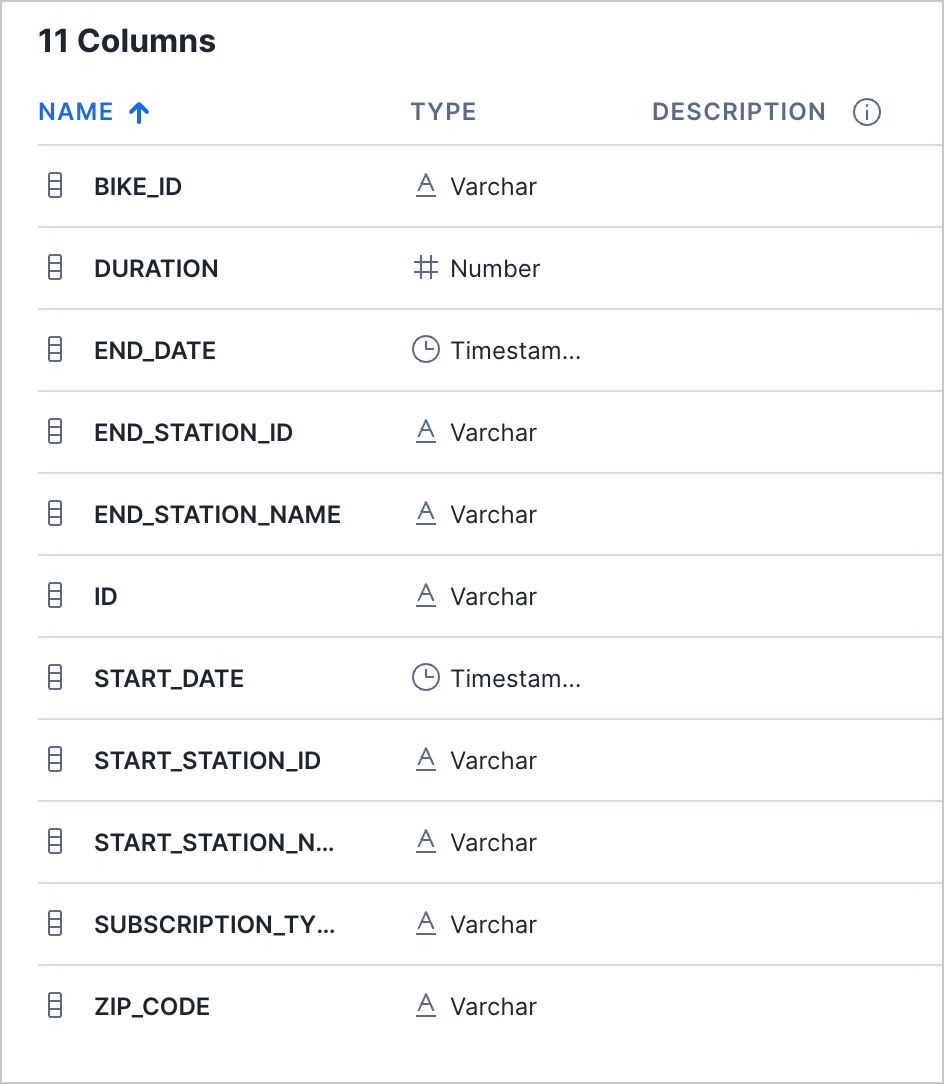
In the published version of the workbook, delete the Subscription Type and ZIP Code columns. The table now has the following columns:
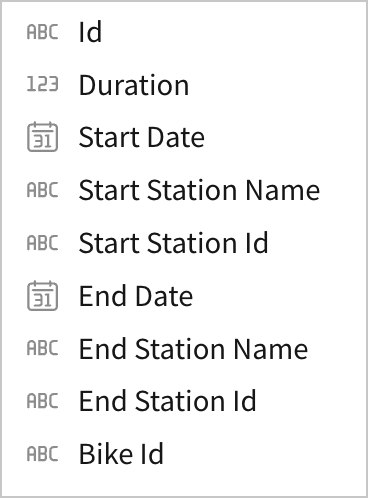
The warehouse view TRIP is unchanged, however. To save these changes to the warehouse view and the production tag:
- In the published version of the workbook, open the workbook menu and select Versions > Tag this version...
- In the Set tag on version modal, open the Choose tag dropdown and select
Production. - Click Set tag.
The warehouse view updates to reflect the changes.
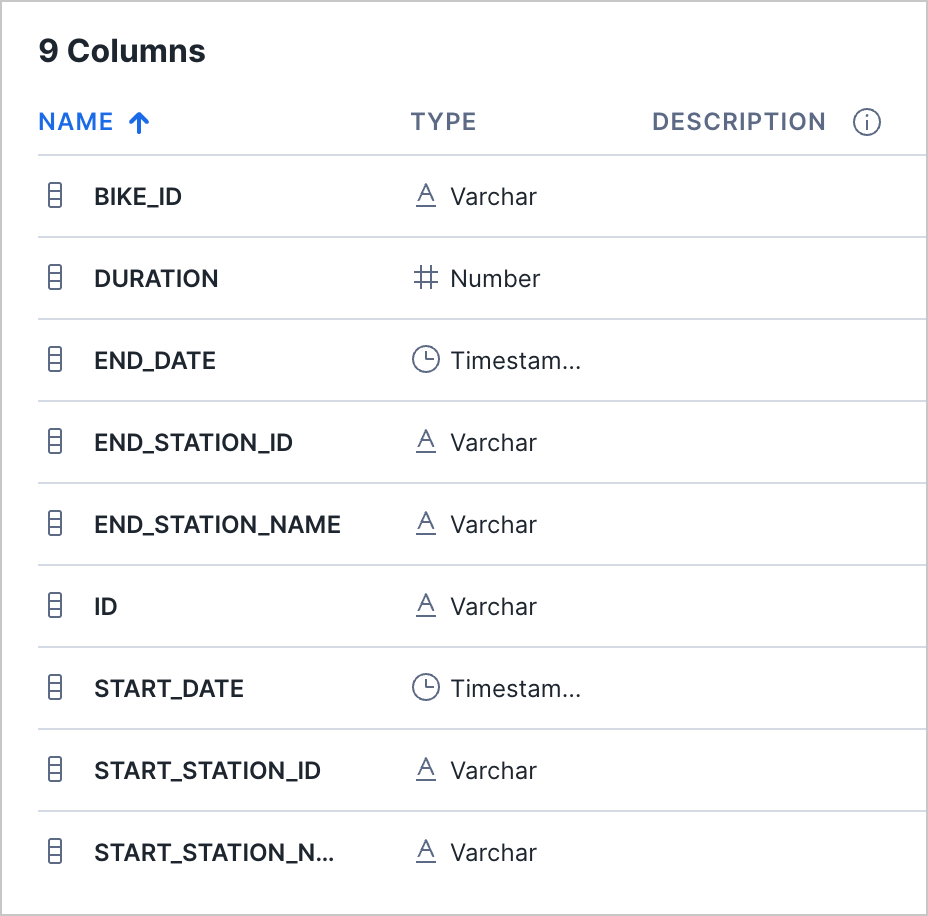
Using this workflow, you can make changes to the published version of a document without impacting the production version or associated warehouse views. Then, when you want to push changes to the production version, you can reassign the tag to update the tagged version and associated warehouse views.
The warehouse view automatically updates based on the contents of the TRIP table element. If the name of the TRIP element were changed, the changes to the table would not automatically be reflected in the warehouse view.
Updated about 3 hours ago
