Manage columns as hierarchies
Creating hierarchy columns is designed to replace existing hierarchies defined in the Manage hierarchies popover. Sigma will eventually deprecate hierarchies created Manage hierarchies popover, but will continue to support existing hierarchies defined in the popover until hierarchy columns are fully developed and can facilitate a seamless transition. Prior to the end of support, migrate to hierarchy columns. See Create a hierarchy for more details.
Creating a hierarchy of columns that worked like a structured folder from the Manage hierarchies option will be deprecated. Creating hierarchy columns instead enables filtering and formatting hierarchical data, as well as visualizing ragged and rolled up hierarchical data.
This document describes how to use the Manage hierarchies option to create a hierarchy of columns.
Create a hierarchy with Manage hierarchies
To create a hierarchy using the Manage hierarchy popover:
Create a hierarchy using a hierarchy column instead. See Create a hierarchy.
-
Open a workbook for editing.
-
Select the element for which you want to create a hierarchy. You can create a hierarchy in a table or in a pivot table, but you can only use hierarchies in pivot tables.
-
In the Columns menu, click +, then choose Manage hierarchies.
-
In the Manage hierarchies popover, click + New hierarchy and define the properties of your hierarchy:
-
For Hierarchy name, enter a name to identify the hierarchy.
-
For Columns in hierarchy, click
Add column to add a column to the hierarchy.
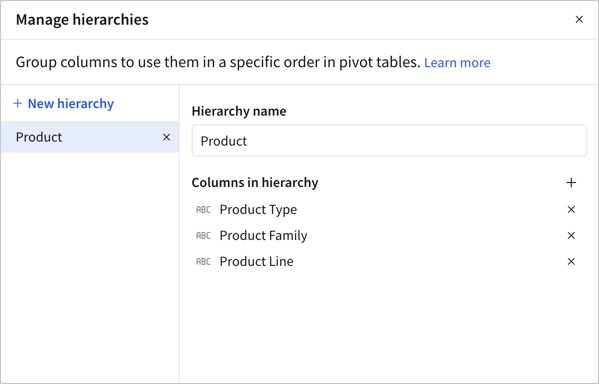
When you add a column to a hierarchy, the column is labeled with a
hierarchy icon in column list. Hover over the icon to view the hierarchy details:
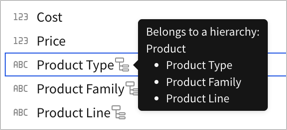
-
-
To create additional hierarchies, click + New hierarchy in the Manage hierarchies popover, then repeat step 4.
Manage a hierarchy of columns
You can rename a hierarchy, reorder columns, add new columns, remove existing columns, or delete a hierarchy altogether.
Manage a hierarchy as a hierarchy column instead. See Create a hierarchy.
-
In the Manage hierarchies popover, select the hierarchy you want to update.
- To rename the hierarchy, edit the Hierarchy name field.
- To reorder columns, go to the Columns in hierarchy section, then drag and drop column names as needed.
- To add a new column, go to the Columns in hierarchy section and click
Add column.
- To remove a column from the hierarchy, locate the column name in the Columns in hierarchy section and click
Remove column.
- To delete the hierarchy, locate the hierarchy name in the left panel and click
Delete hierarchy.
How hierarchies of columns are inherited
If a hierarchy is defined in Manage hierarchies, child elements inherit all hierarchies defined in a parent element, but inherited hierarchies cannot be removed or modified from child elements.
A hierarchy column is inherited by child elements, but because it is a column, it can also be removed from a child element. A hierarchy column can only be modified where it is created.
When a hierarchy is selected in the Manage hierarchies modal, Sigma indicates whether it is inherited from the parent element.
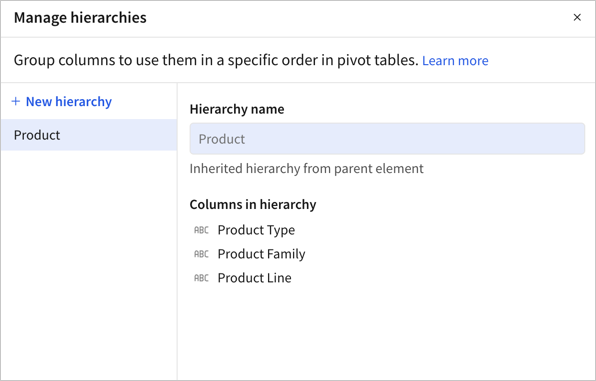
Use a hierarchy of columns in a pivot table
To use a hierarchy of columns defined in Manage hierarchies in a pivot table, do the following:
-
To create a pivot row with hierarchies, go to the Pivot rows property and click
Add column..., then select a hierarchy.
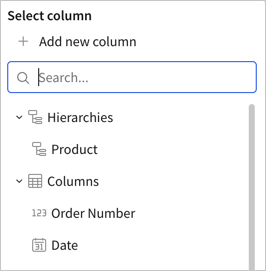
-
To apply a hierarchy to the pivot values, go to the Values property and click
Add column..., then select a hierarchy.
The resulting pivot table demonstrates the configured hierarchies.

Updated 26 days ago
