View workbook and data model data lineage
Data lineage refers to the ancestry and relationships between data elements in a workbook or data model. All workbooks and data models contain a lineage graph, allowing you to review and navigate the relationships and dependencies in the document.
Some use cases for data lineage include:
- Determining how changes to a data element might affect any child elements
- Determining the source of unexpected data
- Cleaning up existing workbooks to remove unused or redundant elements
- Diagnosing the source of data and/or permission errors
- Identifying dependencies for materialization schedules
This document describes how to view and navigate the data lineage for a workbook or data model.
Requirements
- To view data lineage, you must have Can Edit access to the workbook or data model.
View data lineage for a workbook or data model
- Open the document for editing by clicking Edit in the document header.
- Select
(Lineage) to open the data lineage for the workbook or data model.
You can also open lineage from the element toolbar of a specific element.
- In the element toolbar, select
More.
- In the menu, select View lineage.
The data lineage for the document opens with the element highlighted.
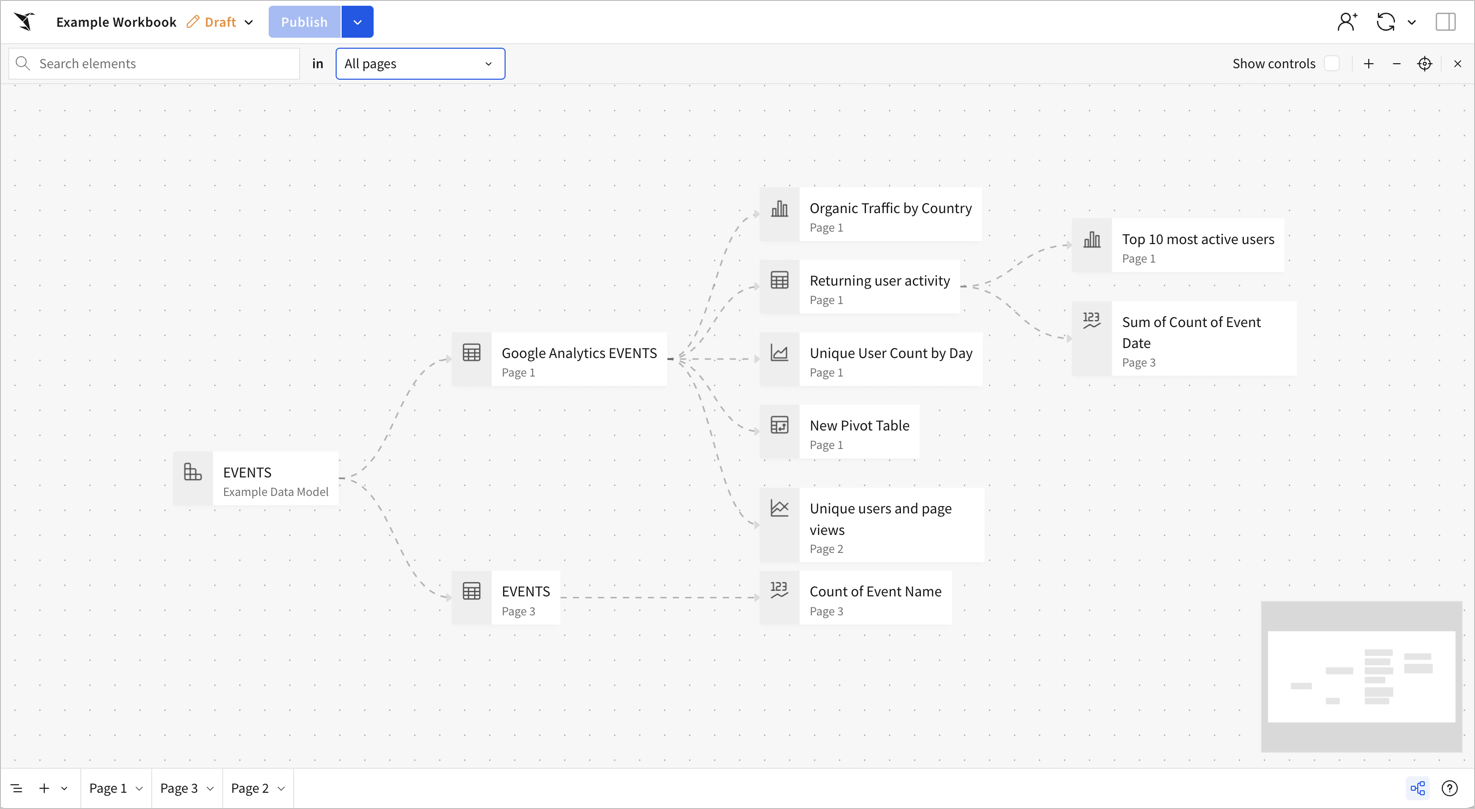
On the data lineage graph, you can do any of the following:
- Zoom in and out using the + and - options.
- Fit the lineage graph to your browser window view.
- Select the Show controls checkbox to show or hide control elements.
- Move around the graph using your cursor to grab and drag.
- Reorganize elements in the graph by clicking and dragging. Any changes you make to element position are reset when you close the data lineage.
- Focus your lineage view on a specific element or page .
- Open an element from data lineage .
Focus your lineage view on a specific element or page
Before you start: This action is only available in edit mode. To start editing, click Edit in the document header.
- Select
(Lineage) to open the data lineage for the workbook or data model.
- At the top of the graph, search for elements or open the dropdown menu to choose a specific page in the workbook or data model.
- Select a page from the menu to show elements only from that page.
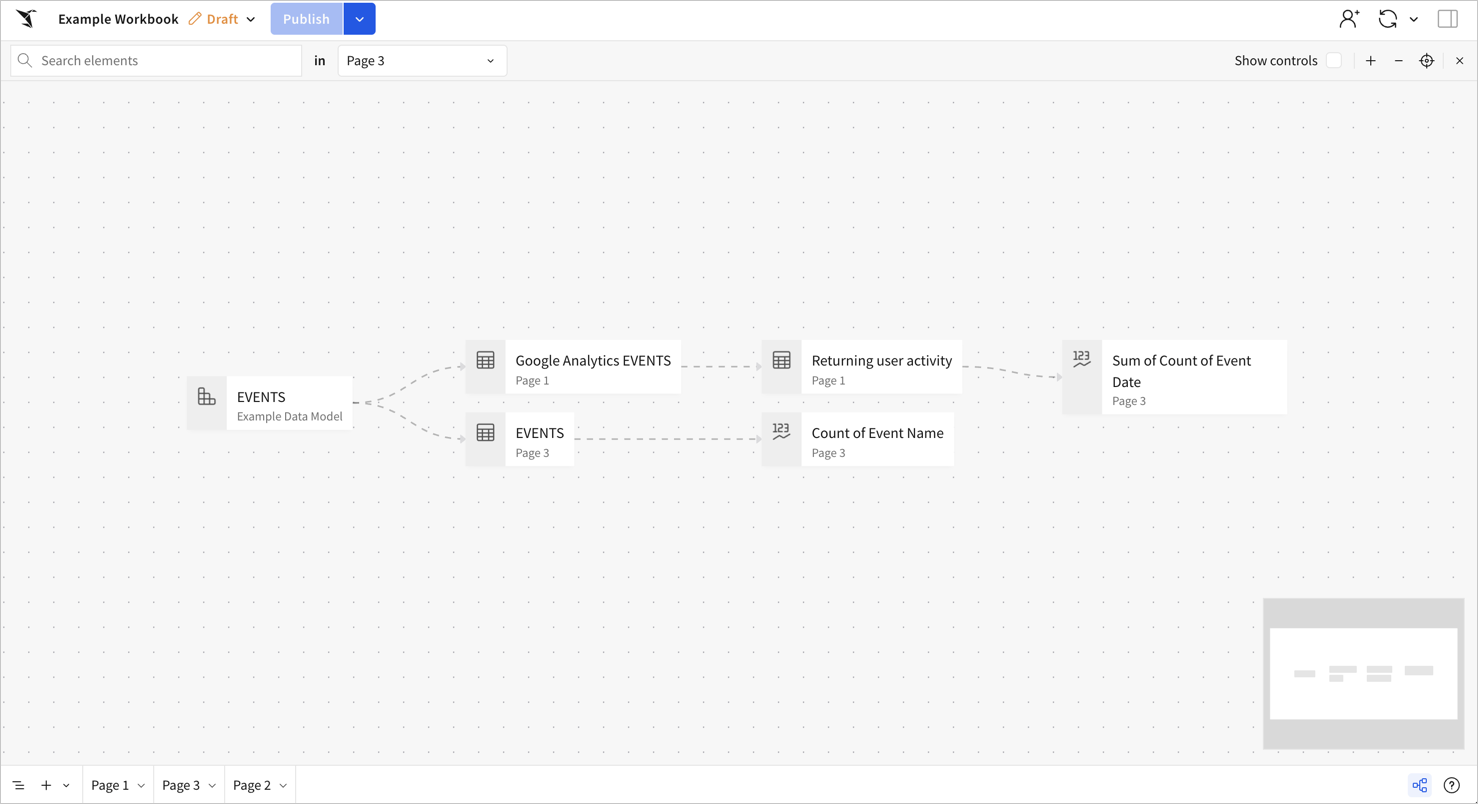
Open an element from data lineage
Before you start: This action is only available in edit mode. To start editing, click Edit in the document header.
- Select
(Lineage) to open the data lineage for the workbook or data model.
- Select an element in the lineage graph.
- In the element details, select View element.
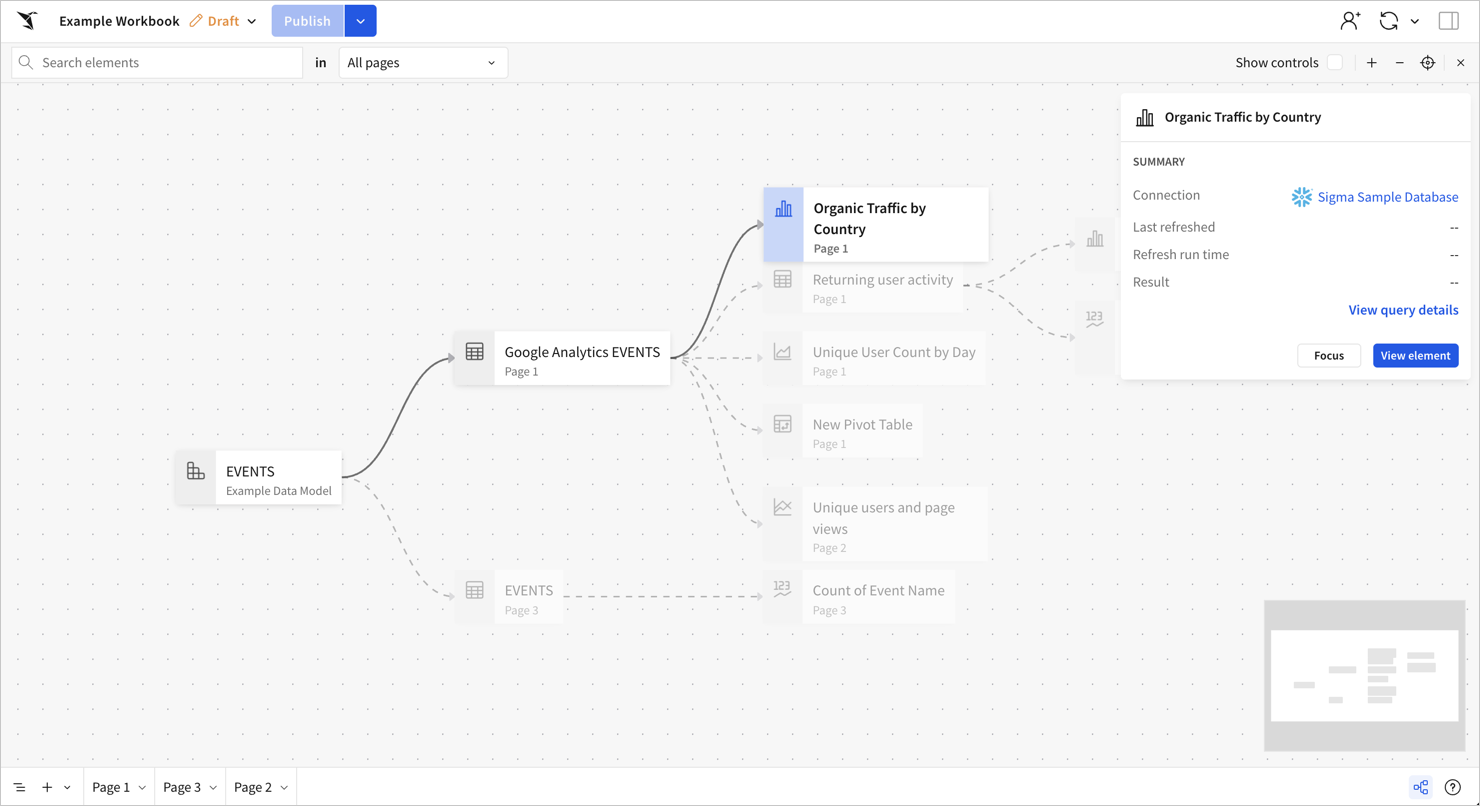
Updated about 2 months ago
