Folder and document permissions
Manage access to documents, workspaces, and folders. Documents include data models, workbooks, and datasets. Workspaces and folders organize documents.
Who manages permissions?
Access for each Sigma document can be shared, modified or revoked by either the individual document’s owner or an organization Admin.
The document owner is initially its the member who created it. However, admins do have the ability to reassign ownership when managing content permissions (note the new owner must be shared the document first before they can be assigned ownership). Ownership may also be transferred to an admin if the original owner’s account has been deactivated.
Permission types
Permissions can be granted to users, teams, and/or to all organization members. Workspace and folder permission options vary from document permission options.
Folder permissions
Permissions set at the folder level apply to all documents within the particular workspace or folder.
Permission | Folder access and capabilities |
|---|---|
Can view |
|
Can explore |
|
Can contribute |
|
Can manage |
|
Document permissions
Permissions set at the document level apply to the particular workbook or dataset.
Permission | Document access and capabilities |
|---|---|
Can view |
|
Can explore | (Only available for workbooks)
|
Can edit |
|
Permission inheritance
Access to workspaces, folders, and documents is additive.
Permissions are additive
It is possible that a user or team can be granted multiple permissions on content.
For example, a user may be granted Can View access on a folder and Can Edit access on a specific document in that folder. In such a scenario, Can Edit permission will be recognized for that specific document. However, the user will only have Can View permission on all other content in the folder.
Inherited permissions also cannot be downgraded. For example, if a user is granted Can Manage access on a folder, they automatically inherit the same permissions for all content in that folder. Assigning them to Can View access on a document in that folder will not override the inherited higher-level Can Manage access.
Upstream access is not inherited
When a team or user is given access to content in Sigma, that access is NOT passed to upstream sources.
Grant and manage permissions
Permissions are managed directly on each individual folder or document. Use the instructions linked to below for the content type you wish to share.
Access shared content
When content is shared with you, whoever shared it will be given the option to send an email notifying you that you now have access. To find content that has been shared with you:
- Open Sigma’s left hand navigation panel.
- Click to open your Shared With Me page.
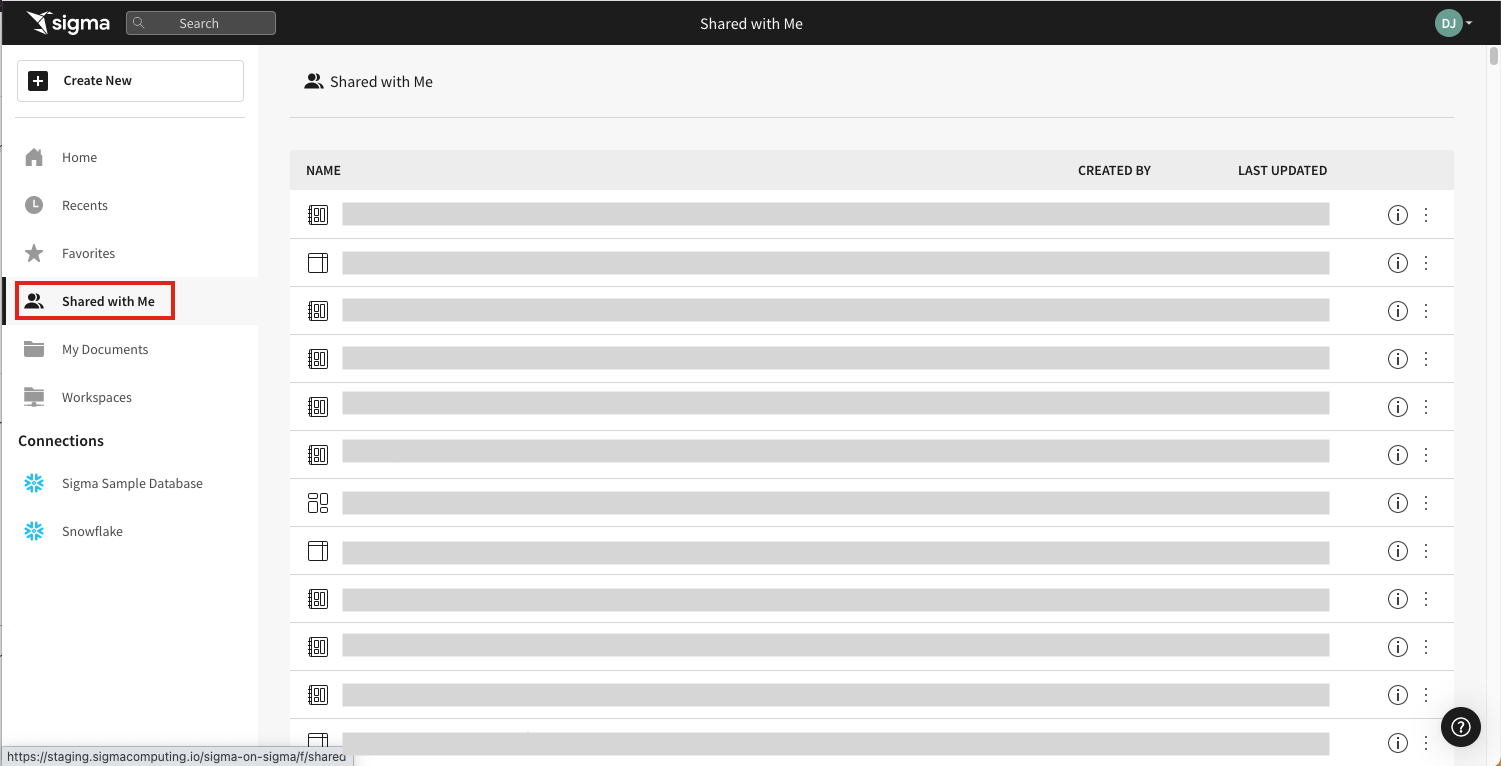
Documents shared with all users in a Sigma organization do not appear in Shared with Me. For more information, see Share a workbook or data model.
Request permissions to access content
If you do not have permissions to access specific content (such as, a workspace, folder, dashboard, dataset, or workbook), you'll receive an Access Denied error page.
However, you can request access by clicking the Request Access button. Once clicked, the button will change to Request Sent. The owner of the content will review the request.
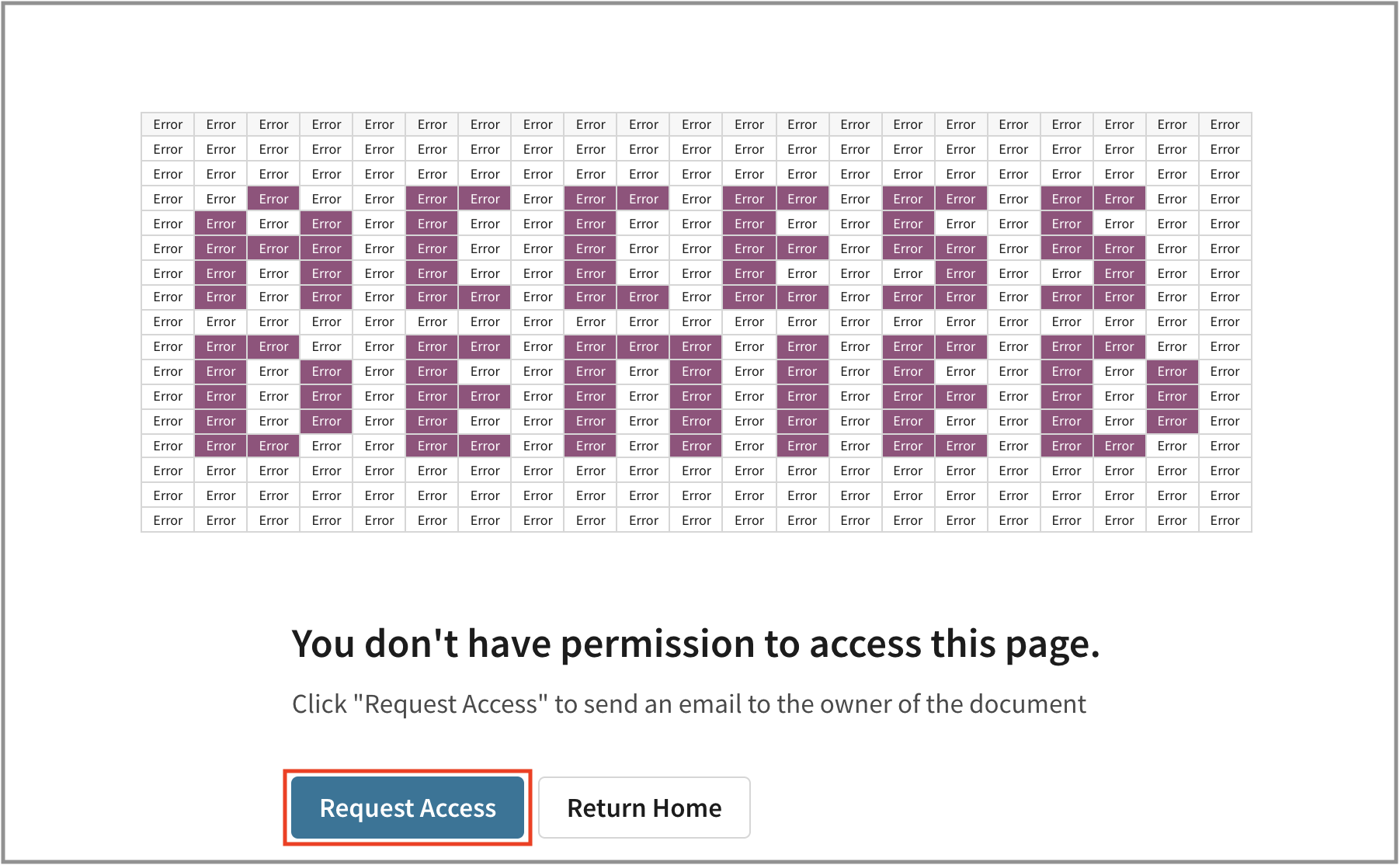
Updated 29 days ago
