Create and manage data models
Build a data model to create a collection of table and input table elements that you can reference as data sources in workbooks and other data models across your organization. The familiar workbook-style format allows you to easily transform and analyze your data while streamlining data model permissions.
This document explains how to create and manage data models. For information about data model concepts, see Get started with data modeling.
After you create your data model, you can customize it and extend the functionality further to enable analysts and business users:
- Pass values from a workbook to a data model using a parameter
- Define relationships in data models
- Create and manage metrics
- Configure column-level security
Sigma will continue to support the previous datasets version (legacy datasets) until data models are fully developed and can facilitate a seamless transition. For information about legacy datasets, see Create and manage datasets.
User requirements
The ability to create or manage a data model requires the following:
- You must be assigned an account type with the Create, edit, and publish data models permissions enabled.
- You must be the data model owner or be granted Can edit access to the data model.
Create a data model
To create a data model, do the following:
-
Go to your Home page.
-
Click
Create New and select Data Model from the menu.
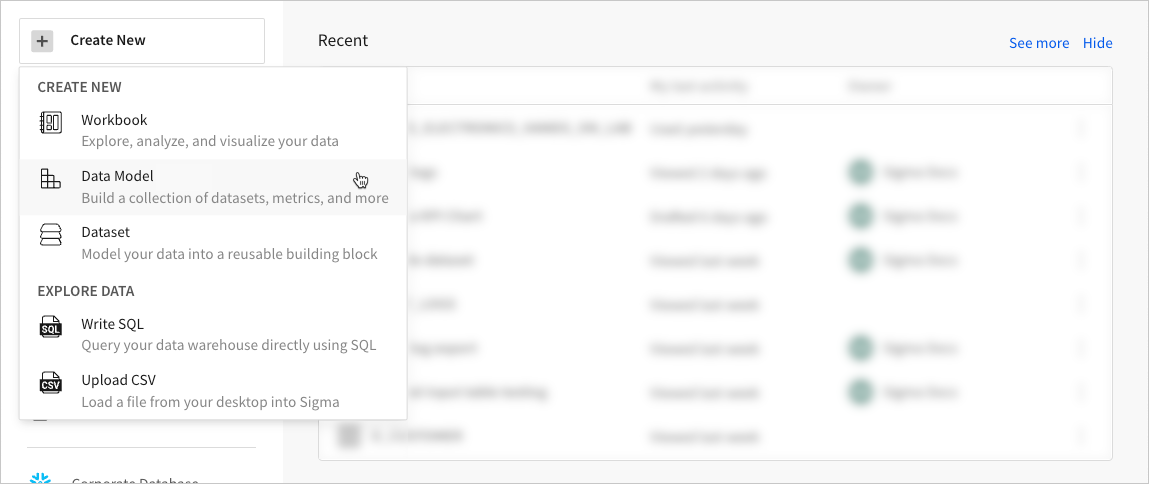
-
A new data model opens to the workbook page. Use one of the following methods to add data:
-
In the Add element bar, select a Data > Table or Input, then choose an input table element.
If you select a table or a linked input table, choose the element’s data source. The data source can be data from your data platform, a CSV upload, custom SQL, or an existing element from any data model.
Future data-level changes applied to the source can be reflected in the data model. Some changes, like filters, are automatically inherited. For other changes, like added or removed columns, Sigma displays a prompt when you reopen the data model workbook page. For those other changes, you can follow the prompt to either ignore the changes or update the reusable element. Display-level changes, like hidden columns or column groupings, are not inherited. -
Copy and paste a table or input table element from an existing workbook or data model. For more information, see Copy and paste elements.
Reusable elements created from copy/paste are not synced with the original copied element and do not reflect future changes applied to the original element.
-
-
[optional] Create additional reusable elements and transform the data as needed. You can group columns, aggregate values, create child elements, add control elements, and more, just like in a workbook.
-
To save the new reusable elements, click Publish.
When the data model saves successfully, the overview page opens. You can then preview each reusable element and continue managing the data model.
Create a data model from a workbook table
You can also create a data model from a table in a workbook. For example, if you uploaded a CSV-formatted file to a workbook directly and now want to reuse the data from the file in another workbook, you can create a data model from the table element with the CSV-formatted file as a data source.
- Open the workbook that has the table element you want to convert to a data model.
- Right-click on the element, or hover over the element and click
More.
- Select Advanced options > Create data model....
- In the Create data model modal that appears, click Next.
- In the Add to a new data model modal, type a name for the data model and choose a destination location to organize the data model.
- Click Create. The data model opens in a new tab.
Manage an existing data model
You can make changes to data model metadata, share a data model with others, or make changes to the data sources in the data model. You can also delete data models and recover deleted data models.
Edit a data model name
Choose a unique name to make it easy for members to search for and identify the data model.
-
Open the data model you want to edit.
-
In the data model header, select the document name and choose File > Rename.
The document name becomes editable.
-
Rename the data model, then press Enter or click anywhere to apply the change.
-
Publish the data model to make the name change available downstream.
Edit a data model description
Enter a description to add context to the data model and its elements.
-
Open the data model.
-
On the overview page, in the About the data model section of the sidebar, click the description field and update the text.
Sigma immediately applies the change.
Share the data model
Share a data model to allow members of your organization to use the elements as data sources. Users who are not granted access to use a specific data model cannot view or select its elements as data sources in workbooks and other data models.
-
Open the data model that you want to share.
-
In the data model header, select the document name to open the document menu, then select Share.
-
In the Share Data Model modal, search for and select an organization member, team, or email address.
-
In the Permission field, select an option:
Can view Allows selected users to view and use the data model and its elements. Can edit Allows selected users to view, use, and edit the data model and its elements. -
Click Share to save the permissions.
Enable or disable an element as a data source
By default, elements in a data model are visible as data sources in workbooks and other data models. You can enable or disable an element as a data source at any time. Elements disabled as a source are available on the page of a data model but are hidden from the data model overview, and thus also hidden from viewers of the data model.
You can create a relationship between elements disabled as sources. For the related columns to be available for use in other data models or workbooks, the primary source in a relationship (or the highest level primary source in a hierarchy of relationships) must be enabled as a data source. See Define relationships in data models.
- Open the data model containing the element you want to edit.
- In the data model header, click Edit.
- Locate and select the element in the ERD or the workbook page, then in the editor panel, select the Modeling tab.
- In Source visibility section, turn on or turn off the Visible as source toggle. By default, the toggle is turned on to make the table available as a data source to workbooks and other data models.
When an element is disabled as a data source, existing documents that use the element as a data source continue to use the element as a data source.
Edit an element
Edit an element in a data model as you might in a Sigma workbook.
-
Open the data model containing the element you want to edit.
-
In the data model header, click Edit to open the workbook page.
-
Locate the element you want to edit, then modify it as needed.
If you make changes to the element that might cause columns to be unavailable to documents that use the element as a data source, when you publish the data model you are prompted to perform content validation. See Validate content in a data model.
Delete an element
Delete an element to permanently remove it from the data model.
-
Open the data model containing the element you want to delete.
-
In the data model header, click Edit to open the workbook page.
-
Hover over or select the element you want to delete, then click
More and select Delete element from the menu.
After you delete an element, when you publish the data model you are prompted to perform content validation. See Validate content in a data model.
Delete a data model
To delete a data model you must be the owner of the data model, have Can edit access to it, or have the Admin account type.
- Select the data model name to open the document menu, then select File > Delete....
- On the Confirm Deletion modal, click Delete.
Recover a deleted data model
To recover a data model that has been deleted, you must be the owner of the data model or have the Admin account type.
- Go to your
Home page.
- In the navigation menu, select
Trash.
- In the Trash page, search the list of deleted documents and click the one you want to recover. You can sort the Name, Deleted on, or Deleted by columns to help identify the applicable document.
- In the Document has been deleted modal, click Recover. Sigma immediately opens the recovered document.
Updated about 1 month ago
