Manage scheduled exports
You can view and manage scheduled exports, such as to stagger the schedules of exports, remove no longer needed scheduled exports, or to update the configuration of a scheduled export.
- Manage schedules for a workbook.
- Manage scheduled exports that you own or subscribe to.
- As an admin, manage all scheduled exports for your organization.
If you have multiple scheduled exports, it's a best practice to stagger the schedules. Staggering schedules helps to reduce the load on Sigma and on the data warehouse.
User requirements
The ability to send and schedule workbook exports requires the following:
- To export to a specific destination, you must be assigned an account type with the export permission for that destination enabled.
- To schedule a workbook export, you must be assigned an account type with the Schedule export permission enabled.
- You must be the workbook owner or be granted Can explore or Can edit workbook permission.
Additional requirements and permissions might apply depending on the export destination.
Manage schedules for a workbook
-
From the workbook menu (
), select Schedule exports.
The Schedule Exports dialog opens. -
You can review the list of scheduled exports for the workbook, reviewing the times and types of exports to identify overlapping schedules or recipients.
-
For a specific scheduled export, you can click the
More menu to rename the schedule, edit the schedule, send the configured scheduled export immediately, pause the scheduled export, or delete it.
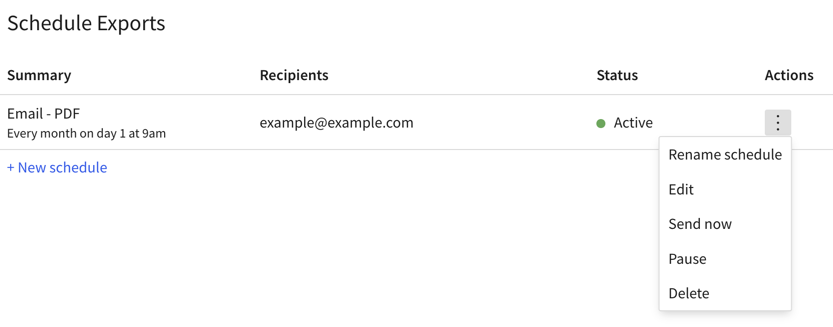
Edit or delete a schedule
- From the workbook menu (
), select Schedule exports.
The Schedule Exports dialog opens. - Locate the schedule you want to send and click the
More menu.
- Click Delete to delete the schedule or Edit to make changes to the schedule.
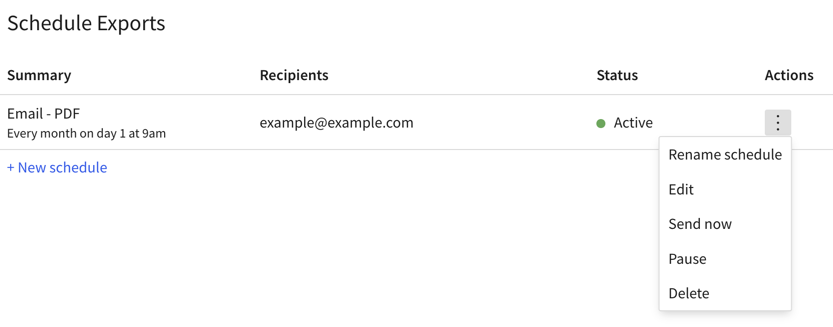
Send a scheduled export on demand
If you want to send a scheduled export without waiting for the next scheduled run of the export, you can send it on demand.
- From the workbook menu (
), select Schedule exports.
- Locate the schedule that you want to send and click the More menu (
), then select Send now.
Pause or resume a scheduled export
You can manually pause and resume scheduled exports.
-
From the workbook menu (
), select Schedule exports.
The Schedule Exports dialog opens.
-
Click the More menu of the Actions column and select Pause.
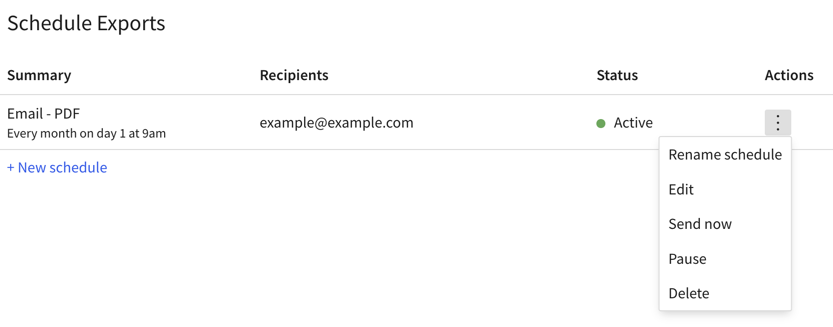
-
In the Status column, the status changes to Paused.
-
To resume an export, repeat the above steps but choose Resume from the More menu.
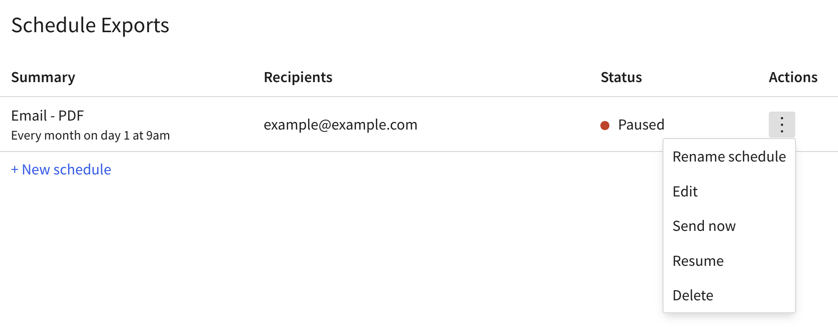
Auto-paused scheduled exports
If a scheduled export fails more than 10 times consecutively, Sigma pauses the export schedule and the owner of the schedule receives an email notification.
The email notification contains the following message:
Document export failed. Sigma has paused one of your scheduled exports. Please use the below link to the workbook to check details.
You can manually resume the export. The Status column shows Paused with an exclamation point. To resume the paused export, choose Resume from the More menu in the Actions column.
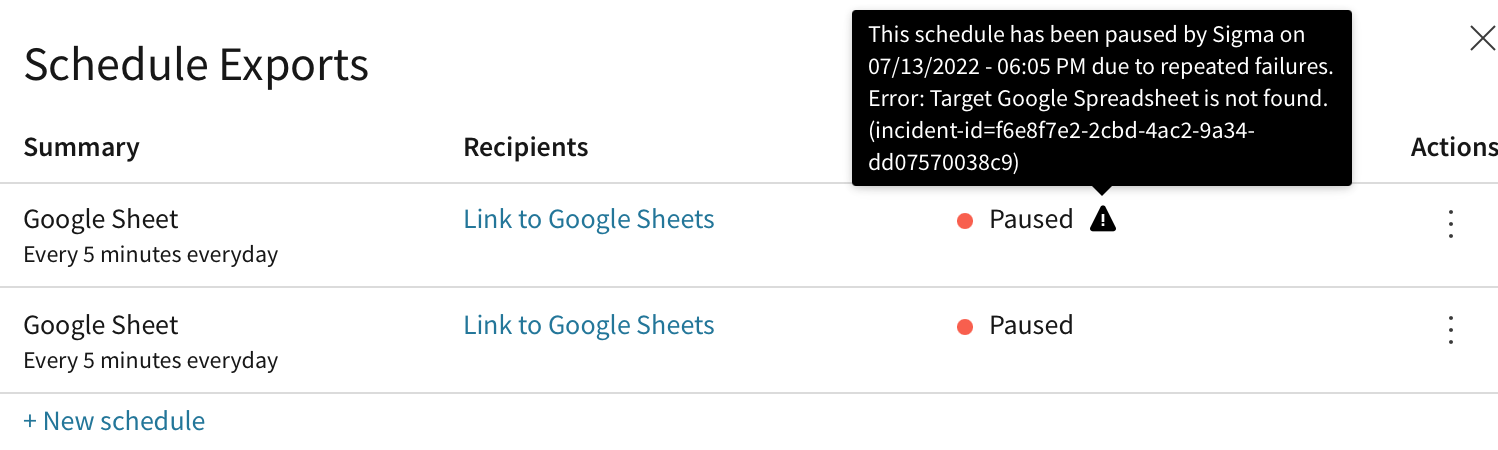
Manage your scheduled exports and subscriptions
From your user profile, you can view and manage scheduled exports that you own or receive.
If you are a Sigma admin, you can view or manage all scheduled exports for your organization. See Manage organization schedules.
View and manage schedules in your profile
To view and manage scheduled exports from your profile, do the following:
-
Click the user menu in the top menu bar.
-
From the dropdown menu, select Profile.
-
From your user profile, select Scheduled Exports.
-
Choose which scheduled exports you want to view and manage:
- Select Owned by you to view and manage scheduled exports created by you. If you're a Sigma admin, you also see schedules inherited from organization members that you deactivated.
- Select Your subscriptions to view and manage exports sent to your email address, whether owned by you or others.
You can search, filter, and sort the listed schedules to more easily locate the schedule you want to find.
To make changes to a specific schedule, select the name of the workbook to open the workbook and manage the schedule. See Manage schedules for a workbook.
Delete a schedule
To delete a schedule that you own:
- Click the user menu, then from the dropdown menu, select Profile.
- Select Scheduled Exports.
- Locate the scheduled export that you want to delete, then click
More > Delete.
Unsubscribe from a subscription
To unsubscribe from a subscription to a scheduled export:
- Click the user menu, then from the dropdown menu, select Profile.
- Select Scheduled Exports.
- Select Your subscriptions and locate the subscription that you want to unsubscribe from.
- Click
More > Unsubscribe.
Updated 15 days ago
