Configure Dataset Columns
Begin by clicking the Edit button in the Dataset header. Next, click on the Columns tab.

Set Column Visibility
- Select the column’s default visibility:
- Included columns are added by default to workbooks.
- Available columns are not added by default to workbooks.
- Restricted columns are not available in workbooks.
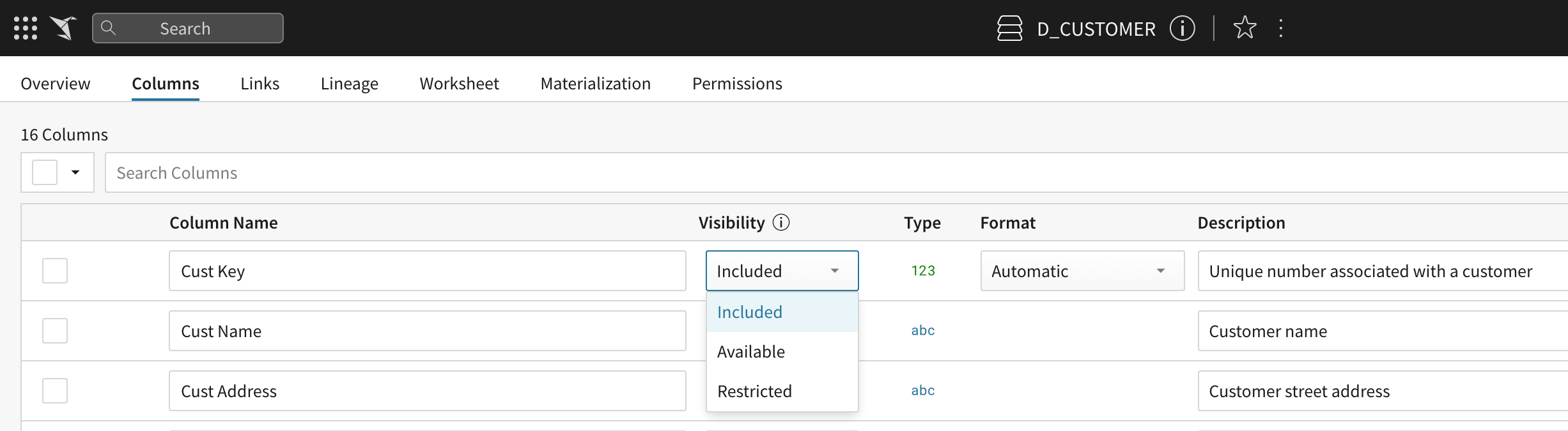
- Click Publish to save your changes.
Format Columns
- Find the column that you would like to format, and click the arrow next to the column name to open the column menu.
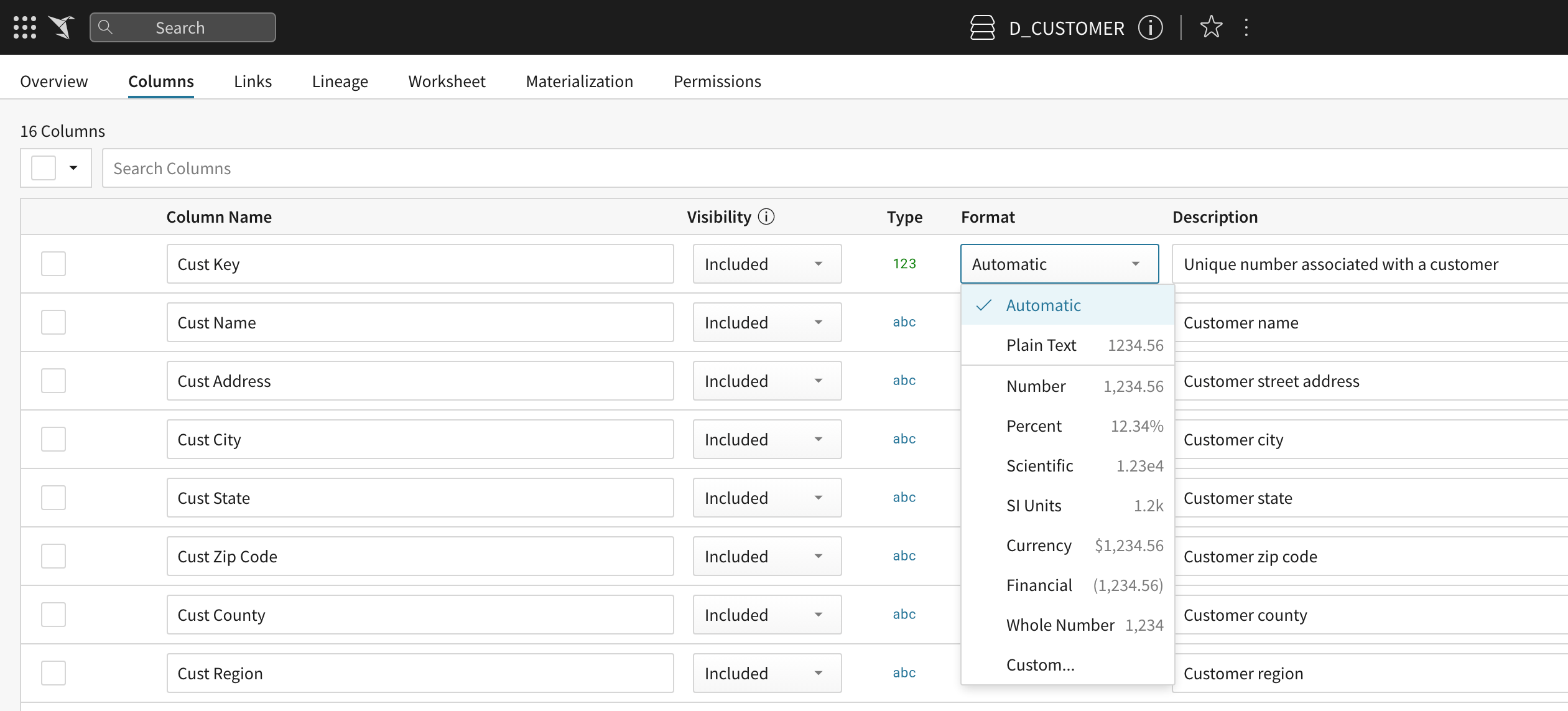
- Click Publish to save your changes.
Column Descriptions
- Click the Edit button in the dataset header.
- Click to open the Column tab.
- Enter a new description in the column's description input field.
- Click Publish to save the changes
Updated 24 days ago
