Configure user attributes
Set up user attributes to manage row-level security in data models and workbooks, dynamically assign roles used by a connection associated with a Sigma user, or other customized experiences for Sigma teams, users, and embed users.
For details about setting up row-level security, see Set up row-level security.
You can use the Sigma REST API to programmatically create and assign user attributes. See Create a user attribute and review the available endpoints.
Requirements
- You must be assigned the Admin account type
Create a user attribute
To create a user attribute, do the following:
-
In the Sigma Admin portal, select User Attributes.
-
Click Create Attribute.
-
In the New Attribute section, enter a unique name in the Name field.
-
[optional] In the Description field, describe the attribute.
-
[optional] In the Default Value field, enter a default value. If no value is set for a user or team, Sigma uses the default value.
If you set a default value, the attribute is assigned to everyone in the organization. -
Click Create.
Assign user attributes
To assign a user attribute to a user or team, do the following:
-
In the Sigma Admin portal, select User Attributes.
-
Select the user attribute that you want to assign.
-
In the Attribute Assignment section, click Assign Attribute to assign this attribute to teams or users.
-
In the search bar, search for teams or users to assign this attribute to, then choose a user or team.
-
In the Assigned Value field, assign a value.
For example, for a
Regionuser attribute, assign the Sales US-South team the valueSouth.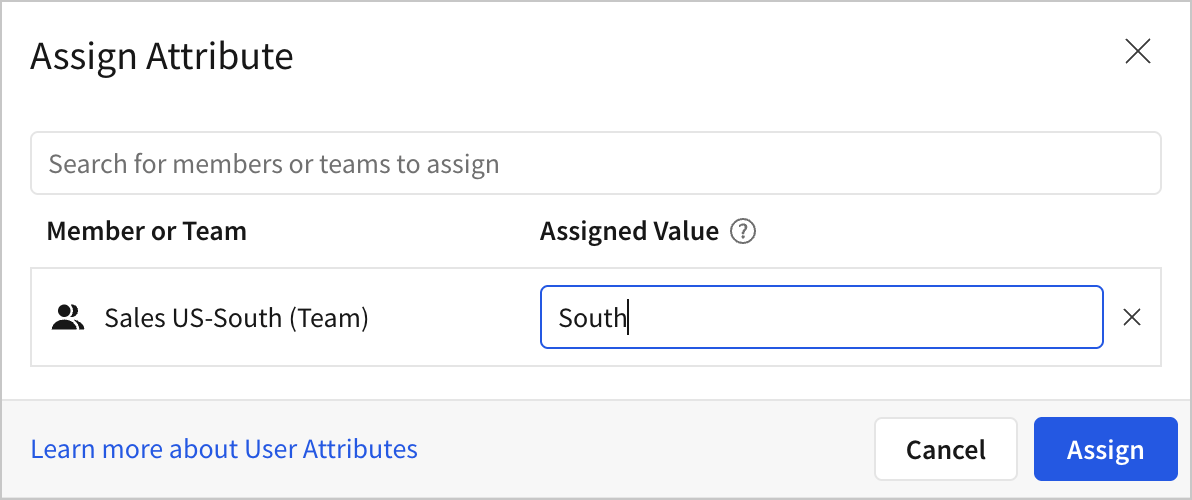
-
Click Assign.
The teams and users assigned user attribute values appear on the Teams Assigned and Members Assigned tabs.
Manage user attributes
You can change the priority of assigned attributes, edit the value of an assigned attribute, unassign an attribute, or edit or delete an attribute.
Change the priority of assigned attributes
User attributes take effect in priority order, from top to bottom of the list. If a user is a member of multiple teams, make sure that the teams are in the correct order to match the expected attribute assignment for your use case. Values assigned directly to users override values assigned to teams.
To reorder the priority of teams, do the following:
- In the Sigma Admin portal, select User Attributes.
- Select the user attribute that you want to assign.
- In the Attribute Assignment section, select the Teams Assigned tab.
- Locate the team that you want to reorder, then select the drag handle (
) to drag and drop the team to the correct priority in the list.
Edit the value of an assigned attribute
To change the value of an assigned attribute, do the following:
- In the Sigma Admin portal, select User Attributes.
- Select the user attribute that you want to unassign.
- In the Attribute Assignment section, select Teams Assigned or Members Assigned and locate the user or team.
- Select
More, then select Edit value.
- In the modal that appears, update the value, then click Assign.
Unassign an attribute
To unassign an attribute for a team or user, do the following:
-
In the Sigma Admin portal, select User Attributes.
-
Select the user attribute that you want to unassign.
-
In the Attribute Assignment section, select Teams Assigned or Members Assigned and locate the user or team.
-
Select
More, then select Unassign.
The attribute is immediately unassigned.
Edit an attribute
You can edit the name, description, or default value of a user attribute. If you change the name, existing row-level security formulas evaluate to null.
To edit a user attribute, do the following:
- In the Sigma Admin portal, select User Attributes.
- Select the user attribute that you want to edit.
- To edit the user attribute, click Edit, then update the name, description, or default value for the attribute.
- Click Save.
Delete an attribute
You can delete a specific user attribute, or multiple. If you delete a user attribute, existing row-level security formulas evaluate to null.
To delete a specific user attribute:
- In the Sigma Admin portal, select User Attributes.
- Select the user attribute that you want to delete.
- To edit the user attribute, click Delete Attribute.
- Review the confirmation modal, then click Delete.
To delete multiple user attributes:
- In the Sigma Admin portal, select User Attributes.
- For each attribute that you want to delete, select the checkbox. To select all, select the checkbox next to Name.
- Select Delete (
) to delete the selected attributes.
- Review the confirmation modal, then click Confirm.
Updated 7 days ago
