Deactivate users
You can deactivate users when they leave your organization. This article describes how to deactivate users and allocate their documents to active users, and how to reactivate inactive users.
User requirements
You must be assigned the Admin account type.
Deactivate a user
Depending on how you manage access to Sigma, the method you use to deactivate a user is different.
Before you deactivate a user, consider what happens to the documents, API credentials, and scheduled exports and materializations owned or created by the user. See After deactivating a user.
Deactivate users with SCIM
If your organization provisions access to Sigma using SCIM, you must deactivate users through your identity provider (IdP).
After deactivating the user in your IdP, the user is marked as Inactive in Sigma and the admin in Sigma who set up SCIM inherits the Sigma documents of the deactivated user. For specific details about what is transferred to the new owner, see After deactivating a user.
If you use SCIM, a deactivated user can only be reactivated in your IdP.
Deactivate users without SCIM
If your organization does not use SCIM to provision users and instead manages access to Sigma resources with Sigma, deactivate the user in Sigma.
Before you deactivate a user, consider what happens to the documents, API credentials, and scheduled exports and materializations in Sigma owned or created by the user. See After deactivating a user.
To deactivate users and allocate their documents to an active user, do the following:
-
Click Users.
-
On the Members tab, select the checkbox next to each user you want to deactivate. To select all users, select the checkbox to the left of Name.
When you check the box to the left of Name, it only selects the users in your view. If you scroll down, more users appear and can be selected.
The numbers to the right of Account type show the number of users currently displayed out of the total number of users.
-
After selecting users, click
(Deactivate).
You can also click
More for a selected user and then select Deactivate to deactivate all selected users.
On the Deactivate user modal, the users you chose to deactivate are shown.
-
For Select new owner, choose a new owner for the deactivated user's documents. By default, your user is selected. You can click the x to remove yourself and search for a new user to be the owner. To be eligible as the new owner, a user must be assigned an account type with the Create, edit, and publish workbooks permission enabled.
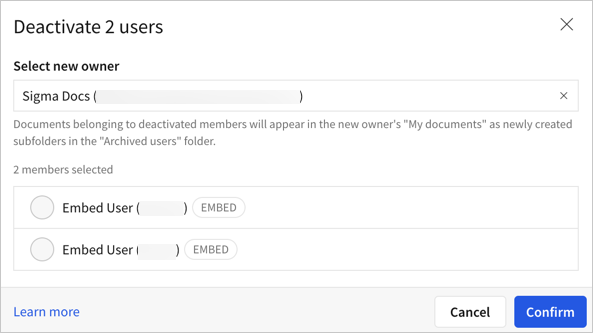
-
Click Confirm.
Deactivate or reactivate user accounts via API
An admin in Sigma can use the Deactivate member API endpoint to deactivate a user. When you deactivate a user with a DELETE /v2/members/{memberId} request, the deactivated user's documents and materialization and export schedules are transferred to the admin user assigned the API credentials.
To deactivate a user and reassign their documents to a specific user, use the Update member API endpoint:
- Specify the user ID of the user to be deactivated as the
memberId. - Set
isArchivedtotrueto deactivate the user. - Set
newOwnerIdto the user ID of the desired document owner.
The deactivated user's documents and materialization and export schedules are transferred to the specified user.
To deactivate a user and reassign their documents to a specific user, but archive the scheduled exports instead of transferring them, use the Update member API endpoint:
- Specify the user ID of the user to be deactivated as the
memberId. - Set
isArchivedtotrueto deactivate the user. - Set
newOwnerIdto the user ID of the desired document owner. - Set
archiveScheduledExportstotrue.
The deactivated user's documents and materialization schedules are transferred to the specified user, but any scheduled exports for the transferred documents must be recreated.
To deactivate a user and archive their documents instead of transferring them to a new owner, use the Update member API endpoint:
- Specify the user ID of the user to be deactivated as the
memberId. - Set
isArchivedtotrueto deactivate the user. - Set
archiveDocumentstotrueto archive the documents and associated scheduled exports and materializations.
The user is deactivated and all documents and schedules owned by the user are archived and can no longer be accessed.
You can transfer ownership of documents without deactivating a user by setting a
newOwnerIdfor a specific user with the Update member API endpoint.
After deactivating a user
After deactivating a user in Sigma, the following occurs:
-
Client credentials (API and embed) owned by the deactivated user are deactivated. Client credentials are not transferred to a new owner. API requests that use these credentials and references to these credentials result in an invalid request error.
-
Documents owned by the deactivated user, including workbooks, data models, datasets, and materialization and export schedules for the documents, are transferred to the new owner.
- Documents in the deactivated user's My Documents folder are migrated to the new owner's My Documents folder at the following location: My Documents > Archived Users > <Deactivated User>. The new owner can share, rename, move, or delete the folder, by clicking
More.
- Documents in a shared folder are transferred to the new owner, but the location of the documents do not change.
- Documents in the deactivated user's My Documents folder are migrated to the new owner's My Documents folder at the following location: My Documents > Archived Users > <Deactivated User>. The new owner can share, rename, move, or delete the folder, by clicking
-
Warehouse views owned by the deactivated user are not transferred. Instead, delete the warehouse view and recreate it with a new name, then update references to the old warehouse view to use the new one.
Manage deactivated users
After a user is deactivated, the user appears in the Members tab on the Users page with a status of Inactive.
Inactive users are filtered out of the Members list by default. Use the filter menu in the list to show all users.
If you manage user access in Sigma, you can reactivate a user from the Members tab of the Users page:
- For the deactivated user, select
More > Reactivate.
Reactivate disabled users in bulk
To reactivate multiple users at the same time, do the following:
This operation is limited to organizations that do not use an IdP for authentication.
- In the Admin portal, open Users.
- On the Members tab, remove the Active filter, then select
and select Deactivated to show only deactivated users.
- Select the checkbox next to each user that you want to reactivate. To select all deactivated users, select the checkbox next to Name.
- Click
(Reactivate).
- Click Confirm.
Updated about 2 months ago
