Invite new users to your organization
You can invite new members to your organization from the Administration portal. This document explains how to invite new members and resend or delete pending invitations.
System and user requirements
The ability to invite new password-authenticated members to your Sigma organization requires the following:
- You must be assigned the Admin account type.
If your organization uses only SAML or OAuth to authenticate members, you must first assign new members in the IdP or authorization server. If a member receives an invite before this step is complete, they see an IdP error and will be unable to log in to Sigma.
Invite a new user
To invite a new user to your Sigma organization:
-
Go to Administration > Users:
-
In the Sigma header, click your user avatar to open the user menu.
-
Select Administration to open the Administration portal.
-
In the side panel, select Users.
-
-
In the Users page, click Invite users.
-
In the Invite people to your Sigma organization modal, set up and send the invitation:
-
In the Enter email addresses... field, enter the email address of one or more members to invite.
Sigma recommends inviting no more than 1,000 members at a time. -
(Optional) In the Guest users section, select the Invite as guest users checkbox to limit user interactions to content explicitly shared with them or their assigned teams.
-
(Optional) In the Select account type dropdown, select an account type to assign the new members. You can change the account type assigned by default. See Manage default invitation account type.
-
(Optional) In the Add a custom message field, enter a message to include in the invitation email. You can set up a default email message. See Customize welcome and invite emails to set up a default email message.
-
(Optional) In the Assign team(s) section, select the teams to assign the new members.
-
Click Invite to send an invitation to the email addresses provided.
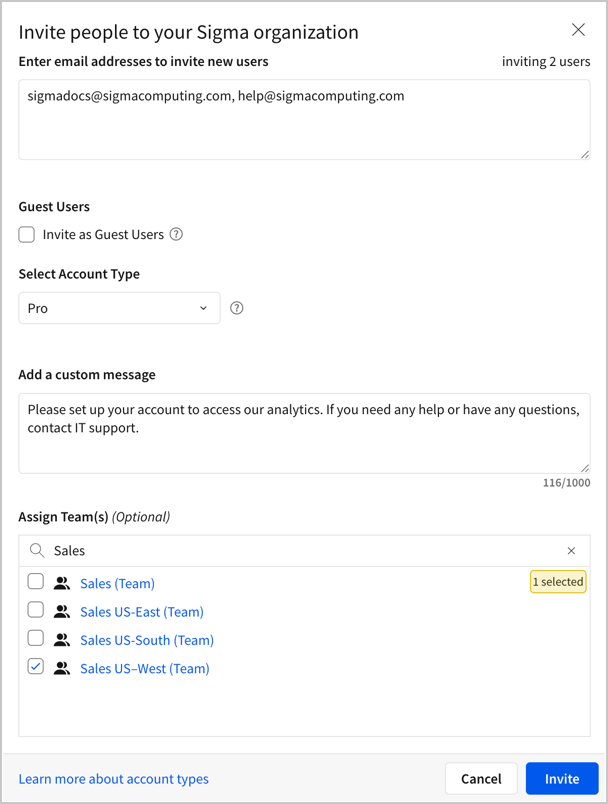
Sigma sends an invitation to the provided email addresses. You can track invite details in the Users > Pending invitations tab until members set up their accounts.
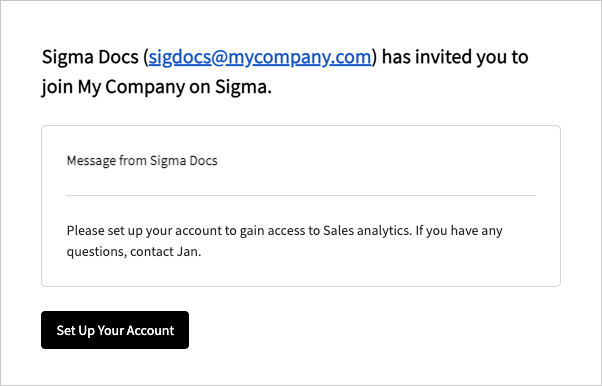
-
Resend a pending invitation
To resend a pending invitation to a user:
-
Go to Administration > Users:
-
In the Sigma header, click your user avatar to open the user menu.
-
Select Administration to open the Administration portal.
-
In the side panel, select Users.
-
-
In the Users page, select the Pending invitations tab.
-
Resend an invitation to one or more members:
-
To resend an invitation to an individual member, locate their email address, then click
More and select Resend invite.
-
To resend invitations to multiple members, select the checkbox next to each applicable email address, then click
Resend invites.
When the invite is successfully sent, Sigma displays an "Invites re-sent" confirmation message at the bottom of the page.
-
Revoke a pending invitation
To revoke a pending invitation to a user:
-
Go to Administration > Users:
-
In the Sigma header, click your user avatar to open the user menu.
-
Select Administration to open the Administration portal.
-
In the side panel, select Users.
-
-
In the Users page, select the Pending invitations tab.
-
Revoke an invitation sent to one or more members:
-
To revoke an invitation sent to an individual member, locate their email address, then click
More and select Revoke invite.
-
To revoke invitations sent to multiple members, select the checkbox next to each applicable email address, then click
Revoke invites.
Sigma removes the revoked invitations from the list, and the Set up your account link in any previously sent emails are invalidated.
-
Updated 10 days ago
