Create and manage warehouse views
Warehouse views are virtual tables saved to your data platform. You can create warehouse views from tables, pivot tables, input tables, and charts, then query them using Sigma or any other application in your data ecosystem. Warehouse views can simplify queries and allow you to retrieve relevant and up-to-date subsets of data directly from your data platform.
This document explains how to create and manage warehouse views in workbooks and data models. For information about the Warehouse Views page in the Administration portal, see Review warehouse view details.
This feature isn't supported by all data platform connections. To check if your connection supports it, see Supported data platforms and feature compatibility.
System and user requirements
The ability to create and manage a warehouse view requires the following:
- The element’s data source must retrieve data from a connection with Write access enabled.
- You must be assigned an account type with the Create warehouse views permission enabled.
- You must be the workbook or data model owner or be granted Can edit access to the workbook or data model.
About warehouse views
Instead of storing data in a database table, a warehouse view saves a SQL statement that expresses specific query logic defined by an individual data element or input table in Sigma.
When you create a warehouse view, you establish a live link between your data platform and Sigma. The view references the data element or input table as the source of truth and automatically updates to reflect the most recent version of the element’s underlying data.
Because warehouse views query the data platform directly, they work differently from materializations. However, you can create a warehouse view from a materialized element, in which case the view queries the element’s materialized underlying data table.
Warehouse view considerations
When you create a warehouse view, consider the following limitations and restrictions:
-
Warehouse views are created from the published version of a document. You cannot create a warehouse view from a tagged version of a data model or workbook. Custom views and saved views on a workbook are also not supported. If a warehouse view is created in a draft, one of the following outcomes occur:
- If the element only exists in the draft, Sigma creates the view when the workbook or data model is published and the element exists in the published version.
- If the element exists in the published version but contains unsaved changes in the draft, Sigma creates the view based on the published version of the element, which might not match the data in the draft.
- If the element exists in the published version and contains no unsaved changes in the draft, Sigma creates a view based on the published version of the element, which matches the data in the draft.
-
The following dynamic conditions are not supported:
-
Control values referenced as parameters in the element: Control values are not explicitly defined in an element's SQL statement because the query depends on user input. When control values are referenced as parameters in the element, Sigma dynamically generates the SQL at the time it executes the query and there is no predefined SQL statement to save as a warehouse view.
-
Relative date filters: Relative date filters (like Last, Next, and Current) depend on current date criteria that cannot be explicitly defined in an element's SQL statement. Therefore, they are not saved to warehouse views.
-
-
If you create a warehouse view from a grouped table, you cannot define which grouping levels to use for the warehouse view. The warehouse view represents the data displayed in the published version of the element, which might or might not include grouped data. If groupings and grouping levels are edited in the element, those changes are applied to the view when the workbook is published.
-
If a data element contains column-level security , you cannot create a warehouse view.
-
If the data element is transposed , you cannot create a warehouse view.
-
If your Sigma organization and data platform have different account time zones, date columns in the warehouse view might display unexpected values. For more information, see Warehouse views time zone support.
Create a view
To create a warehouse view, do the following:
-
Open a published workbook or data model and locate the element for which you want to create a warehouse view.
-
In the element toolbar, click
More to open the element menu, then select Advanced options > Create warehouse view.
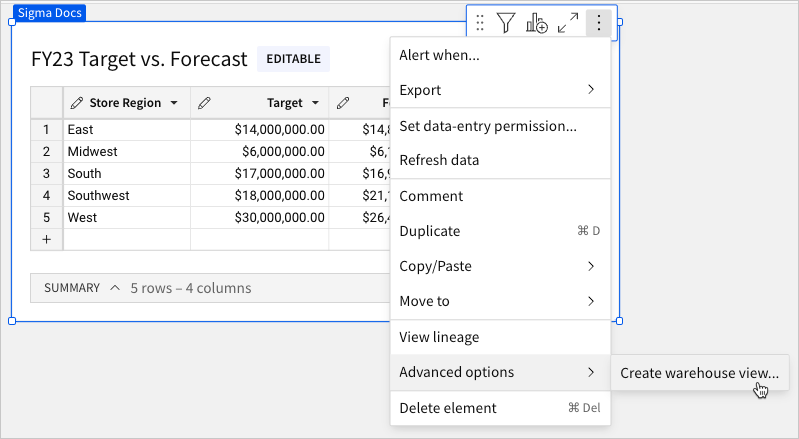
-
In the Create Warehouse View modal, Sigma auto-generates a name for the view. If needed, edit the name, then click Create.
This name is also used when saving your view in the data platform.

-
Sigma notifies you when it successfully creates the view (see Warehouse view statuses). You can also preview the status in the element toolbar or click
View warehouse view info to see details about the view.
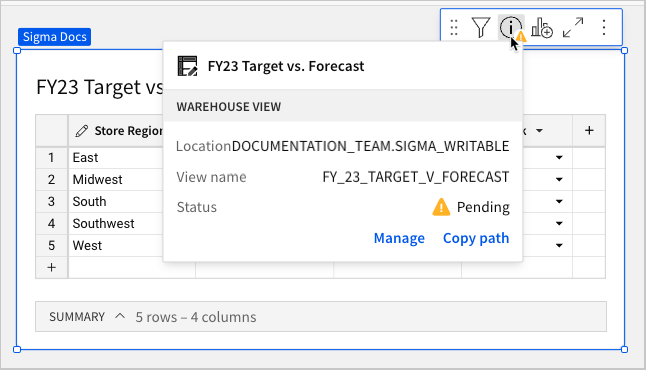 After Sigma creates the view, filters and any other changes applied to the element are only saved to the view when the workbook is republished.
After Sigma creates the view, filters and any other changes applied to the element are only saved to the view when the workbook is republished.
You can only create one warehouse view per element. If you need to create multiple views of the same data, you can duplicate the element, adjust the data as needed, and create a separate warehouse view.
Rename a view
To rename a warehouse view, do the following:
-
Open a workbook or data model and locate the element associated with the warehouse view that you want to rename.
-
In the element toolbar, click
More to open the element menu, then select Advanced options > Manage warehouse view.
-
In the Manage Warehouse View modal, enter a new name in the Name field, then click Update.
The warehouse view name and path update.

You can preview the status of the warehouse view update in the element toolbar or click
View warehouse view info to see details about the view. See Warehouse view statuses.
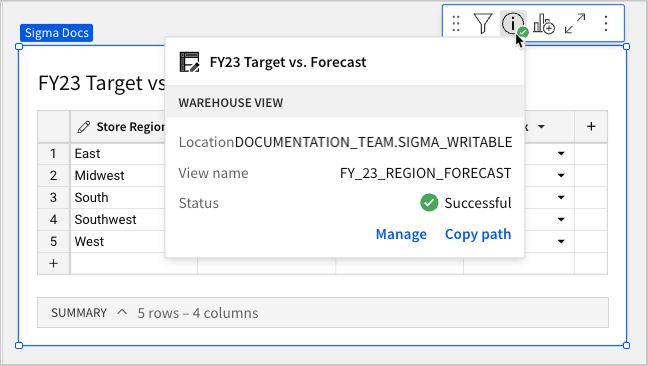
Delete a view
To delete a warehouse view, do the following:
- Open a workbook or data model and locate the element associated with the warehouse view you want to delete.
- In the element toolbar, click
More to open the element menu, then select Advanced options > Manage warehouse view.
- In the Manage Warehouse View modal, click Delete.
- In the Confirm Delete modal, click Delete.
Warehouse view statuses
The following statuses apply to warehouse views:
| Sigma will create or update the view when the workbook is published. |
| Sigma successfully created or updated the view. |
| Sigma is currently creating or updating the view. |
| The view couldn’t be created or updated. To view the cause of a failed status, hover over the Failed status indicator in the warehouse view details. |
Troubleshooting
If you cannot create a warehouse view for a particular element, determine if any of the following are true:
- You’re currently working in an exploration. You must save an exploration as a workbook before creating a warehouse view.
- You’re attempting to create a warehouse view for a data element or input table sourced from another warehouse view. Views cannot query other views.
- The element data references control values as parameters.
- The element type doesn’t currently support warehouse views.
Updated 4 days ago
