Button elements
Add a button UI element to create a one-click action in a workbook. You can customize the button display and configure it as an action trigger that navigates to a specific destination, modifies or refreshes elements, downloads and exports data, etc.
This document explains how to create and customize a button element. For information about actions and action sequences that can execute when the button is clicked, see Action effects.
User requirements
The ability to create and customize a button element to a workbook requires the following:
- You must be assigned an account type with the Full explore or Create, edit, and publish workbooks permission enabled.
- You must be the workbook owner or be granted Can explore or Can edit access to the workbook.
Add a button element
Add a Button element to your workbook.
-
Open a draft, custom view, or saved view of a workbook.
-
In the Add element bar, hover over UI and select Button.
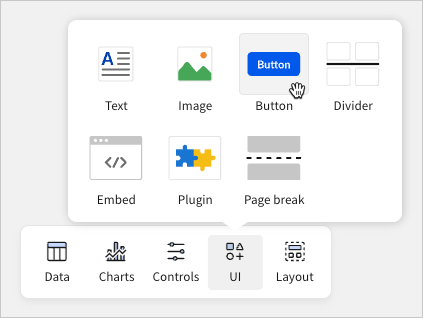
Customize button properties
Customize the element properties that define the button's appearance, including the label, style, alignment, shape, and size.
-
In the editor panel, select the Properties tab, then configure the button properties:
-
Appearance: Select a button variant.
-
Text: Add a label or call to action (CTA) to display in the button. Enter
=to include a dynamic value defined by a formula expression. -
Style: Customize the font weight, text color, and button color.
-
Horizontal: Align or stretch the button relative to the total element width.
-
Vertical: Align the button relative to the total element height.
-
Shape: Select a button shape.
-
Size: Select a button size.
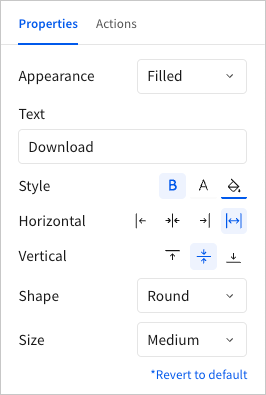
-
Configure button actions
Configure actions and action sequences that execute when the button is clicked.
-
In the editor panel, select the Actions tab.
-
Configure actions and action sequences as needed. For information about specific action effects and how to configure them, see Action effects and the documentation linked in the table.
Updated 25 days ago
