Manage organization schedules
As a Sigma admin, you can view and manage an organization-wide list of scheduled reports in the Administration portal.
You can also manage exports for a specific workbook, or those that you own. See Manage scheduled exports.
Requirements
- The complete list of organization schedules is only available for users assigned the Admin account type.
View and manage organization schedules
To view your organization's schedules:
-
Open the Administration portal.
-
Go to Exports and select the Scheduled exports tab to see a list of all scheduled exports for your organization.
You can search for a specific schedule by workbook name, filter by attachment, destination, and export conditions, or sort columns to locate the scheduled export you want to manage.
Delete a schedule
-
Open the Administration portal.
-
Go to Exports and select the Scheduled exports tab.
-
Locate the schedule that you want to delete.
-
Click
More, then click Delete.
The schedule is deleted.
Delete scheduled exports in bulk
You can select multiple schedules to delete at the same time.
- In the Administration portal, go to Exports and select the Scheduled exports tab.
- Select the checkbox for each schedule that you want to delete, or select the checkbox in the column header row to select all visible scheduled exports.
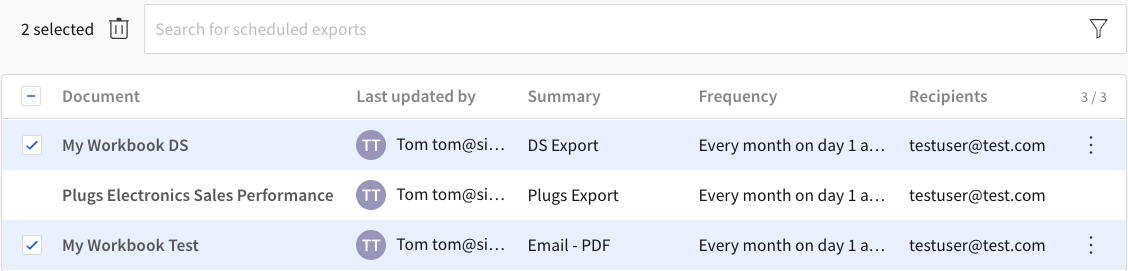
- Click Delete
to delete the selected scheduled exports.
- Click Confirm.
Edit or view a schedule
To edit or view a specific scheduled export for a workbook, select the workbook name to open the workbook.
See Manage schedules for a workbook.
Updated 5 months ago
