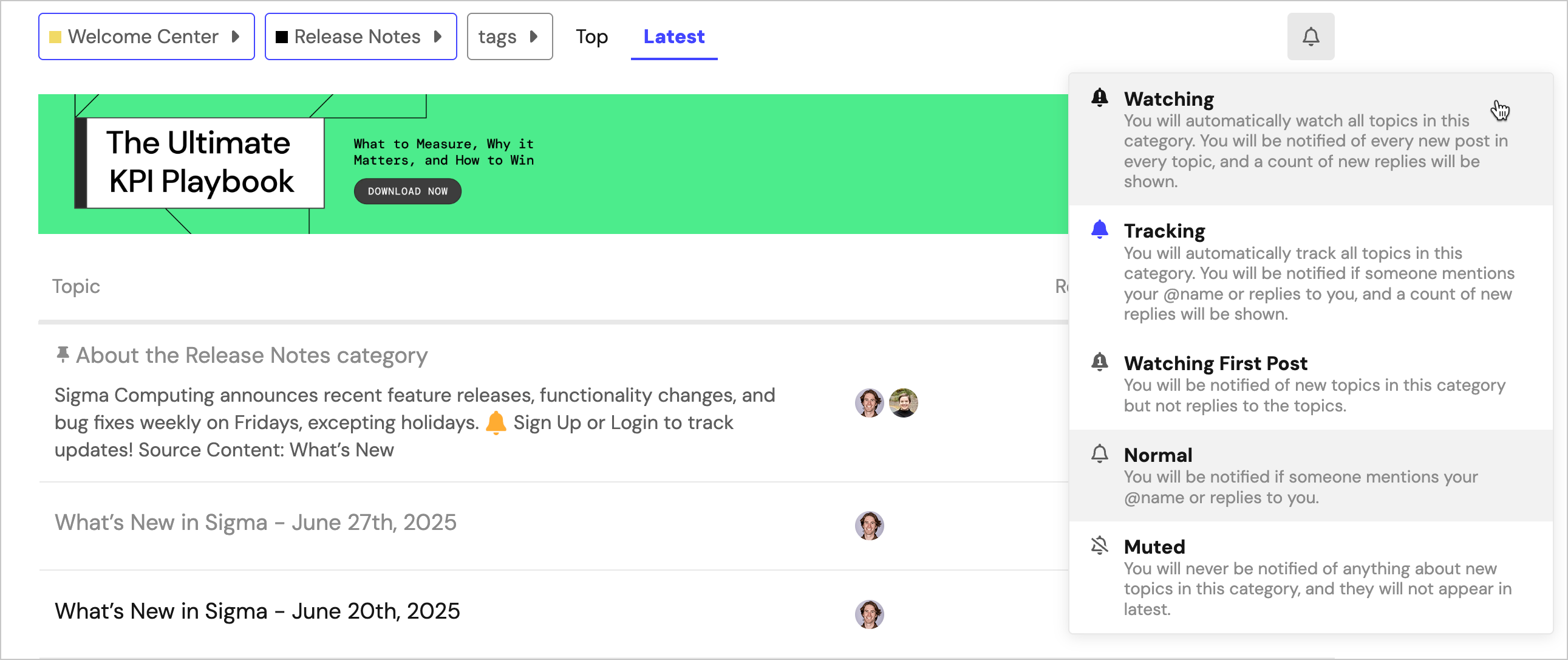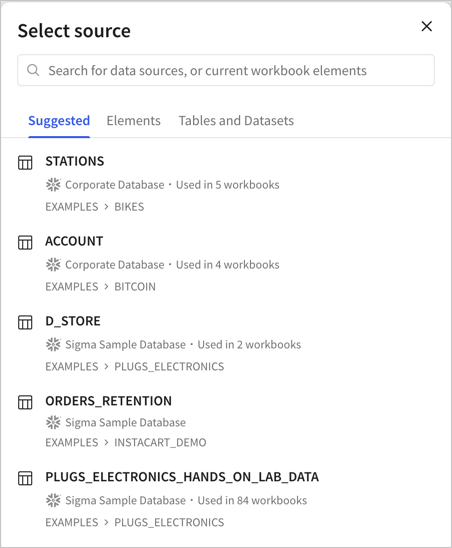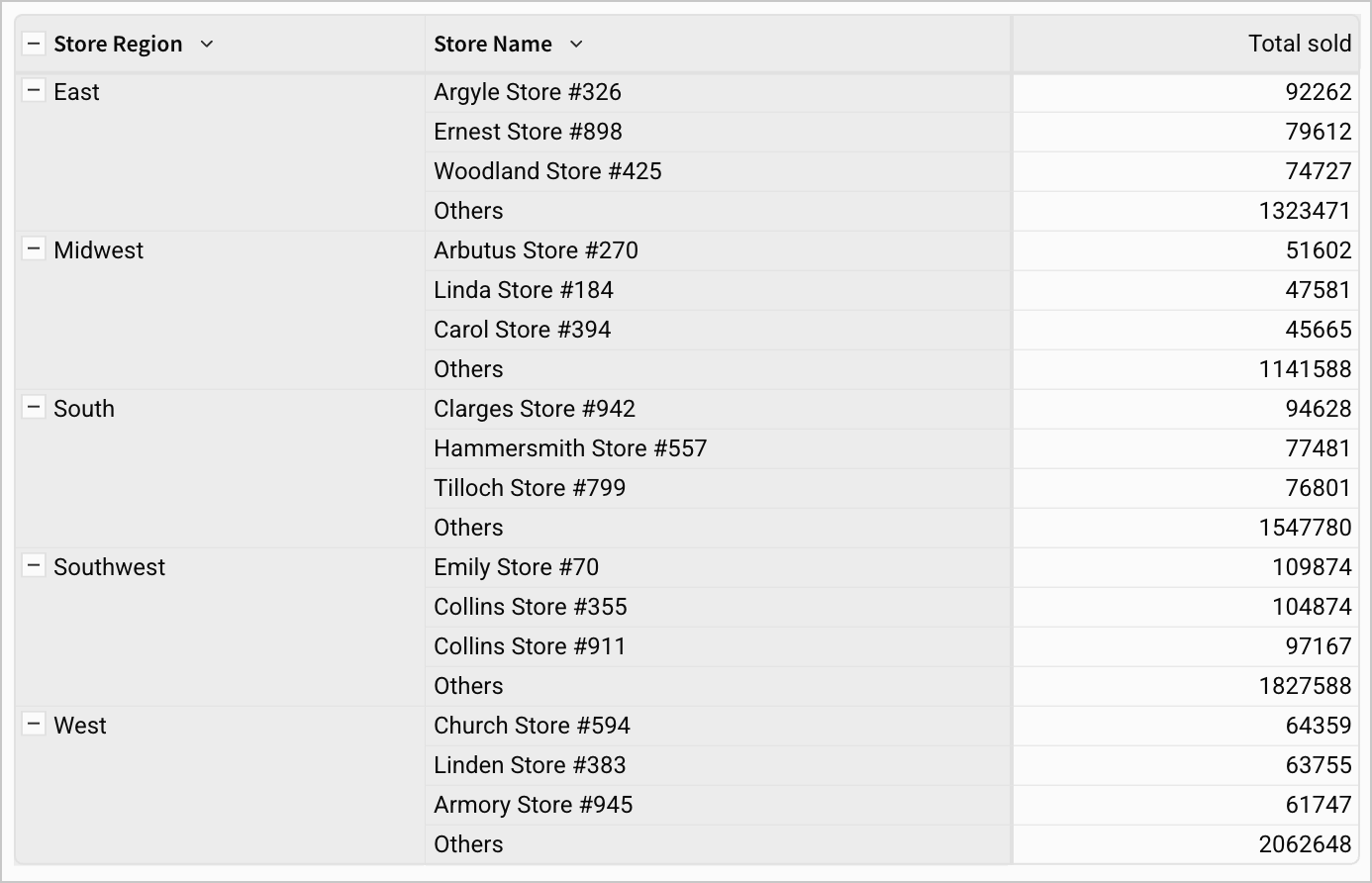Admin
Azure SQL Database, SQL Server 2022 and Azure SQL Managed Instance connections (GA)
Sigma now supports secure connections to Azure SQL Database, SQL Server 2022 and Azure SQL Managed Instances.
For more information on how to set up these connections, see Connect to Azure SQL Database and Connect to SQL Server and Azure SQL Managed Instance.
New supported organization locales
English (Canada) and English (Ireland) are now supported organization locales. Setting en-ca or en-ie as your organization's locale will allow for en-ca or en-ie number formatting, currency, and date formatting to be used as a default across the organization. See Manage organization locale.
Set up Key Pair authentication for OAuth service accounts
You can now set up Key Pair authentication for Snowflake OAuth service accounts. For more information, see Connect to Snowflake with OAuth.
AI
Ask Sigma question sharing
You can now share queries you enter into Ask Sigma as a custom URL with users in your organization. When other users access the URL, Ask Sigma automatically populates the query and produces a response. Also, if users modify the original query, Ask Sigma automatically updates the custom URL to share.
For more details, see Ask natural language queries with Ask Sigma
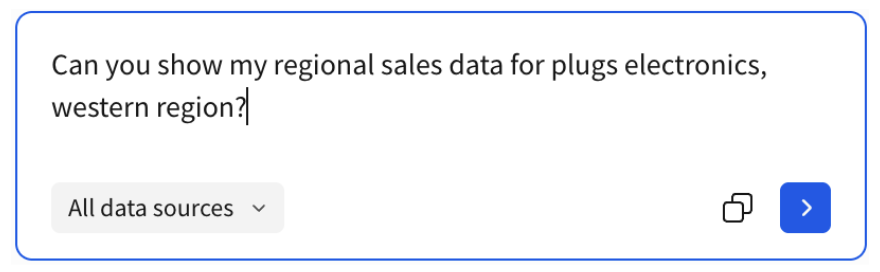
Observations from Ask Sigma
Ask Sigma now provides an Observations section as part of the output for your queries, that helps highlight relevant data and information from your query results.
Data modeling
Reference Sigma workbook elements when writing Custom SQL in data models (Beta)
When writing custom SQL in data models, you can now use the sigma_element() syntax to reference Sigma workbook elements. See Reference existing Sigma workbook elements in Write custom SQL for more details.
Workbook elements
Copied elements now paste at the same size as the original
Pasted elements previously appeared at the default size for that element. Now, pasted elements match the size of the copied element.
Show longer chart axis labels
In Cartesian (bar, line, combo, area, scatter, box and waterfall) charts with an ordinal axis, you can now show longer axis labels. To allocate more space for longer labels, select the Allow longer labels checkbox under Data labels.
Show strokes for all marks within a combo chart
You can now select Show strokes options (On, Off or Auto) for data labels of line, area and scatter marks in a combo chart. Previously, only bar marks had these options. You can also now show or hide label strokes for all series in a combo chart (Data labels > Apply to all series > Show stroke).
Workbook features
Excel-formatted exports include empty cell display value
If your pivot table has an empty cell display value set, scheduled and on demand exports to Excel (XLSX) of that pivot table now include the display value.
Add a workbook description
You can now add descriptions to a workbook. Describe what the workbook is for, how it can be used, and other useful information. Workbook descriptions can be viewed by anyone with access to view the workbook.
To add a description:
- Select the workbook name to open the document menu, then select About this workbook.
- In the text box below the workbook name, type a description. The description saves automatically.
Bug fix
- The Azure SCIM PatchGroup operation now allows for team updates for deactivated users.
- The
,character within columns is now correctly escaped for Snowflake CSV exports to cloud storage. - Coachmarks are no longer visible in exports, embed, or when using Present.
- When editing tab names in a workbook, the
&character now behaves as intended. - When multiple user avatars are visible in the header, they now overlap correctly.