What's new in Sigma
Admin
Set up materialization to use dynamic tables (Beta)
If your Sigma organization has a Snowflake connection, you can configure materialization to use dynamic tables for materialization. New connections to Snowflake use dynamic tables for materialization by default.
Using dynamic tables enables incremental materialization, because dynamic tables use change tracking to determine which rows have changed, enabling Sigma to update only the rows that have changed instead of rebuilding the entire materialization. If there are no changes in the materialized table, the materialization is not run.
To set this up for an existing connection, see Connect to Snowflake. For more details, see About materialization.
Mandatory two-factor authentication for accounts
Two-factor authentication (2FA) was enabled by default for all new and existing users that use password-based authentication on December 11, 2024. Users with SAML or OAuth authentication methods (without password options enabled) were not affected.
For more information, see Mandatory two-factor authentication for accounts.
Permission to restrict workbook data refresh settings
Restrict access to set an automatic refresh schedule for a workbook with a new permission, Set workbook data refresh. Enable the permission for account types associated with a Pro license. See License and account type overview.
Automatic refresh schedules rerun queries in an open workbook, such as when displaying a workbook on a screen viewed without interaction. See Manage workbook refresh options.
Restrict export frequency (Beta)
A new setting allows Sigma admins to restrict the frequency of scheduled exports for their organization. If this setting is enabled, users also cannot set custom cron schedules.
See Restrict export recipients and frequency.
Restrict export recipients to the same team (Beta)
A new setting allows Sigma admins to restrict export recipients to the same Sigma team as the user scheduling or performing the export.
See Restrict export recipients and frequency.
API
New endpoint to get dataset sources
The following endpoint to get the sources associated with a dataset is now available:
- Get dataset sources (
GET /v2/datasets/{datasetId}/sources)
Embed
Inbound event for opening or closing export modals in an embed
Use the workbook:modal:toggle inbound event to open or close a modal in an embed. Currently supported modals are the Export modal and the Schedule exports modal.
For more information, see Implement inbound and outbound events in embeds.
Workbook elements
Add modals to a workbook (Beta)
To simplify design and build an app-like experience in a workbook, add one or more modals. When open, a modal overlays a workbook page, obscuring the background page and enabling a workbook viewer or explorer to focus on specific elements.
Use a modal for a number of use cases, including the following:
- Reduce visual clutter by presenting controls and filters in a dedicated modal.
- Provide instructions and other information in a modal.
- Customize a chart or table drilldown by opening a modal with a filtered table with more details.
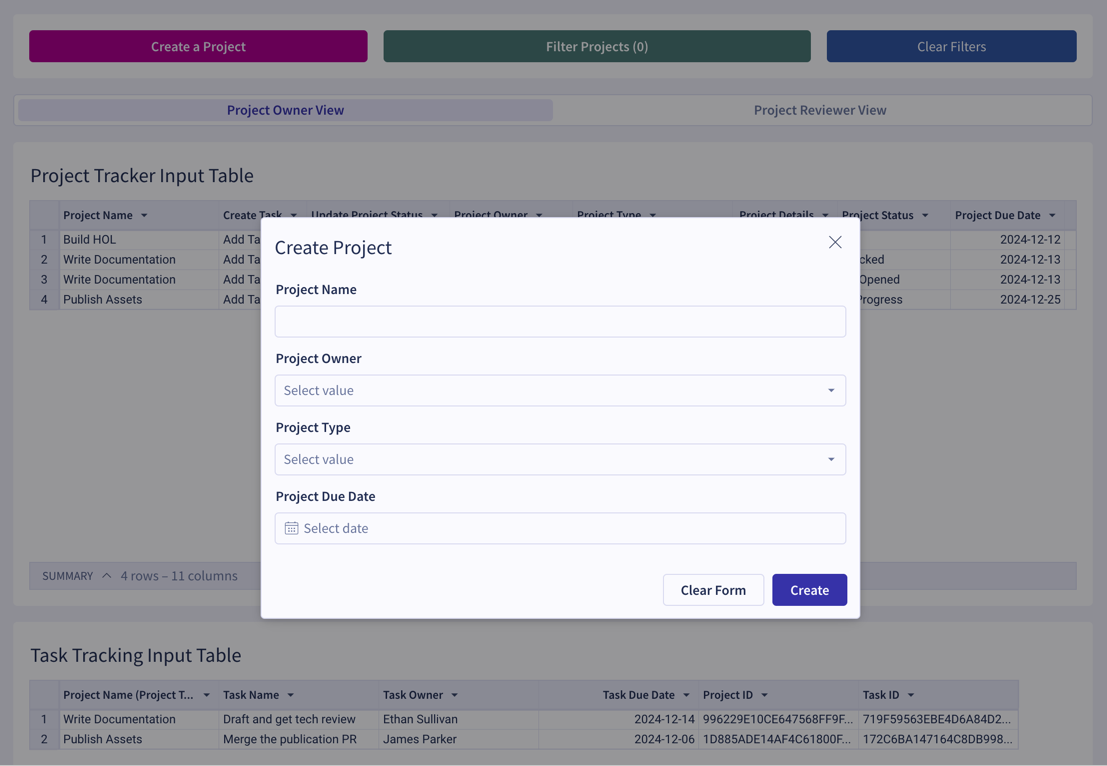
See Add a modal to a workbook for more details.
Custom SQL editor (GA)
Use the SQL editor to build workbooks, datasets, and elements (tables, pivot tables, and visualizations) with custom SQL.
For more information about writing custom SQL in Sigma, see Write custom SQL.
Configure data labels per series on a bar chart (Beta)
If your bar chart or combo chart with bars visualizes multiple series of data, you can configure different data label settings for each series.
Workbook features
Interactive element highlighting
When you’re prompted to select an element from a dropdown list, Sigma highlights the applicable element within the workbook as you hover over element names in the list. This feature helps you locate, identify, and select the correct element.

Workbook action sequences (GA)
Configure an action sequence to run a set of workbook actions in a specific order.
Action sequences ensure user interactions trigger multiple actions in the order necessary to achieve a particular workbook response. Sigma allows you to add and reorder actions within a sequence, move actions between different sequences, and duplicate an existing sequence. You can also configure a condition that determines whether or not a sequence executes.
For more information, see Configure an action sequence.
Bug fixes
- On OAuth authenticated connections, the Share Workbook modal now displays an expandable list of pending requests for access underneath the Sharing and OAuth information box, instead of an unscrollable list of users.
- Sigma no longer returns a "No matching record" error when successfully activating or deactivating a user in the UI.
- The
GET /v2/templatesendpoint now returns all templates the user has access to rather than only the templates they are the owner of. - Improved bar chart presentation for clustered bar charts.
