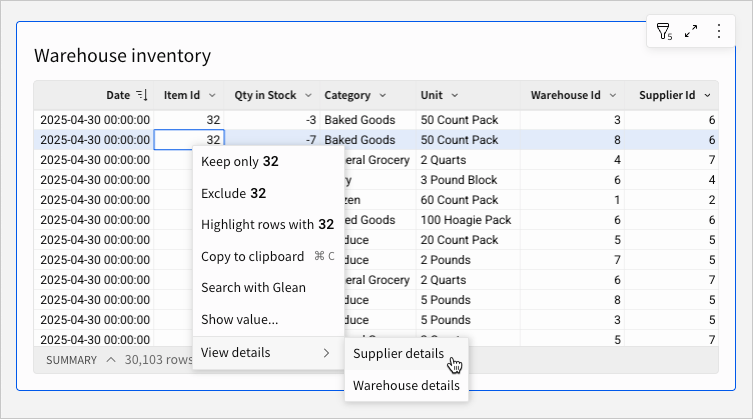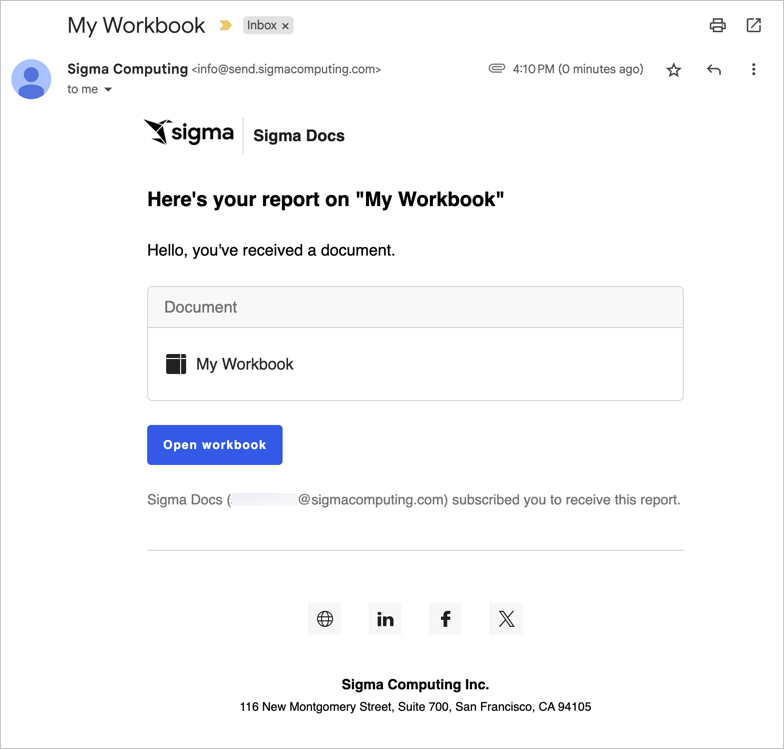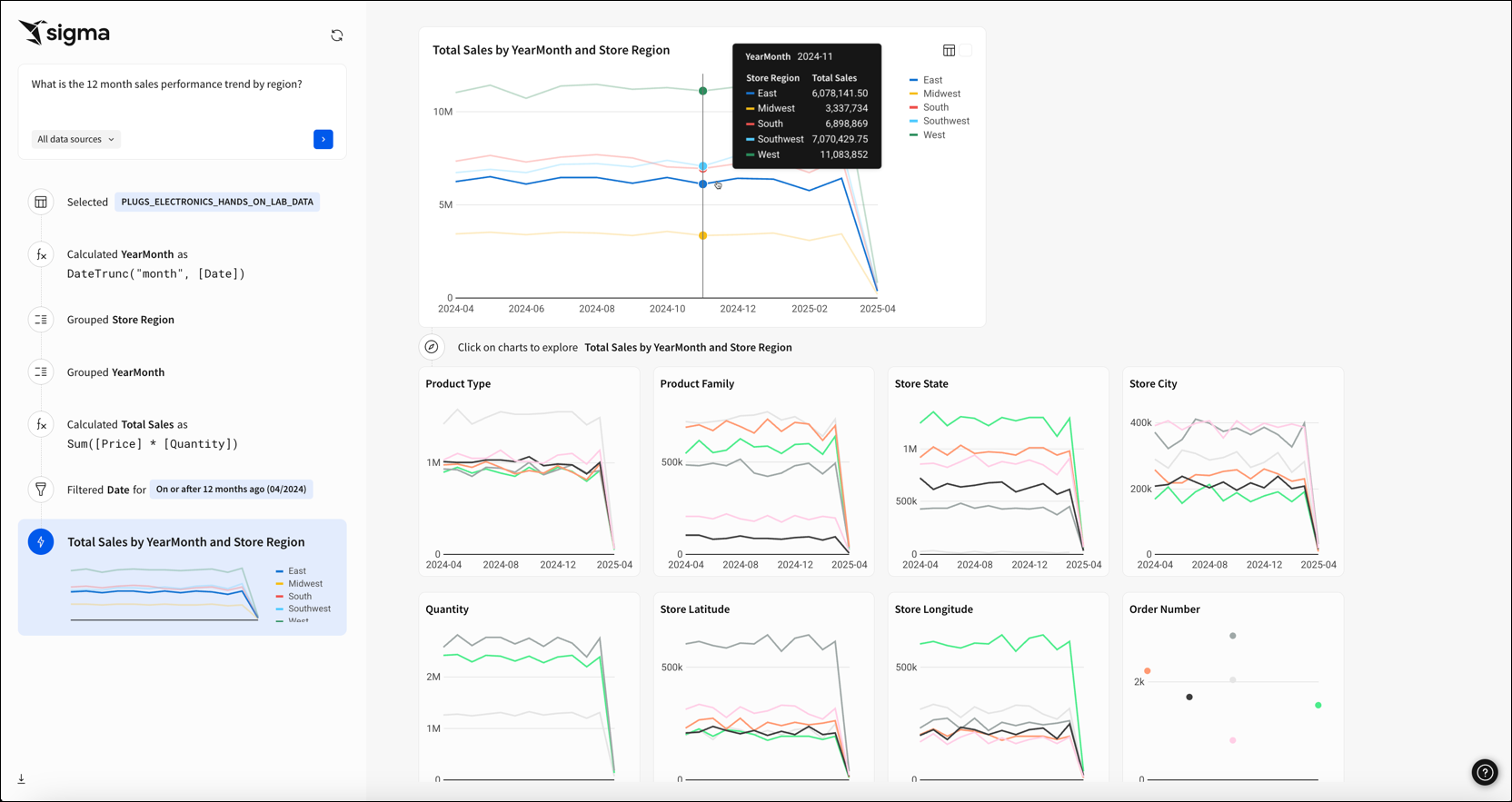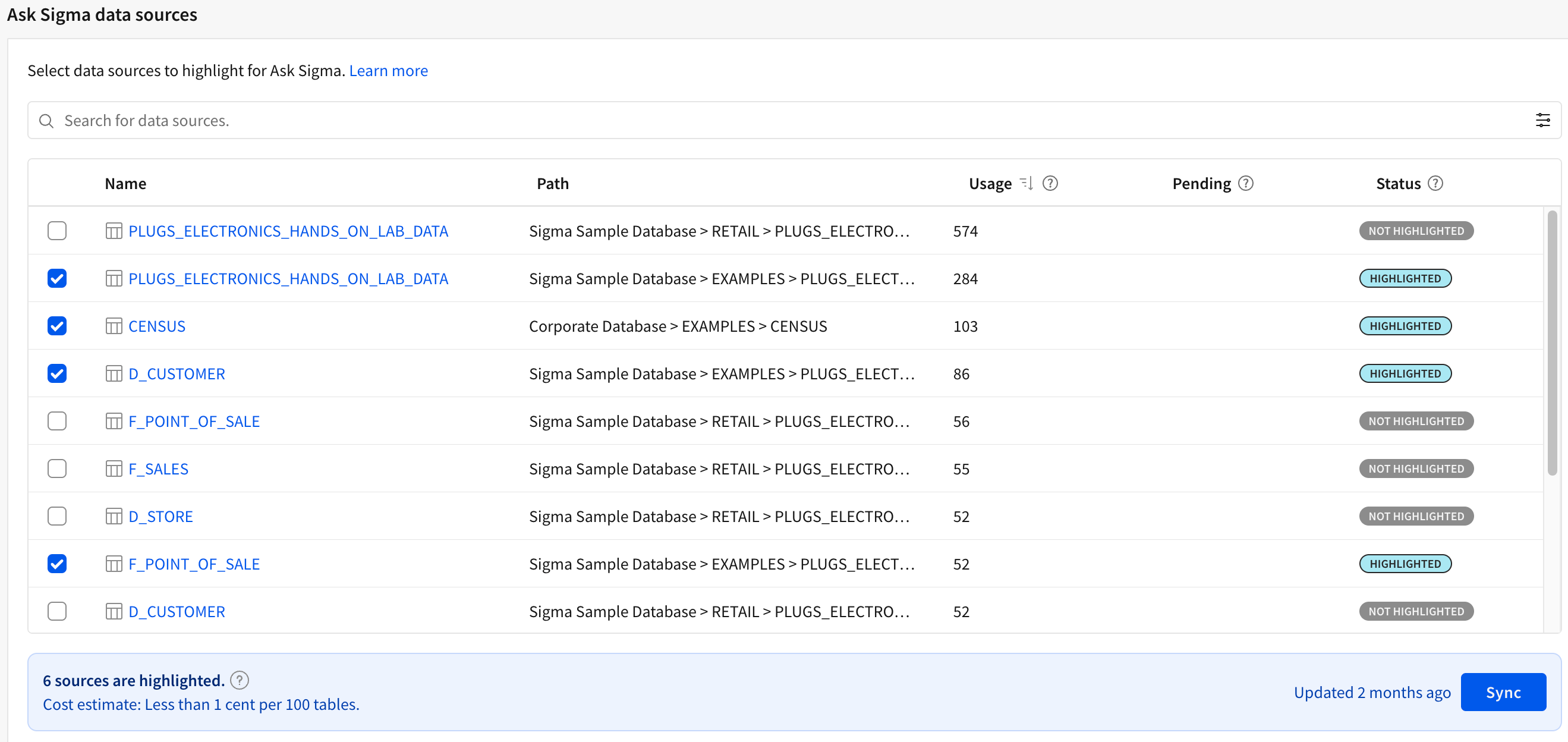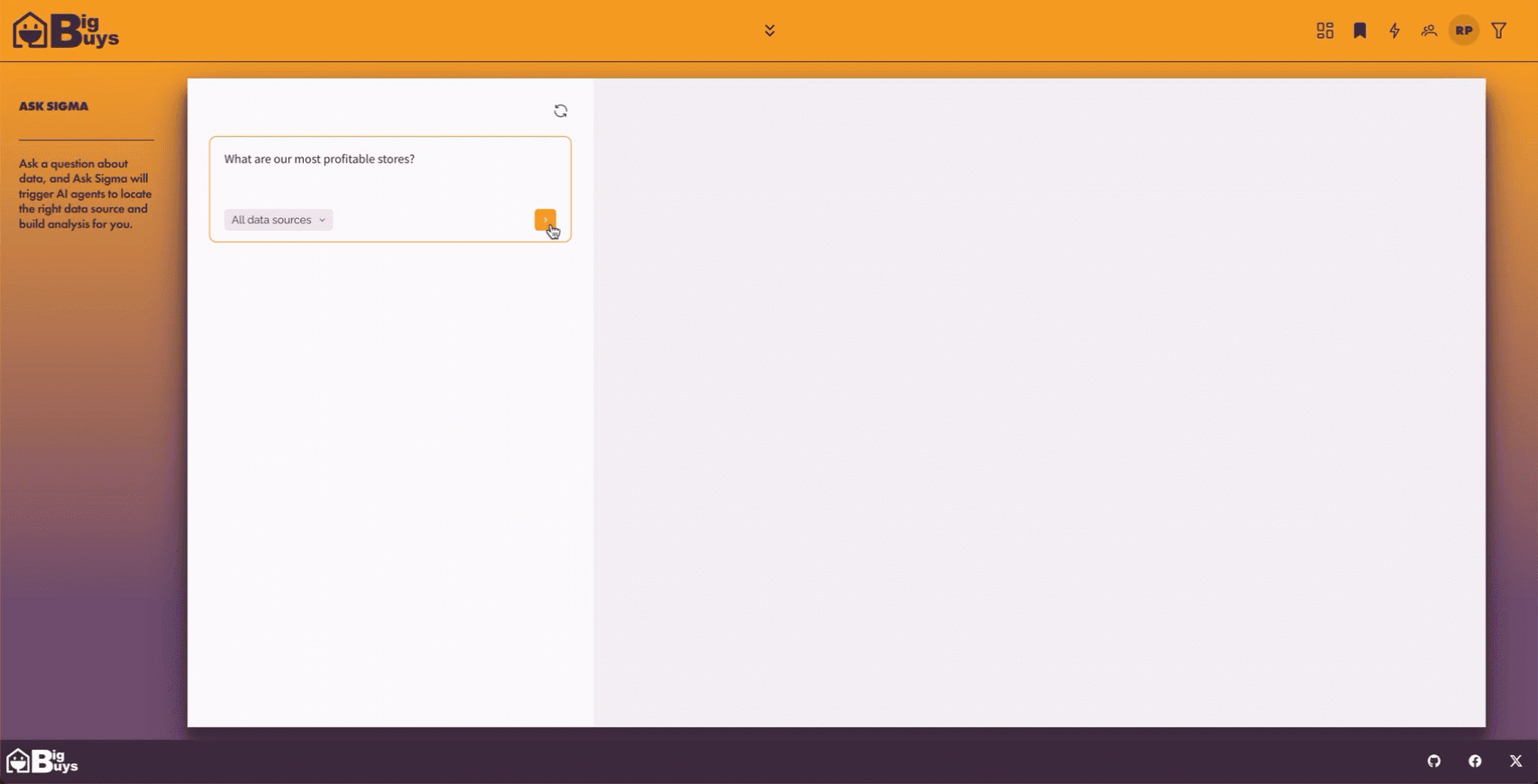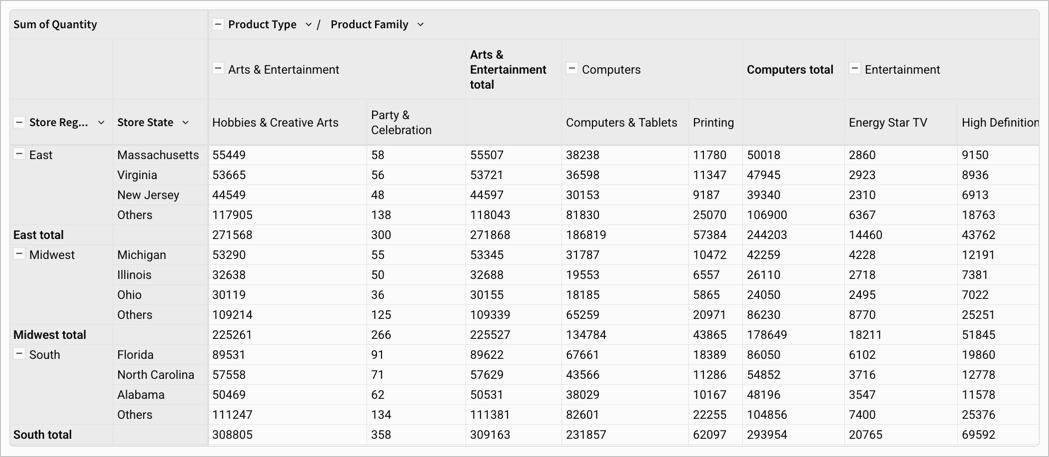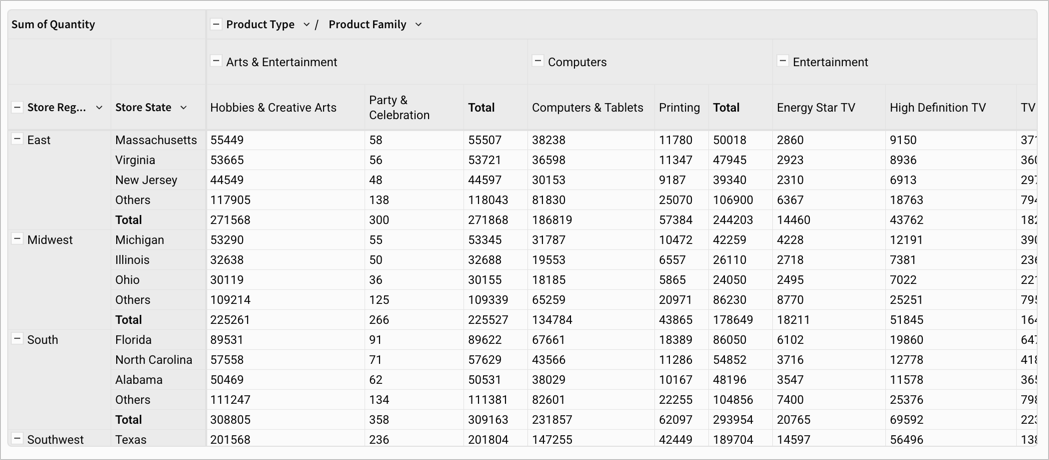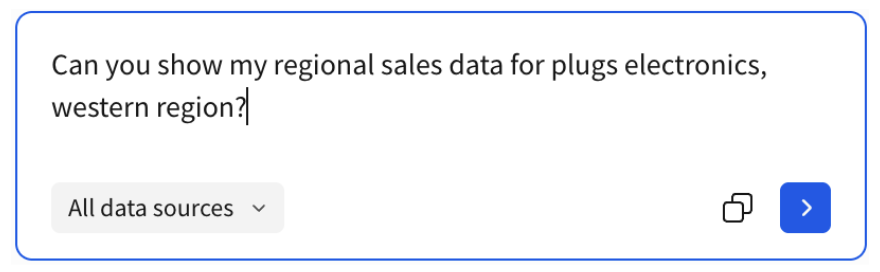Admin
Internal stages for CSV uploads
For Snowflake connections, you can now elect to import CSV files via internal or external stages after the files are processed in Sigma’s infrastructure. This is set at the organization level in Sigma and accommodates Snowflake accounts with the account parameter REQUIRE_STORAGE_INTEGRATION_FOR_STAGE_CREATION set to true.
For more information, see Enable internal or external stages for CSV uploads.
New columns on SUPPORT_CHATS table for audit logs
The following new columns have been added to the AUDIT_LOG / SIGMA_SHARED / SUPPORT_CHATS table, providing greater insight into the conversations you’re having with support:
- Feature Group
- Main Question
- Problem Statement
- Product Classification
- Solution
For more information, see the Sigma Shared metadata reference in Audit log events and metadata.
AI
Ask Sigma for data source tables
When you view a data source table on the Connections page, you can now ask a question of the data source from the Ask Sigma option on the Overview tab. You can ask a question of any data source table visible to you, not just sources highlighted for Ask Sigma. When you enter a question, Sigma navigates to Ask Sigma and populates the question that you asked.
See Ask a question on a data source table.
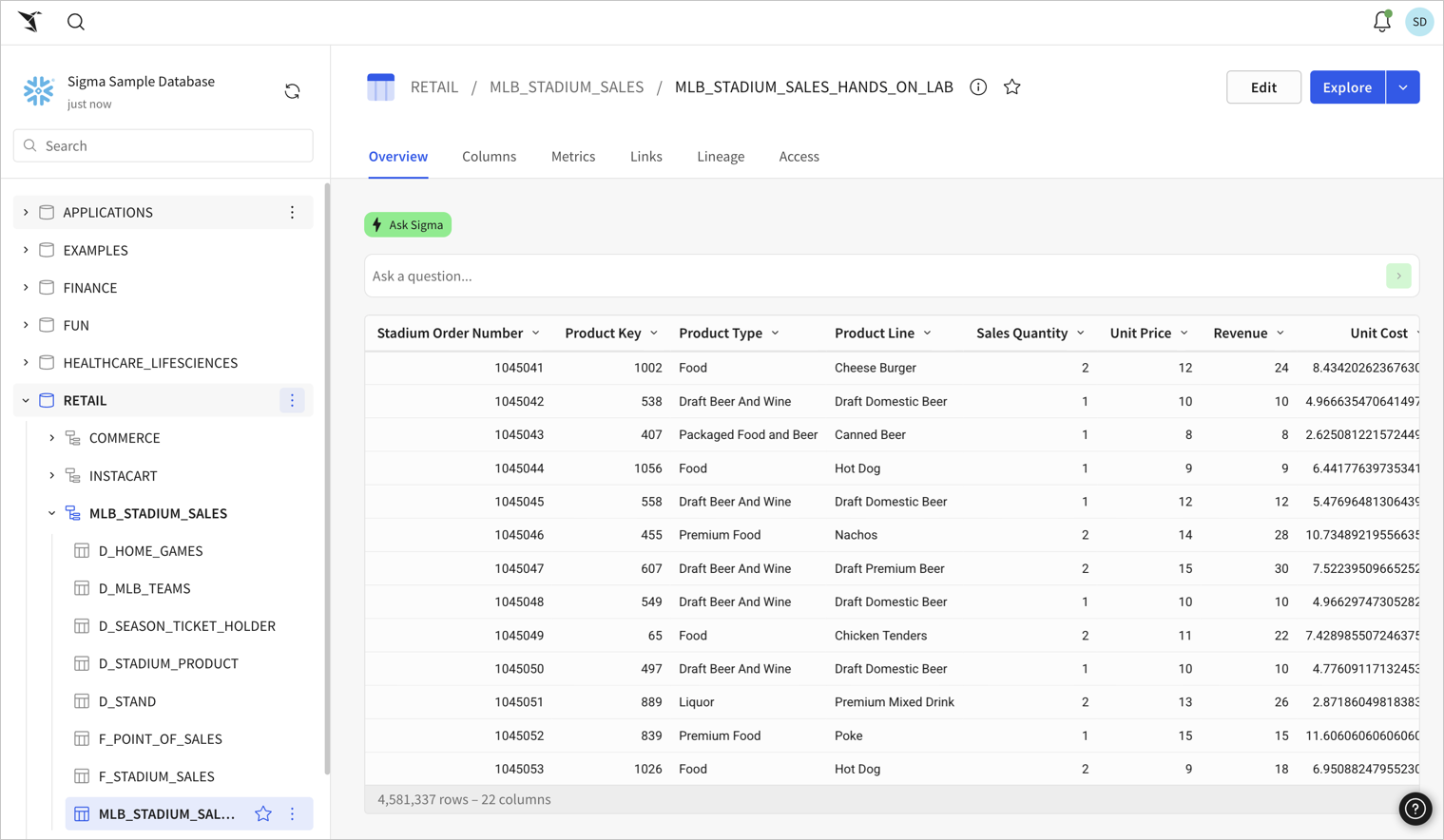
Data modeling
dbt Semantic Layer integration (GA)
You can configure and query a dbt Semantic Layer integration, allowing you to leverage your predefined dbt metrics in Sigma workbooks. To filter your queries, or pass other data to your queries, you can also reference control values.
- To set up the dbt Semantic Layer integration, see Configure a dbt Semantic Layer integration.
- For details about query syntax, see Query a dbt Semantic Layer integration.
Search and discovery
Search for documents shared with you by link
Documents that you have previously accessed through a shared link are now returned in search results.
Workbook features
Allowlist new IP address for email burst exports
If your organization restricts email traffic sent from specific IP addresses, add 134.128.103.81 to the allowlist by September 22, 2025. This IP address is in addition to the 198.37.153.185 address that Sigma currently uses. Organizations without this new IP address allowlisted might have issues receiving email burst exports after September 22, 2025.
Alternatively, you can configure a custom SMTP server to use instead. See Custom SMTP server.
PNG file type now supported for webhook exports
When exporting to a webhook endpoint, the PNG file type is now supported. Individual elements can be exported to webhooks as CSV, JSON, PDF or PNG.
For more information, see Export to webhook.
UI update for unavailable export options in explorations
When exporting explorations, unavailable export options are now no longer shown, instead of throwing an error message.
Bug fixes
- Filtering and sorting now work as expected in Administration > Materializations.
- In the published version of a workbook, data elements no longer show an outline on hover.