What's new in Sigma
Admin
License tier updates
Sigma's license model now includes four tiers: View, Act, Analyze, and Build. This structure applies to all organizations created on or after March 4, 2025. Organizations created prior to this date will continue using Lite, Essential, and Pro license tiers and will be scheduled for a license migration at a later date.
For more information about the new licenses, see Account type and license overview.
Permission changes for AI features
AI features have been split into separate permissions as opposed to requiring a Use AI features permission in the highest license tier. The Use AI features permission has been removed.
- All users with Basic explore permissions now have access to the Explain this chart functionality.
- All users with Full explore permissions now have access to the AI-powered formula assistant. Users can ask AI to explain what is happening in an existing formula, or ask AI to write a formula for them.
The use of these AI-powered features also requires an admin to configure the OpenAI integration for the organization.
For more information, see Account type and license overview and Basic explore vs. Full explore.
API
Request an API token on any endpoint page
When accessing the Sigma public API documentation, you can request an API token from any endpoint documentation page, instead of first accessing the Get access token documentation page.
The endpoint for retrieving a token and refreshing an existing token is unchanged. This is not a code change to the API.
New option for List workbook pages for a workbook and List elements in a workbook endpoints
You can now retrieve pages and elements for a saved view, formerly known as a bookmark, using the API.
The List workbook pages for a workbook (GET /v2/workbooks/{workbookId}/pages) endpoint and the List elements in a workbook (GET /v2/workbooks/{workbookId}/pages/{pageId}/elements) endpoint now include the bookmarkId query parameter.
New writebackSchemas options for Create a connection and Update a connection endpoints
writebackSchemas options for Create a connection and Update a connection endpointsWhen adding a Snowflake or Databricks connection that uses OAuth with the Create a connection (POST /v2/connections) endpoint or updating one with the Update a connection (PUT /v2/connections/{connectionId}) endpoint, you can use the new writebackSchemas option to provide multiple write-back schemas for the connection to use.
Multiple write-back schemas helps keep content created by different teams or users with different permissions in different schemas.
Search and discovery
Shared view limitations
Each workbook is now limited to 10 shared views (previously known as shared bookmarks). If a workbook has version tags, the limit applies per tagged version. There is no limit on the number of personal saved views (personal bookmarks) per workbook.
Organizations with more than 10 existing shared views will be able to keep their existing shared views, but not be able to make more.
Workbook elements
Legend control element (Beta)
Add the legend control element to your workbook to target multiple charts with one legend and align colors across charts. The legend control functions as an interactive legend, letting you filter and highlight corresponding data points in targeted charts. Any categories not represented in the list are collected as an extra category, "Others", which can be turned off.
For more details, see Create and configure a legend control (Beta).
Workbook features
Redesigned user interface for workbooks and data models
The workbook and data model UI has been redesigned to simplify the creation experience in Sigma. The redesign includes the following changes:
- A unified header: A simplified header and new menu that consolidates the available workbook and data model options for easier access.
- New ways to create and edit elements:
- An Add new element bar where you can add elements at any time.
A simplified editor panel with tabs to access element properties, format, and actions.
For an overview of the new workbook UI, see Navigating a workbook (link).
- An Add new element bar where you can add elements at any time.
- Views: Views include custom views and saved views. Custom views allow you to explore and make changes to your workbook, without affecting the published or tagged version of your workbook. Saved views replace bookmarks, and allow you to return to changes you’ve made on top of a published workbook at any time.
- To learn how to create custom views and leverage them for ad hoc data analysis, see Create custom views.
- To learn how to create saved views and share them with other users, see Create and share saved views.
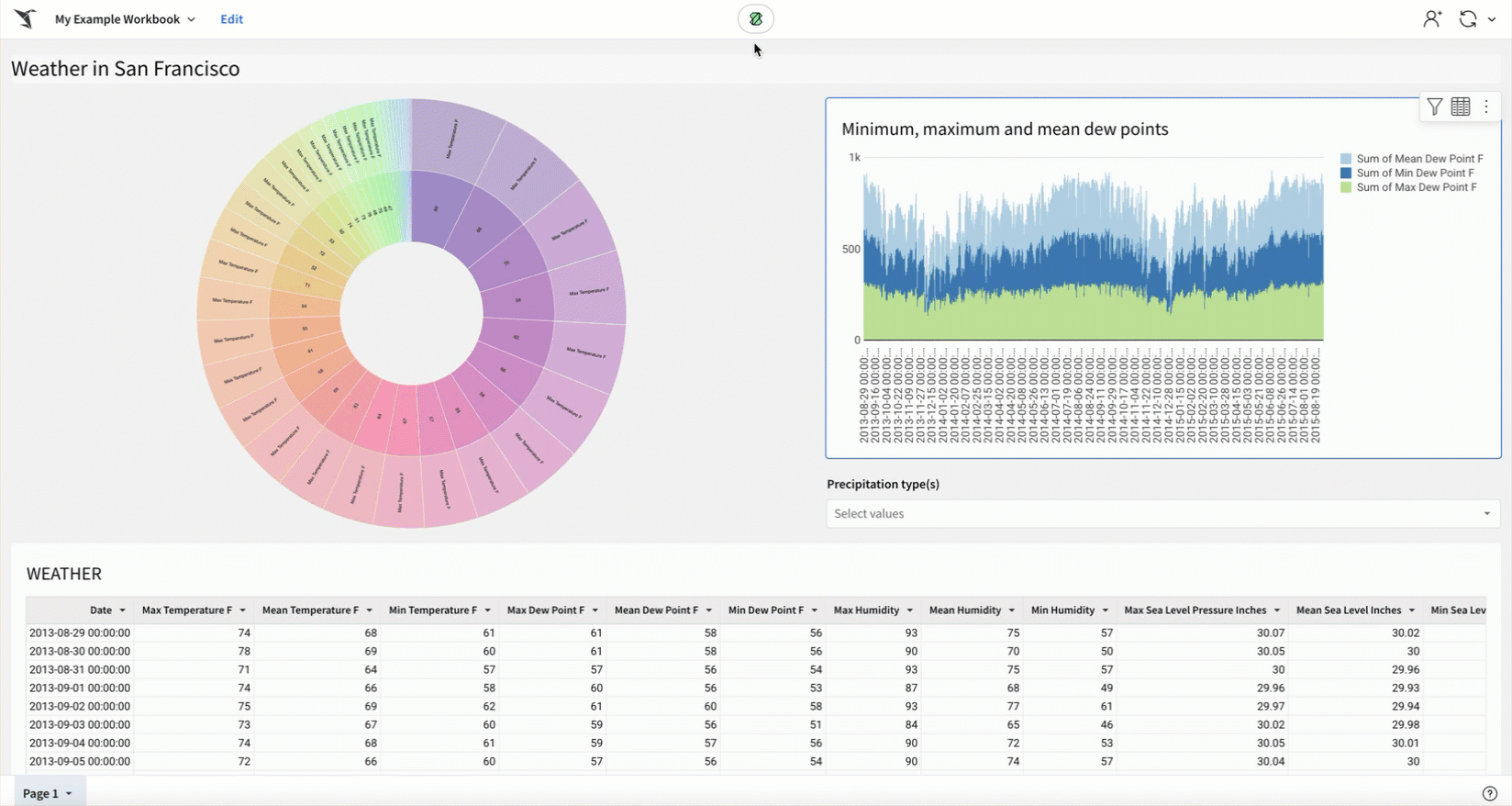
The new UI has been rolled out for all new Sigma organizations, and will continue to be enabled in a multi-stage rollout for all existing organizations.
To learn more about the design ethos behind this change, see Making Sigma Click: Introducing Our Refreshed Interface.
Call stored procedures with actions (Beta)
Call stored procedures defined in a Snowflake, BigQuery, or Amazon Redshift connection using an action. If the stored procedure returns non-tabular results like a string, number, or Boolean value, you can work with the output as an action variable. With this release, you can also grant users and teams access to use existing stored procedures from a specific schema without granting those users access to the entire connection.
For example, if you have an existing stored procedure in your data platform that you use to perform a complex calculation, rather than recreating the logic in a Sigma custom function or formula, you can call the stored procedure and use the output in Sigma.
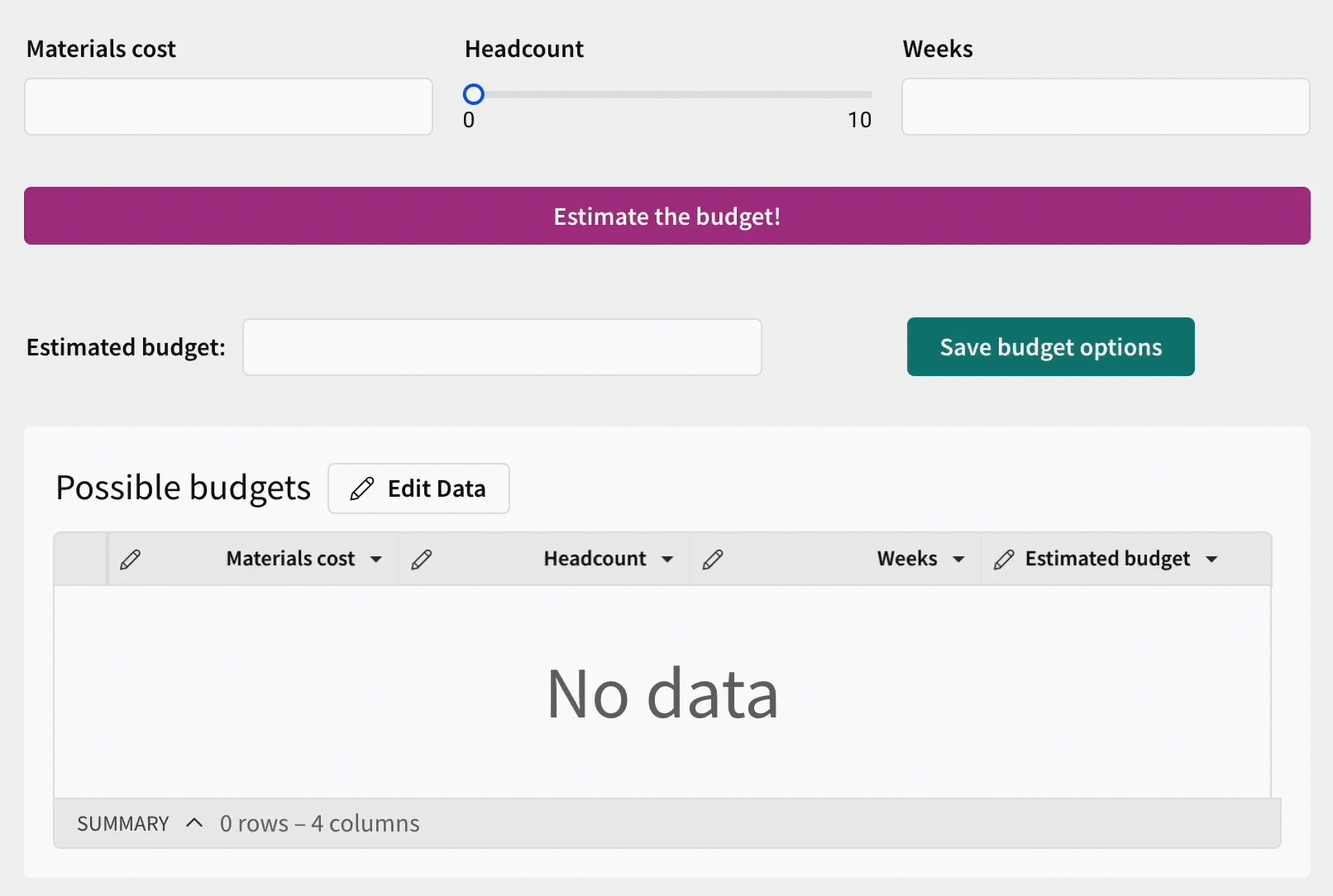
For more details, including detailed end-to-end examples, see Create actions that call stored procedures (Beta).
Interactive chart legends support map and funnel charts
Map and funnel charts that have a color by category set support the following interactive filtering capabilities in the legend:
- Hover over a legend entry to highlight corresponding data points.
- Click a legend entry label to isolate corresponding data points.
- Select or clear the checkbox of one or more legend entries to show or hide corresponding data points.
- Click anywhere (within the element) outside of the plot area or legend to reset the chart display.
Keyboard shortcut for cell selection
When you select a single cell in a table, you can add adjacent cells to the selection using the keyboard shortcut ⌘+⇧+arrow (Mac) or ctrl+⇧+arrow (Windows).
Bug fixes
- Actions with conditions based on hidden columns now trigger as expected.
- The Workspaces page no longer displays a "Too many results resolved" error when attempting to load a very large number of workspaces.
