What's new in Sigma
Workbook elements
Tabbed containers (Beta)
Add a tabbed container to your workbook pages when you want to offer multiple sets of content in the same section of your workbook canvas. A tabbed container has multiple tabs at the top of the container, which can either be visible or hidden for end users. By placing content on different tabs and configuring logic about which tab should display, you can allow users to experience different views in the same space without scrolling or navigating elsewhere.
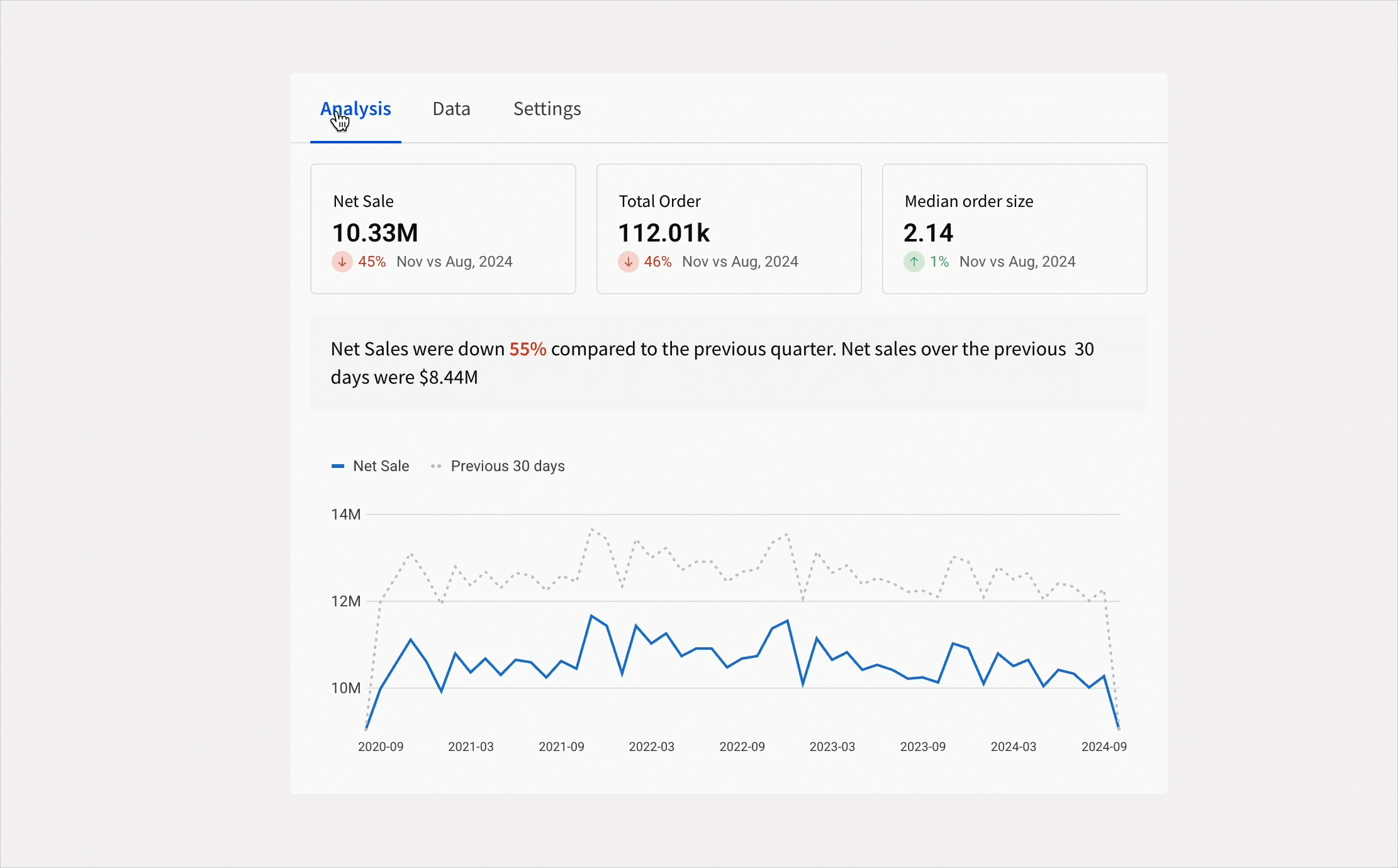
See Create and configure tabbed containers (Beta)
Change the grid density within containers (Beta)
You can now change the density of the grid within a container or tabbed container element. By default, a container's grid has twelve horizontal grid spaces, which expand and contract to fit the container size. Using the new Column density setting, you can opt to configure a lower or higher density, depending on your layout. Higher density gives you a finer grain of control over element positions in large containers.
See Change the grid column density of a container (Beta).
Workbook features
Update row and Delete row actions (Beta)
Use the Update row and Delete row actions to modify input tables. Update row allows user interaction to update values in an existing row, while Delete row removes an entire row. These actions are designed to support form functionality but can be used in other ways to accommodate different data app use cases.
For more information, see Create actions that modify input table data.
Select tab action (Beta)
Create an action to display a specific tab in a tabbed container element. Configure these actions based on user actions and optional conditions to customize what your tabbed container displays. The tabs in a tabbed container can be visible or hidden from the end user. If they are hidden, the Select tab action is the only way to display tabs other than the default tab.
See Create actions that modify or refresh elements.
Conditional formatting retained for XLSX files
When a table, input table, or pivot table with conditional formatting is exported as an XLSX-formatted (Excel) file, the conditional formatting is retained. Conditional formatting includes single color, color scale, and data bar formatting.
Bug fixes
- In secure embeds that use OAuth to access data, new embed users no longer need to reload the embed to clear a "no valid refresh token" error. Instead, the embed loads for a newly-created embed user on the first try.
- API endpoints that return information about tagged workbook versions now return an accurate
sourceWorkbookVersion. Previously, the API returned the highestsourceWorkbookVersioneven in cases where a lowersourceWorkbookVersionhad been tagged more recently.
