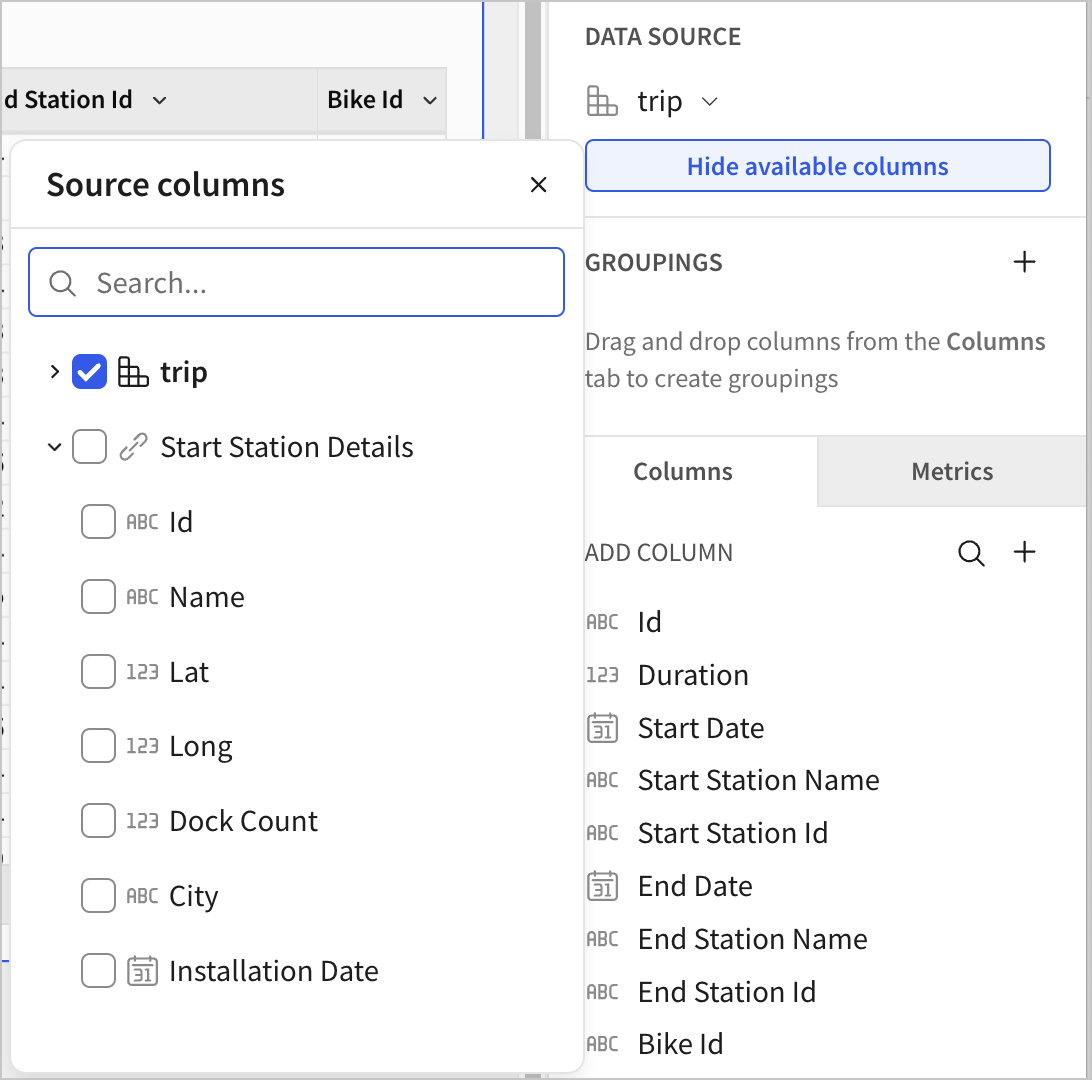Admin
Enable multiple identity providers for your organization (Beta)
You can now enable multiple identity providers (IdPs) for your Sigma organization. If you would like to enable multiple IdPs for your organization, please contact Sigma support.
For more information, see Using multiple identity providers for your Sigma organization (Beta).
Updated authentication method for Snowflake Partner Connect connections
New and existing connections to Snowflake created from Snowflake Partner Connect are authenticated using key pair authentication instead of basic authentication.
For more details about connecting to Snowflake, see Connect to Snowflake.
AI
New AI model version available
If you have an AI provider configured to use a Snowflake connection, the model version used by Ask Sigma and other AI features has been updated:
- Connections to Snowflake accounts hosted in AWS regions now use
claude-4-sonnet
For more details, see Configure warehouse AI model integration.
API
Ability to copy bookmarks when duplicating a workbook
The Duplicate a workbook (POST /v2/workbooks/{workbookId}/copy) endpoint now includes the copyBookmarks parameter that determines if saved views (formerly called bookmarks) are copied from the duplicated workbook.
- If set to
all(available to admins only), every saved view (bookmark) applied to the workbook is copied. - If set to
accessible, only personal saved views and those shared with the user initiating the operation are copied. - If not set, saved views are not copied.
Ownership of all saved views in the duplicate workbook transfers to the user initiating the operation.
Data modeling
Column-level security in data models with user attributes (GA)
Set column-level security (CLS) rules in a data model according to the assigned value of a user attribute. Users and team members assigned a user attribute value that matches the value specified in the CLS rule can view the contents of the protected column. Users assigned other user attribute values, or not assigned a user attribute value, cannot view the contents of the protected column.
For more details, see Configure column-level security in a data model.
View datasets and Create and edit datasets permissions renamed
The following account type permissions have been renamed:
- View datasets is now View data models
- Create, edit, and publish datasets is now Create, edit, and publish data models
The functionality allowed by the permissions is unchanged.
For more details, see Account type and license overview.
Functions and calculations
ConvertTimezone function accepts dynamic arguments
The ConvertTimezone function now accepts a column of IANA time zones in the timezone and from_timezone arguments. For more information, see ConvertTimezone.
User profile
Set up an app for two-factor authentication (GA)
If you use a username and password to log in to Sigma, you can set up an authenticator app to generate two-factor authentication codes instead of having codes sent to your email address.
You can turn off the app-based two-factor authentication at any time, or an admin can reset it, to receive two-factor authentication codes via email instead.
See Set up an app for two-factor authentication.
Workbook elements
Aggregate totals across higher grouping levels (GA)
The ability to aggregate totals across higher grouping levels is now generally available. When displaying subtotals in your pivot table, you can now change whether the row subtotals are aggregated and displayed just for the immediate parent pivot rows, or also displayed at higher grouping levels.
See Aggregate totals across higher grouping levels for more information.
Reference multi-select control values in custom SQL
You can now reference the selected values of a multi-select list values control in custom SQL queries. The selected values can be used to filter results in subqueries and CTEs, combined with formulas like ArrayLength, and more. For more information, see Reference multiple values from a multi-select list in SQL.
Set heavier group dividers in pivot tables
When formatting pivot tables, you can now turn on heavier horizontal and vertical group dividers to make the distinction between groups clearer.
See Format and customize a table.
Workbook features
Add Cc and Bcc recipients to email bursts
You can now add Cc and Bcc recipients to email bursts.
See Export as email burst for more information.
Implicit TLS now supported for custom SMTP servers
You can now use implicit Transport Layer Security (TLS) when configuring custom SMTP servers by using port 465.
See Configure a custom SMTP server.
Bug fixes
-
When a user triggers an action that exports a PDF via email, Sigma now adheres to the page size selected in the action configuration.
-
When migrating a dataset sourced by two joined datasets to a data model, the join is recreated correctly.