2023 release notes archive
December 15, 2023
Admin
Write-only data permission
The Can write only permission restricts access to data while enabling users to create input tables and CSV upload that write data to the connection’s write-back destination. This permission type is ideal for enabling input tables and CSV uploads in embedded workbooks with restricted data access.
For more information about the new permission type, see Data permissions overview.
Functions
VariancePop function
The VariancePop function calculates population variance, which determines the spread of distribution or degree to which the column or grouped values deviate from the mean.
The addition of this function complements the existing Variance function, which estimates sample variance. For more information about these functions and when to use each, see VariancePop and Variance.
December 8, 2023
Embeds
JavaScript event for element errors
Elements that fail to load in embeds trigger a JavaScript event that includes the element ID, message, and API error code.
Workbook elements
Chart and table element descriptions
Add descriptions to chart and table elements and display them as subtitles or tooltips. Go to Element format > Title and select the Show description checkbox to enable and configure the element description.
For more information, see the Create a dynamic title section in Customize element title.
Vertical alignment in text elements
Control the vertical alignment of content in text elements for improved text display. Go to Element properties and choose top, center, or bottom alignment.
Workbook features
Additional entry point to license upgrade request
When a Viewer-licensed user clicks Create New in the side panel, Sigma notifies them that the ability to create workbooks requires an account upgrade. The user can send a request to organization admins, who can then upgrade the user’s license by reassigning them to an account type with Create, edit, and publish workbooks permission.
Bug fixes
- Sigma now verifies user account type permissions and only sends version tag email requests to users granted the Create, edit, and publish workbooks and Apply tag permissions. Viewer-licensed users (who cannot edit workbooks or apply tags) no longer receive the requests.
- Initial clicks on list control elements in embedded workbooks no longer cause the iframe display to jump to the top of the workbook.
December 1, 2023
Admin
New audit log dimension tables (Beta)
The SIGMA_SHARED schema in the Sigma Audit Logs connection now features the following dimension tables containing information about your organization:
| TEAM_MEMBERS | Organization team member attributes. |
| DOCUMENT_ELEMENTS | Workbook element and page attributes. |
Dimension tables can be joined with the AUDIT_LOGS table to add context to audit log events.
Workbook elements
Data label improvements in pie and donut charts
Data label responsiveness and positioning have been updated in pie and donut charts to prevent overlap and improve overall readability.
Workbook features
CSV upload on Azure and AWS-EU
CSV upload is now available to Sigma organizations hosted on Microsoft Azure and Amazon Web Services Europe (AWS-EU). For more information, see Upload CSVs.
Bug fixes
- Resolved an issue that prevented users from deleting hidden pages in workbooks.
- The embed menu now updates the workbook owner when ownership is re-assigned.
November 17, 2023
Search and discovery
Searchable metrics
You can now use the search functionality to find metrics saved to datasets and connection tables.

Workbook elements
Color by category in region and geography maps
You can now add chart mark colors by category in Map - Region and Map - Geography visualizations. This update brings parity in color configurations across all map types.
Workbook features
Shared bookmarks
In addition to personal bookmarks, you can now create shared bookmarks that are available to all users with access to the workbook.

Input table edit versioning
If you’re editing an input table in a workbook’s published version (in View or Explore mode) and another user concurrently publishes an updated version of that workbook, you can save your changes to the new version. When you click Save in the input table element, Sigma informs you of the update, and you can choose to load and apply your changes to the latest workbook version.
Input table lineage summary card
In the workbook lineage, input table summary cards now include a Connection field that identifies the connection Sigma uses to write the input table data to the CDW/DBMS.

Bug fixes
- Use of the API to generate a public embed for workbook elements no longer results in a broken link.
- Dynamic text now reflects date or number formatting changes applied to the source column.
November 10, 2023
Embeds
User-backed embed parameters
New parameters are available for user-backed embed URLs:
| use_user_name | Displays the workbook creator’s name (instead of email) in embed menus and system-generated emails. |
| first_name | Sets the first name of the current embed user. |
| last_name | Sets the last name of the current embed user. |
The first_name and last_name parameters must both be applied to replace the default name (“Embed User").
Data modeling
Warehouse views with row-level security
Data elements and input tables with row-level security (RLS) now support warehouse views.
When RLS applies, a warehouse view is created using the permissions of the user who configured it. This user is indicated in the Data permissions field of the warehouse view details.

Workbook elements
Control element label formatting
Label configurations for control elements are now consolidated in the Element format > Label section with the following new options:
| Label position | Display the element above (Top) or beside (Left) the interactive control UI. |
| Label width | When Left position is selected, customize the width of the label relative to the full element area. |

Workbook features
Conditional alerts for data elements and input tables
The element menu now features an Alert more action that opens the Schedule exports modal and auto-populates select fields based on the corresponding data element or input table. This allows you to quickly create a recurring export as a conditional alert to monitor a specific element.
For more information, see Schedule a conditional export or alert.
Bug fixes
- The PDF export feature now executes successfully in user-backed embeds.
- Admins can now view all scheduled exports for published and tagged versions at the workbook level. Schedule views are no longer impacted by version permissions granted to users who create the schedules.
- When a user configures an export for a tagged workbook version and doesn’t have access to the source workbook, the Document version or bookmark field in the Send Now or Schedule Exports modal now defaults to the current version. The field no longer defaults to “Invalid selection."
November 3, 2023
Functions
DateLookback function
The DateLookback function returns the value of a variable at a previous point in time (or lookback period) determined by a specified date and offset.
For more information, see DateLookback.
Workbook elements
Period-over-period workflow
Sigma’s guided workflow for building period-over-period analyses provides a quick and convenient way to evaluate performance over time. Generate dynamic period comparisons without entering complex custom formulas, then easily visualize the results to identify trends, patterns, and anomalies.

For more information, see Create and edit a period-over-period analysis
Trellis chart upgrades
Trellis charts have been enhanced with the following upgrades:
- Improved performance with large datasets
- Better column and row spacing
- Scrollable charts and legends
- Larger minimum panel size
- Tooltip bug fixes
For more information about trellis charts and how to use them, see Create and format trellis charts.
Workbook features
Bulk column relocation
When interacting with a data element or input table, you can now bulk relocate multiple columns using the Move to action in the column menu. This functionality is available in the Element properties panel and directly in the element.

Bug fixes
- When the Comparison property is configured in a KPI chart, both the comparison value and label are now hidden if the referenced benchmark or target value is
null.
October 27, 2023
Admin
Account type permissions
Account type permissions have been updated to enable more control over user actions in Sigma.
The following permissions were previously restricted to Admin users but can now be assigned to other account types (depending on the license):
- Manage connections
- Manage branding settings
- Download or export now
The following permissions were previously inherent permissions for all users but can now be enabled or disabled for specific account types:
- Create new workspace
- Create new folders
Dynamic roles for PostgreSQL connections
Admins can now configure dynamic roles for PostgreSQL connections by selecting a user attribute in the Connection Credentials > Role setting. This allows Sigma to inherit warehouse schema permissions from PostgreSQL, eliminating the need for redundant data security configurations directly in Sigma.
Performance
Transient tables for materializations in Snowflake
Workbook materializations now create transient tables in Snowflake. Transient tables are specifically designed for transitory data (like materializations) and have reduced storage costs. For more information, see Snowflake’s documentation on working with transient tables.
Bug fixes
- The width of the
embed menu in embedded workbooks no longer expands and contracts as you scroll through documents with varying title lengths
- Users can now schedule exports for a tagged workbook version regardless of permissions granted on the source workbook.
- If you minimize the browser window height while tagging a workbook, the buttons now remain visible in the Set Tag on Version modal.
October 20, 2023
Embeds
Embed sandbox URL syntax
Sigma no longer automatically adds colons (:) to separate parameters in the embed sandbox URL.
For example, if you enter param1=value1 param2=value2 in the Other Parameters field, the URL is appended with ?param1=value1&m2=value2 instead of ?:param1=value1&:param2=value2.
Filters and controls
Tabular data in list filters and controls
List filters and controls now support input copied from tabular formats. Copy multiple cell values from Excel, Google Sheets, Sigma tables, etc., and paste them in the Search field. The input is automatically comma-delimited, enabling you to filter it as multiple distinct values.

Workbook elements
Data autofill in input tables
Input tables now support data autofill. Select a cell or range of cells, then drag the fill handle (blue box in the lower right corner of the selection) to highlight adjacent cells you want to populate. Sigma automatically fills the highlighted cell or range with data based on the selected values and patterns.
For text and checkbox columns, Sigma repeats the selected cell values. For number and date columns, Sigma projects values to continue a patterned sequence (like consecutive numbers or incremental dates). If no pattern is detected, it repeats the selected cell values.

Workbook features
Classic layout feature sunset
As part of Sigma’s plan to sunset the classic workbook layout and transition to exclusive use of the newer grid layout, the Revert to Classic Layout option has been removed from Workbook settings > Layout settings. For more information about this update, see the Sigma Community post.
Bug fixes
- When swapping the source of a tagged workbook version, the Sources of tagged workbook dropdown now excludes connections with a different CDW/DBMS provider as the initial source.
October 13, 2023
Filters and controls
Regular expression (RegExp) text match filtering
New RegExp text match filters enable you to filter text columns based on specified patterns, including text strings, character classes, ranges, etc. These filters support the RegExp syntax and behavior of the connected CDW or DBMS.
| Matches RegExp | Includes values that match one or more specified patterns. |
| Does not match RegExp | Excludes values that match one or more specified patterns. |
Use the disjunction operator ( | ) to filter multiple values. For example,
abc|xyzfilters values that contain “abc" or “xyz."
Workbook elements
Conditional formatting in input tables
Add rules based on specified conditions to format single colors, color scales, or data bars in input table columns. Access conditional formatting in the Element format panel, or open a column menu and select Conditional formatting.

Hyperlinks in input tables
Add hyperlinks to input table columns. In the column menu, select Transform > Set link, then choose a column as the link source or create URLs with a custom formula.
October 6, 2023
Functions
Excel function alias support
When you enter an Excel function alias in the formula bar, the autocomplete dropdown suggests the corresponding Sigma function.
For example, when you enter Average (an Excel function alias), the dropdown suggests the Avg function.
Workbook elements
Custom number format specifiers
Custom number formatting supports the following specifiers to define precision and prefixes:
| Specifier function | Example string and output 3 | |
|---|---|---|
| s | Format a fixed number of significant figures with an informal prefix 1 | .2s → 120B |
| S | Format a fixed number of decimal places with an informal prefix | .2S → 123.46B |
| g | Format a fixed number of significant figures with an SI prefix 2 | .2g → 120G |
| G | Format a fixed number of decimal places with an SI prefix | .2G → 123.46G |
1 Informal prefixes include k (thousand), M (million), B (billion), T (trillion), etc.
2 SI prefixes include k (kilo), M (mega), G (giga), T (tera), etc.
3 The example demonstrates the output of the custom format string when applied to the value 123,455,000,000.
Bug fixes
- In the workbook header, the version menu now displays the Tag this version and Tag this published version options as disabled (grayed out) when no tags are available.
- Users can now consistently use the Set favorite setting in workbooks.
- Workbooks no longer require a browser refresh to reflect deleted tags.
September 29, 2023
API
New teams endpoint
GET /v2/teams/{teamId}/members
Returns a list of team members and can be used to identify team admins.
For more information, see Team API.
Workbook elements
Cartesian chart default value formatting
Cartesian charts (bar, line, area, scatter, box, and combo) now display the value axis and data labels with metric abbreviations or SI units when the Automatic format option is applied by default or through manual selection. For example, the value 10,000,000,000 is displayed as 10B. However, if a chart’s source element uses a specific format (number, currency, financial, etc.), the Automatic option inherits the source format.
Y-axis in KPI chart trend lines
KPI chart trend lines can display y-axis grid lines and value labels. To enable the y-axis, go to Element format > Trend and select the Show y-axis checkbox.
For more information about formatting KPI chart trend lines, see Build a KPI chart.

Option to sort null values first or last
When sorting a table column, you can force nulls to be ordered first or last regardless of the selected sort order (descending or ascending). To customize null value sorting, right-click the column header and select Custom sort, then select an option in the Nulls field.
Nulls field options:
| Default | Orders nulls based on the CDW or DBMS method. |
| First | Orders nulls at the top of the column. |
| Last | Orders nulls at the bottom of the column. |
September 22, 2023
Filters and controls
Segmented controls
A segmented control is a linear strip of two or more named segments. Each segment acts exactly like a radio button, selecting the matches and excluding other data records. When you have to make selections from a long list of values, segmented controls can be a better option because they provide a smaller subset of relevant values, a more economical dashboard layout, and a nicer overall experience for viewers.
There are two types of segmented controls:
- Segmented control from a manually-entered list, including a preset list for date-type values; this is not completely arbitrary, because you must have values that select data on the target of the control.
- Segmented control based on a column in the data source or workbook element; these controls can have a maximum of 5 distinct values, sorted on record count or alphabetically.
Workbook elements
Databricks input table support
Input tables are now compatible with Databricks connections. These dynamic workbook elements support structured data entry that allows you to integrate new data points into your analysis and augment existing data from Snowflake or Databricks.
For more information about input tables and how to use them, see the following documentation:
Checkbox column type in input tables
Input tables now support a Checkbox column type in place of the Logical type. You can no longer add new logical columns, but existing columns are unaffected. To update these to the Checkbox type, open the column menu and select Change column type > Checkbox. True values convert to selected checkboxes, while False values convert to cleared checkboxes.

For more information about changing column types and checkbox data entry, see Create and manage input tables.
September 15, 2023
Admin
Version tag requests
Users without permission to use a protected tag can now submit a request to set that tag on a specific workbook version.
For more information about version tag permissions, see Version tagging.
Version tag connection swapping with input tables
Organizations can now swap the connection source when applying version tags to workbooks containing input tables. Connection swapping allows you to move the workbook through the development process.

For more information about connection swapping, see Version tagging.
Workbook elements
Wrap text formatting option for tables and pivot tables
In tables and pivot tables, you can select the Wrap text formatting option in the toolbar to display entire values in text columns. When the value exceeds the width of the column, Sigma handles overflow by allowing text to wrap to the next line. Depending on text length, row values may span one or more lines.
For more information, see Wrap text.
September 8, 2023
Admin
User attributes for members
Admins can now assign user attributes and specific values to individual members. Previously, admins could assign attributes and values to teams only.
For more information, see User attributes.
APIs
New response field for List Embeds endpoint
The List Embeds endpoint, GET/v2/workbooks/{workbookId}/embeds, now includes a public response field. If the embed is public, the response returns true.
Workbook elements
Text element background options
In the Element properties panel, choose to show or hide the text element background area. Enabling the background creates a card display and adds padding around the text content for consistency with data elements and input tables. You can then select a custom background color from the color palette or picker, or you can keep the default selection based on the workbook theme.

For more information, see Customize element background.
Workbook features
Annotated screenshots in comments
Capture and annotate element screenshots, then share them in workbook comments to preserve point-in-time data and add important context to discussions.
For more information, see Annotate element images as comments.
Option to request permission to explore workbooks
Users with Viewer licenses can now request permission to explore workbooks by clicking Request explore access in any workbook header. Admins receive the request and can upgrade a user’s license by reassigning them to an account type with the Explore workbooks permission enabled.

For more information, see Access Explore mode from View mode.
September 1, 2023
Admin
Version tag permission
When you create a version tag, you can now select a permission level for users or teams: Public or Protected. This gives your organization greater control over who can publish updates to important workbooks exposed to stakeholders and embed customers.

Protected tags allow you to restrict access and select the users or teams that can apply a tag on a workbook. The users must have Can edit permissions for the workbook. Public tags are unprotected, but the user must have Can edit permissions for the workbook as well.
For more information, see Version tagging.
APIs
New workbooks endpoint
A new workbooks endpoint is available that returns the list of controls in a workbook.
GET /v2/workbooks/{workbookId}/controls
Embeds
Version tagging for embed sandbox
Admins can now use version tags with embeds in the embed sandbox. This allows you to test before using them in your production environment.
For more information, see Version tagging and Embed sandbox.
Bug fixes
- Resolved an issue that prevented workbook page names and order from persisting in Excel exports.
August 25, 2023
Admin
Folder creation permissions
Create new folders permission is now available in Account Types. This permission provides the option to restrict or grant folder creation permissions. To configure this in the Administration portal, go to Account Types > Create New Account Type.
For more information, see User account types.
Embeds
User-backed embed parameters
We added the following optional parameters for user-backed embeds.
hide_menu | If set to True, hides the menu in the bottom-left for saved workbooks. |
hide_send | If set to True, hides the Send now option in the menu for saved workbooks. |
hide_schedule | If set to True, hides the Schedule exports option in the menu for saved workbooks. |
For more information, see User-backed embedding.
Workbook elements
KPI chart replaces Single Value visualization
Sigma's KPI visualization element has replaced the Single Value visualization (SVV) option. While you can no longer create new SVV elements, you can instead build KPI charts for improved single metric analyses. To preserve your saved workbooks and explorations, Sigma will not automatically upgrade existing SVV elements to KPI charts.
For more information about the SVV deprecation and benefits of KPI charts, see the Sigma Community post.
Bug fixes
- The Lineage Chart now displays the correct information after a data swap in version tagging.
August 18, 2023
Functions
Financial functions: IPmt and PPmt
Two additional financial functions are available to complement the Pmt (payment) function, which calculates the size of a loan repayment with a constant interest rate and equal installments.
Workbook elements
Sankey diagrams (GA release)
Sankey visualization elements are now available for general use.
Sankey diagrams are typically used to assess the flow and change of data between stages in a process or system. Create simple Sankey diagrams to demonstrate data distribution, workflows, networks, etc., or build advanced multi-level diagrams to analyze complex data relationships and identify changes in variables across stages, categories, or periods.
For more information about Sankey visualization elements, see Build a Sankey diagram.
Bug fixes
- Circular markers in scatter plot size legends are no longer distorted.
August 11, 2023
Admin
Column-Level Security (Beta)
Column-Level Security provides granular control over data access allowing you the flexibility to restrict or grant access to column-level data. This ensures that the security of sensitive or confidential information is only accessible to authorized users. Column-Level Security (CLS) is managed through team membership and user attributes.
Column-Level Security provides the following benefits:
- Secures columns that contain sensitive information.
- Data sharing and collaboration: Organizations can share specific columns with external parties or partners without exposing the entire dataset.
- Data Confidentiality in Multi-Tenant Environments: In multi-tenant systems or cloud-based environments, where multiple clients or orgs share the same infrastructure, CLS ensures that each tenant's data remains isolated and protected from other tenants.
- Data Masking and Anonymization: Combine CLS with data masking and anonymization techniques to protect sensitive data, while allowing certain authorized users to work with pseudo or obfuscated values.
For more information, see Column-level security.
Bulk actions for admins
In order to improve the admin experience and provide admin functionality at scale, numerous actions can now be performed in bulk.
User Management
- Bulk password reset
- Bulk invite resend
- Bulk invite delete
- Bulk reactivate disabled users
- Team Management
Bulk add team members
- Bulk team member transfer
- Bulk remove members from team
- Bulk team delete
User Attributes and Exports
- Bulk delete of User Attributes
- Bulk delete of Scheduled Exports
New audit log connection schema and dimension tables
The Sigma Audit Logs connection now features a SIGMA_SHARED schema with dimension tables containing information about your Sigma organization's resources, objects, assets, etc.
Dimension tables:
| CONNECTIONS | Connection attributes |
| DOCUMENTS | Document attributes (for folders, workbooks, datasets, etc.) |
| SCHEDULED_NOTIFICATIONS | Notification attributes for scheduled exports |
| SENDGRID_LOGS | Email attributes for exports |
| TEAMS | Organization |
| USERS | Organization user attributes |
The dimension tables can be joined with the AUDIT_LOGS table to add context to audit log events. For example, join AUDIT_LOGS with the DOCUMENTS table to add document attributes (e.g., creation date, document path, and archive status) to event entries related to user interactions with workbooks, datasets, etc.
Functions
ArraySlice function
The ArraySlice function returns a portion of an array, defined by the starting index and length. See ArraySlice.
Bug fixes
- The footer is now hidden for embedded workbooks, including tagged versions, if you set the show_footer parameter to false.
August 4, 2023
Generally available
- MySQL connector is now GA. For more information, see Connect to MySQL.
- Multi-tab Excel Export is now GA.
- The Schedule Reports modal now has the option to Merge Excel files. If you select more than one Excel attachment, Sigma allows you to export them together in one Excel file, with each element in its own tab.
Data modeling
Hierarchies (Beta)
Use the hierarchy feature for grouping the data and calculations at various category levels, and to keep track of the order between the coarsest and finest granularity of data. See Hierarchies.
Functions
Custom functions (Beta)
Use custom functions in your Sigma practice to encode business logic instead of repeating it, encapsulate complex calculations that are common business use cases for easier use, and to expose your proprietary warehouse functions and make them more consumable. See Custom functions.
Workbook elements
AI-enhanced input tables (Beta)
Input tables now support AI-generated columns. You can use structured AI prompts to perform data classification, sentiment analysis (opinion mining), and column fill (data synthesis). For more information, see Create AI-enhanced input tables.
The AI functionality utilizes the OpenAI integration, which allows Sigma to leverage OpenAI language models (e.g., GPT-3.5 and GPT-4 models that power ChatGPT). For information about AI security and data handling, refer to Frequently asked questions in Manage OpenAI integration.
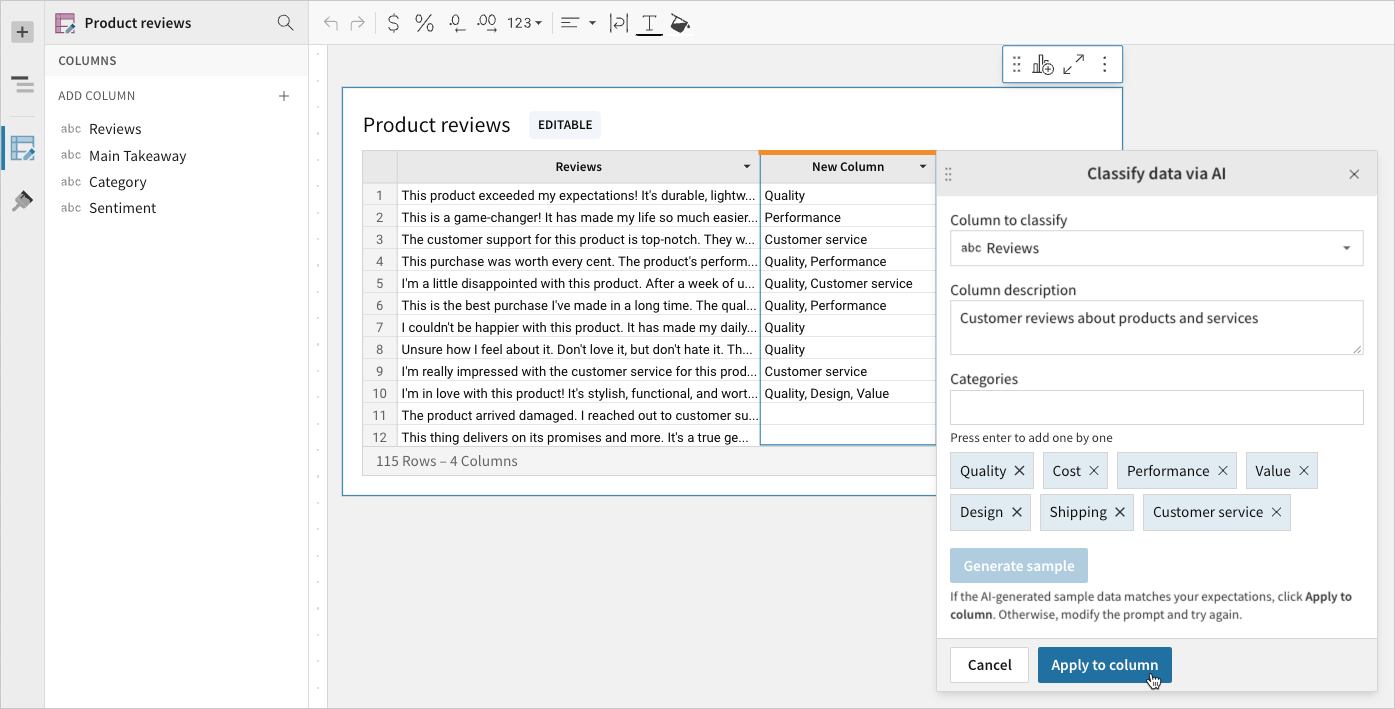
Button stretch
Button elements now support a Stretch option in the Alignment > Horizontal property. This option provides more control over button displays by allowing you to set the background or border to span the full width of the element. For more information about button elements, see Create a one-click action button.

Workbook features
Default blue in custom themes
Sigma now features a new default blue (#0059EB) across the product. To preserve the appearance of existing workbooks, the color change has not been applied to custom workbook themes that utilized the previous default blue as the primary color. You must manually update custom workbook themes to change the primary color to the new default blue.
Copy + paste workbook pages (Beta)
Copy a page from one workbook and paste it in another. For more information, see Copy and paste workbook pages.
July 28, 2023
Embeds
:show_footer embed parameter update
The :show_footer embed parameter value is now case-insensitive, for example: :show_footer=False.
Workbook elements
KPI charts (GA release)
KPI visualization elements are available for general use with the following updates to time series KPIs:
-
Change the default display type (the value displayed when not interacting with the trend line) in the Value property:
Latest period Displays the aggregate value for the most recent period in the time. Global summary Displays the aggregate value for all periods in the time series. 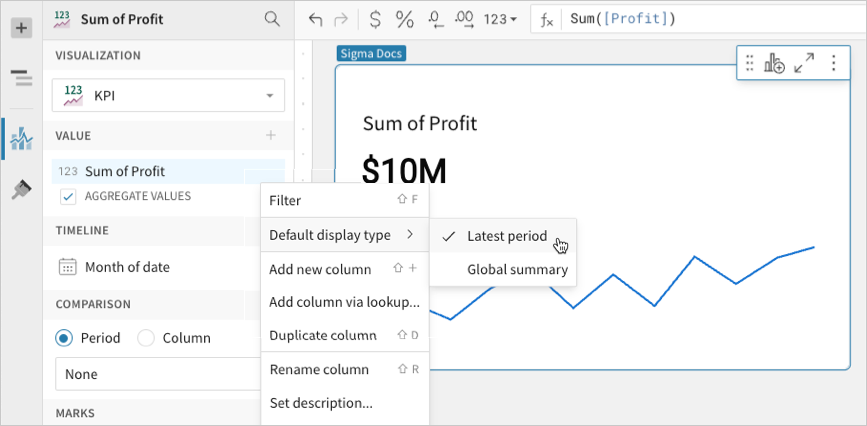
-
Add reference lines and bands to the trend line in Element format > Reference marks.
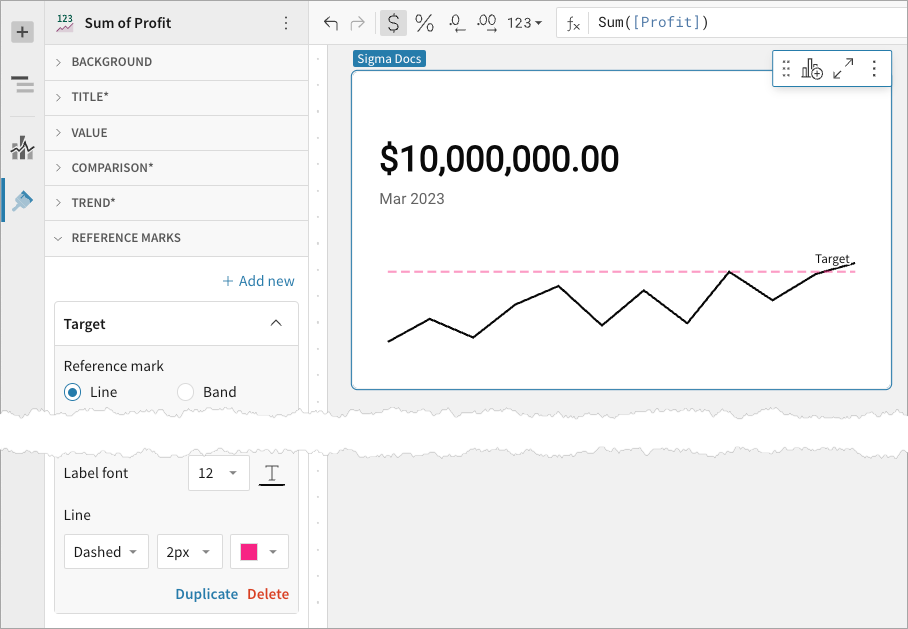
For more information about KPI visualization elements, see Build a KPI chart.
Data point filters
Charts now include more date filtering options in the data point menu (accessed by right-clicking any data point). The Keep only and Exclude filters previously allowed you to filter based on the single-date value associated with the data point. You can now filter a date range that starts or ends with the data point's date value by selecting the On and after or On and before options.
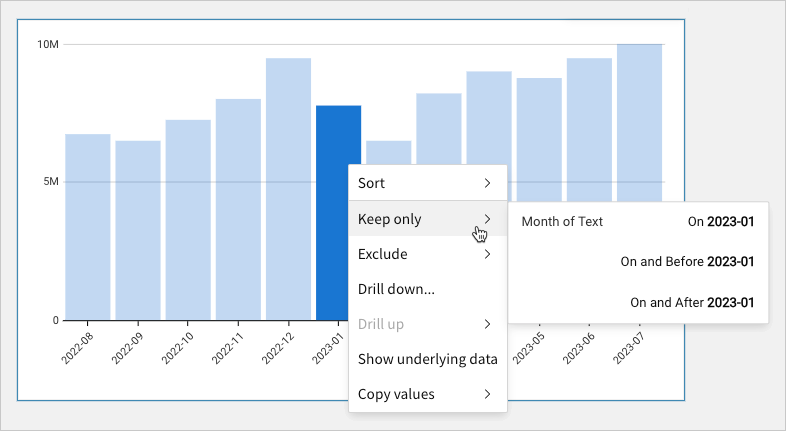
Duplicate reference marks
Charts that support references marks now allow you to duplicate existing reference lines or bands in the Element format > Reference marks section.

Workbook features
Bookmarks
Personal bookmarks are now available in public beta. See Bookmarks.
Bug fixes
- In some cases, setting up dynamic roles in a Snowflake connection resulted in an error.
- If you copy an element in an embed document, it no longer returns an error.
- Resolved an issue with expanding rows and single element exports.
- Resolved an issue where choosing Edit Join in the source of the join deselected all selected columns.
- Resolved an issue where Display Values for Boolean list controls did not show. Users can now create a manual list of display values for Boolean controls, adding their own interpretation of True and False.
- Resolved an issue causing input table elements to continuously display the "Saving" spinner after input table edits were successfully saved in the workbook's Published version. Users no longer need to reload the browser page to clear the spinner.
July 21, 2023
Admin
Native JSON support
Sigma provides full native support for the JSON data type in BigQuery connections. This enables you to process and analyze semi-structured data effectively. For details on how to use JSON, see Google documentation on Working with JSON data in GoogleSQL.
Embeds
Copy + paste in embeds
Users can now copy and paste elements in an embed.
Workbook elements
"Fill range" keyboard shortcut
Use the "fill range" keyboard shortcut to overwrite selected cells with the value in the first (top-left) cell of the range. Select a range and apply the applicable keyboard shortcut based on your operating system:
| macOS | ⌘ + return |
| Windows | ctrl + enter |

Workbook features
Bookmarks
Bookmarks (Beta) now provide a notification when changes made (such as changing a filter’s value) for the bookmark are no longer relevant in the workbook. In other words, someone changed the base workbook such that the bookmark is now inaccurate. A modal gives the option of updating or deleting the bookmark.
Downloads
When a user downloads any resource, a status bar now appears at the bottom of the screen. This applies to embeds as well.
Bug fixes
- We resolved an embed issue where visualizations failed to render in certain scenarios.
July 14, 2023
APIs
Members
You can now use the PATCH /v2/members/{memberId} endpoint to reassign documents when you archive a member. In the request body, set isArchived to true and set newOwnerId to the member who will receive the docs from the archived member.
Workbooks
When you create a new workbook using POST /v2/workbooks endpoint, you can assign an owner by passing ownerId in the request body. If you don't include this, the owner is the user whose token was used to call the API.
A new query parameter Tag {tag name} is now available for the GET /v2/workbooks/{workbookId}/pages endpoint.
Connections
The /v2/connections endpoint now returns the following Connection metadata fields:
{
"account": "string",
"warehouse": "string",
"user": "string",
"role": "string",
"timeout": {
"default": 0,
"worksheet": 0,
"dashboard": 0,
"download": 0
},
"poolSizes": {
"adhocPoolSize": 0,
"catalogPoolSize": 0,
"resultPoolSize": 0,
"schedulePoolSize": 0
},
"writeAccess": boolean,
"friendlyName": boolean,
"writeDatabase": "string",
"writeSchema": "string",
"materializationWarehouse": "string"
}
Embeds
Convert embed users
Admins can now convert Embed users to Standard, or vice versa. If you convert an Embed user to Standard, you must define their Account Type.

Embed Parameters
The following optional user-backed embed parameters are now available:
- show_workbook_name: A boolean value that displays the workbook name near the folder icon.
- menu_position: Allows you to change the position of the toolbar to
top,bottom, ornone.
Templates
Share Templates with different orgs
You can share Sigma templates with other organizations. This functionality is useful for customers who control multiple Sigma orgs and to create new Sigma orgs for their customers, allowing you to share templates with your customers.
When you share a template, no actual data is shared with the recipient organization.
For more information, see Share templates with different orgs.
Templates tab
The Templates tab is now split between Internal and External.

Workbook elements
Table cell images (Beta)
Tables can now display images in cells. When a column contains image URLs, you can render the images by selecting Transform > Set image in the column menu.

Chart color scales
When you apply color scales to charts (in the Element properties > Marks > Color tab), the color menu now displays all options in various sequential and diverging color scale categories. The menu also offers new color scales, including color-blind accessible options.

Double-click chart legend values
Chart legends now support double-click actions. Prior to this update, Sigma interpreted a rapid double-click as two separate inputs that would select the value on the first click and deselect it on the second. Sigma now interprets a rapid double-click as a single input.
Centered reference mark labels
Chart reference marks now support center-positioned labels. In the Element format > Reference marks section, click the Position field and select Top center or Bottom center to display the label above or below the line.
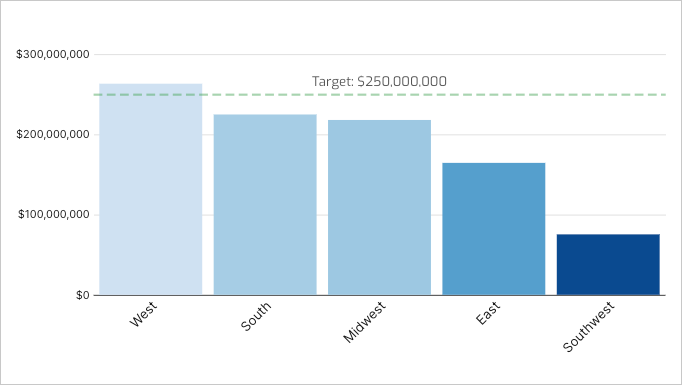
Workbook features
Warehouse Views
Workbook warehouse views are now generally available (beta version launched April 2023). For more information, see Create and manage workbook warehouse views and Review warehouse view details.
Bug fixes
- Images in emails sent using Sigma are improved and more readable.
- Keyboard navigation in table and input table elements is no longer disabled after the Hide column keyboard shortcut (shift+H) is applied.
- Linked input tables no longer create duplicate records when one or more users edit the same row in multiple browser tabs.
- Custom domain settings in region maps now modify color scales as intended.
June 30, 2023
Workbook elements
Geography map (Beta)
Illustrate geospatial objects on a map with the new Map - Geography visualization. Create a connection map to display spatial networks, correlations, and relationships, or build a choropleth map to identify variability and patterns across distinct geographic areas.
Map - Geography replaces the Map - GeoJSON visualization and supports geography data in WKT format (using Snowflake and BigQuery connections only) and variant data in GeoJSON format. For more information, see Build a geography map.

Reference mark label customization
Visualizations that support reference marks now include the ability to customize the reference mark label font size and color. See Label font options in Element formatting > Reference marks.

Workbook features
Error reports
Users can now send workbook error reports with trace IDs that facilitate improved, targeted error investigations.
Bug fixes
- Resolved an input table issue that caused the Data validation modal to close when a date was selected from the date picker.
- Resolved an input table issue that appended numbers to unique key column names (e.g., Account ID (1)).
June 23, 2023
APIs
Workbook API endpoint response fields
New response fields are now available for the following Workbook API endpoints:
- The
/v2/workbooks/{workbookId}/queriesendpoint now returnselementName. - The
/v2/workbooks/{workbookId}/pages/{pageId}/elementsendpoint now returnsnameandcolumns. - The
/v2/workbooks/{workbookId}/pages/{pageId}/elementsnow returnsvizualizationType.
Embeds
disable_mobile_view parameter
A new optional parameter is available, disable_mobile_view, for user-backed embeds. If you set this parameter to yes, workbooks won't automatically resize to the mobile layout. For more information about Embedding, see User-Backed Embedding.
This is only available if you upgrade the workbook to the new grid layouts. It's not supported in classic layouts.
Functions
Geography functions
Sigma now supports a set of geography functions:
| Geography | Converts data in GeoJSON or WKT formats into the Geography data type. |
| Json | Converts the Geography data type into GeoJSON format. |
| Text | Converts the Geography data type into WKT format. |
| MakePoint | Constructs a point from latitude and longitude data. |
| MakeLine | Constructs a line from a series of points and line segments. |
| Latitude | Returns the latitude component of a point. |
| Longitude | Returns the longitude component of a point. |
| Distance | Calculates the minimum distance between two geographies, in specified units. |
| Area | Calculates the area of a geography, in specified units. |
| Perimeter | Calculates the perimeter of a geography, in specified units. |
| Centroid | Calculates the geographic center of a geography. |
| Within | Determines if one geography is fully within another geography. |
| Intersects | Determines if one geography intersects another geography. |
You can also use two new passthrough functions to support the geography data type:
| AggGeography | Calls a warehouse aggregate function that returns a Logical data type; aggregation version of CallGeography. |
| CallGeography | Calls a warehouse function that returns a Geography data type. |
ArrayDistinct
Sigma now supports the ArrayDistinct function.
| ArrayContains | Determines if the array (or list) contains the specified value; True or False. |
Workbook elements
Drill down controls
You can use the new Create list from preset option to easily create a drill down control for a visualization that has year, month, and day categories, without manually creating them.

Workbook features
Grid layout mobile view
Grid layout mobile view has been enhanced with the following updates:
- New option to enable/disable responsive layout
- Updated viewport control design
- Ability to auto-arrange elements in synced mode
Bug Fixes
- When
allow_exportisn't set or is set to false in an application embed, users no longer see an option to export in the workbook. - The
POST /v2/membersendpoint for orgs using OAuth now functions correctly. - Resolved an issue that prevented column auto-select when additional targets were added to controls. When one or more targets exist, new targets now default to the same column applied to the first target element.
June 16, 2023
Connections
Connect to MySQL [Beta]
You can now connect Sigma directly to your data in a MySQL data warehouse. Learn how to create and manage the connection in Connect to MySQL.
Workbooks
Grid layout PDF export
Workbooks with Grid Layout (beta) enabled now support PDF exports. A scheduled export PDF attachment can capture an individual element, a single workbook page, or the entire workbook, and you can choose between portrait or landscape orientation.
Multi-element delete confirmation
When you select multiple elements to delete, the confirmation modal now lists all dependencies. View names of elements to be deleted alongside the effected elements that currently use them as sources.
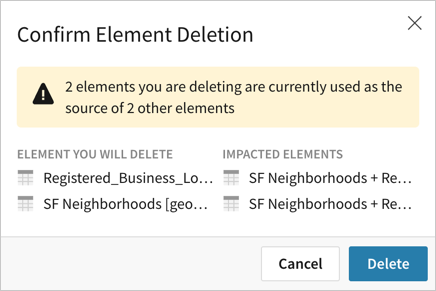
Keyboard shortcuts
We added new keyboard shortcuts to help you work with input tables. See Keyboard shortcuts > Input tables.
Bug Fixes
- Resolved an issue that changed the height of table elements when the browser width was adjusted.
- Resolved an issue that added excess empty canvas space in page-level PNG images attached to scheduled exports.
June 9, 2023
Functions
Repeat function
The Repeat function returns the results of repeating a string a specified number of times.
Workbooks
- You can now detach a control directly from its element without having to go to the control first.
- Custom options for number formatting now includes “pp", for percentage point, a formatting option for values and value comparisons.
Admin
Remove Team Members in Bulk
Admins can now remove multiple members of a team using a bulk action. To remove team members in bulk, go to your Admin portal > Teams > select a team > select members to remove > and click the Remove from team button.
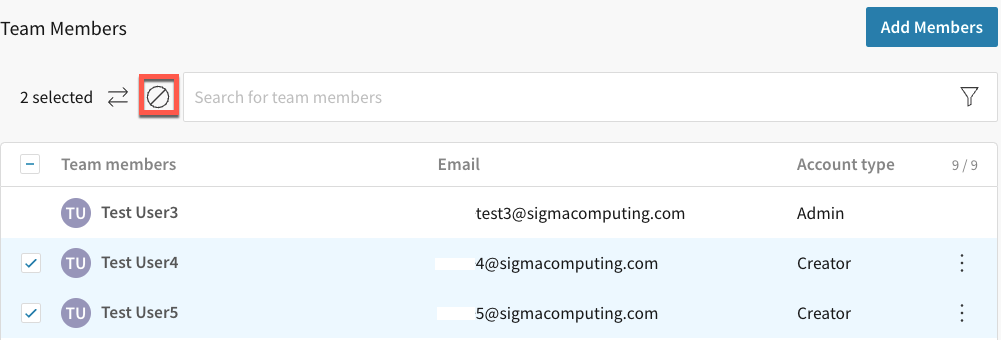
For more information about managing teams, see Manage Teams.
Reset Password for Users in Bulk
Admins can now initiate a password reset for multiple users with a bulk action setting. The selected users receive an email alerting them to reset their password.
For more information, see Manage Authentication.
APIs
userKind parameter
A new parameter, userKind, is now available for the Update a Member in Your Organization endpoint. This parameter defines the type of user. The three possible values are guest, internal, or embed.
For more information, see Organization Member API.
Bug Fixes
- Resolved an issue that caused some embeds to display in mobile mode rather than desktop.
- Materialization status updates correctly when clicking Materialize now in the Materialization schedules page.
- Resolved an issue that caused unintentional duplicate records in linked input tables when one or more users edited the same input table row in multiple browser tabs.
- Resolved an issue that intermittently prevented input table cell edits from persisting.
- Resolved an issue that caused the active input table cell to appear beneath the element’s horizontal scrollbar when a user edited a row towards the bottom of the table.
June 2, 2023
Generally Available
- Version Tagging is now generally available. For more information, see the previous Version Tagging announcement.
- Configure User Attributes on a Snowflake Connection is now generally available. For more information, see the previous Configure User Attributes on a Snowflake Connection announcement.
Financial functions
Sigma now supports a new category of functions for financial calculations. They include:
| CAGR | Returns the compound annual growth rate of an investment. |
| Effect | Returns the effective annual interest rate. |
| FV | Returns the future value of an investment. |
| Nominal | Returns the nominal annual interest rate. |
| NPer | Returns the number of periods for a loan or investment based on known amount, interest rate, and periodic payment amount. |
| Pmt | Returns the periodic payment for a loan based on the amount, number of periods, and constant interest rate. |
| PV | Returns the present value of a loan or an investment, when using constant and regular periodic payments. |
| XNPV | Returns the net present value of an investment for payments or incomes at irregular intervals. |
Materialization
You can now suspend the scheduled refresh of materializations if they are not accessed for an extended period of time.
For more information, see Pause scheduled materializations.
Impersonate Users
Admins can now impersonate users from the Team page in the Admin portal. Previously, admins could only impersonate a user from the People page. The Impersonate Users feature provides admins with ability to impersonate a user and view, edit, access Sigma resources based on the user's account type.
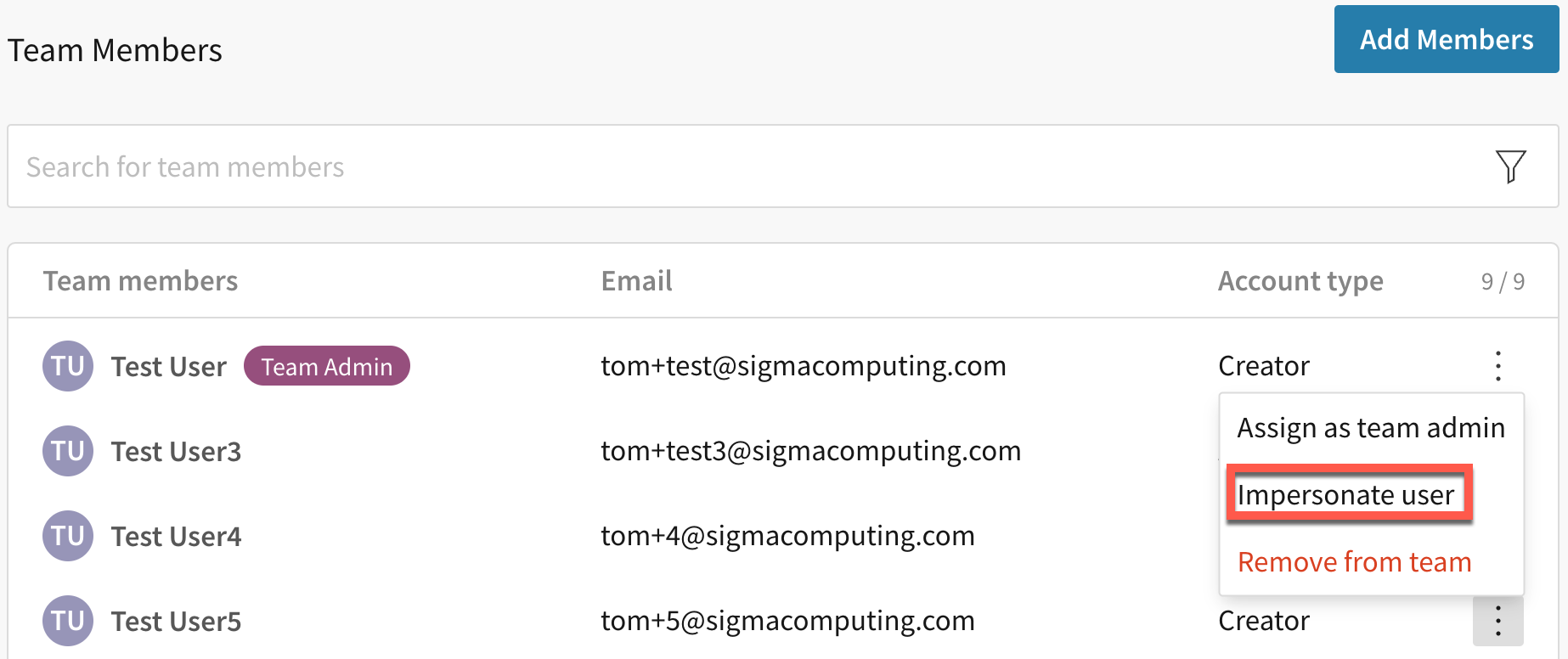
For more information, see Impersonate Users.
Scheduled Exports
Scheduled exports now provide the option to select which tagged version of the workbook you want to include in the export.
For more information, see Apply Control Values to Scheduled Reports and Version Tagging.
Visualizations
Table Summary KPI
Quickly highlight summarized totals by creating KPI visualizations directly from table summaries. To add a KPI, right-click a table summary to open the menu, then select Create KPI element.
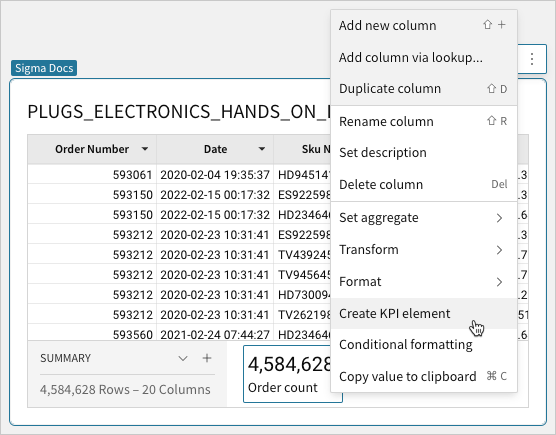
Theme Palette & Hex Color Picker
Customize chart mark colors with more flexibility and control using the enhanced color selector. Select the  and
and  icons to toggle between the color palette—now featuring a Theme palette—and the new hex color picker.
icons to toggle between the color palette—now featuring a Theme palette—and the new hex color picker.
-
Theme palette: provides a predefined set of colors based on the selected workbook theme (Workbook settings > Workbook formatting > Theme).
-
Hex color picker: allows you to enter a hex value or select the tint, tone, or shade of a specific hue.
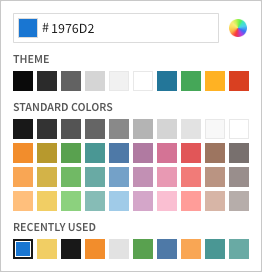
Stacked 100% Data Label Customization
Customize data labels in Stacked 100% bar charts with new number formatting options.
In the Element format > Data labels section, the new Display value as a percent setting is enabled by default. Disable the setting to display the labels as absolute values. When displaying percentages, you can use the Percent decimal precision tool to increase or decrease decimal places.
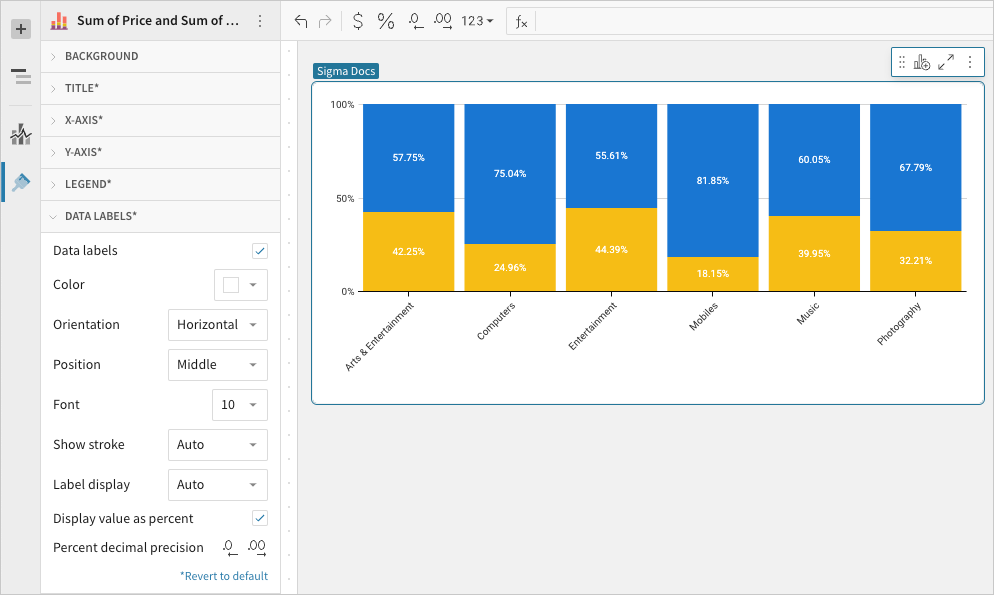
Chart Legend Header Visibility
Configure the visibility of chart legend headers.
In the Element format > Legend section, the new Show legend header setting is enabled by default. Disable the setting to hide the header. When the element features two chart legends (i.e., color and size), the setting applies to both legend headers.

Scatter Plot Legend Header Visibility
When a scatter plot features two chart legends (i.e., color and size), you can now configure the visibility of each legend individually. Previously, only the Show legend setting was available, which allows you to show or hide both legends.
To configure individual legend visibility, go to Element format > Legend and enable or disable the Show color legend and Show size legend settings.
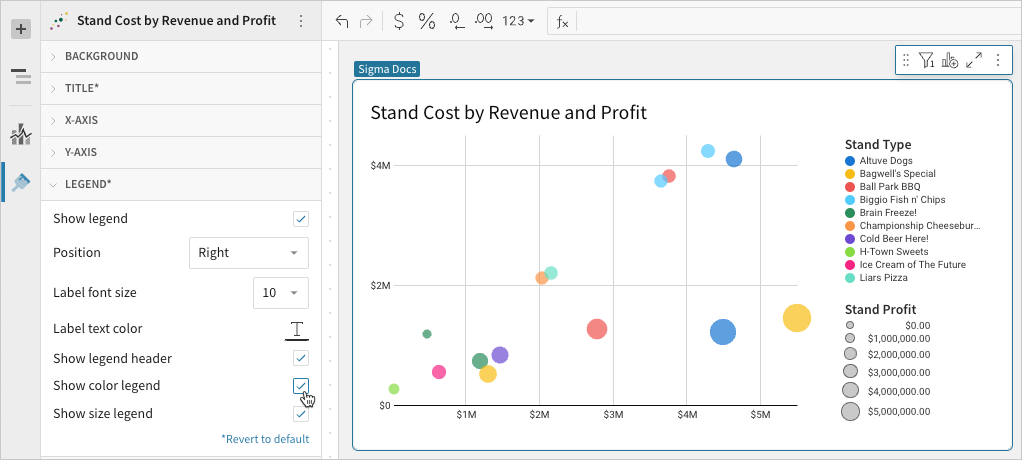
Bug Fixes
- Resolved an issue with pivot table rows not displaying.
- Resolved an issue when using Send Now in the Schedule Export modal screen.
- The show_footer parameter failed for encoded single-page embeds.
- Added column resizers to first row in pivot tables to resolve issue preventing column resizing when no header row exists.
- Resolved issue causing pivot table titles to be hidden when the element was resized to an arbitrary height.
- Resolved issue that disabled pivot table title editing after the value placement was moved from the Pivot columns property to the Pivot rows property.
May 19, 2023
API
New parameter for Update member endpoint
A new parameter is available for the PATCH /v2/members/{memberId} endpoint on the Organization Members API. The userKind parameter defines the type of user. The three possible values are guest, internal, or embed. See Update member.
May 17, 2023
Team Admin Privileges
The new team admin privileges are now generally available. Since Beta, Sigma added notifications to a team admin and improved overall usability. For more information see the previous note Assign Team Admin (Beta).
Impersonate Users
The ability for Admins to impersonate users is now generally available. For more information see the previous note Impersonate Users (Beta).
Embed Sandbox (Beta)
The new embed sandbox provides a playground for embedded workbook developers to test your workbooks using different URL parameters and modes. You can experiment and validate before embedding them into your application. Any Admin can use the embed sandbox, and it is now enabled for all organizations.
May 15, 2023
Version Tagging for Input Tables (Beta)
You can now tag workbooks with input tables in them and let users edit data on your tagged workbooks. You can version control the custom insights you've added to your data. Any customer who has version tagging enabled can use this functionality. The tagged version will have a blank copy of the input table with the schema available on the workbook. The data that users enter on the tagged input table persists across future tags with the same version tag. Each tagged version has its own data.
May 11, 2023
New User Welcome Banner Updates
All free trial and new users in existing organizations now see an updated welcome banner. The banner provides links to resources to help users get started.
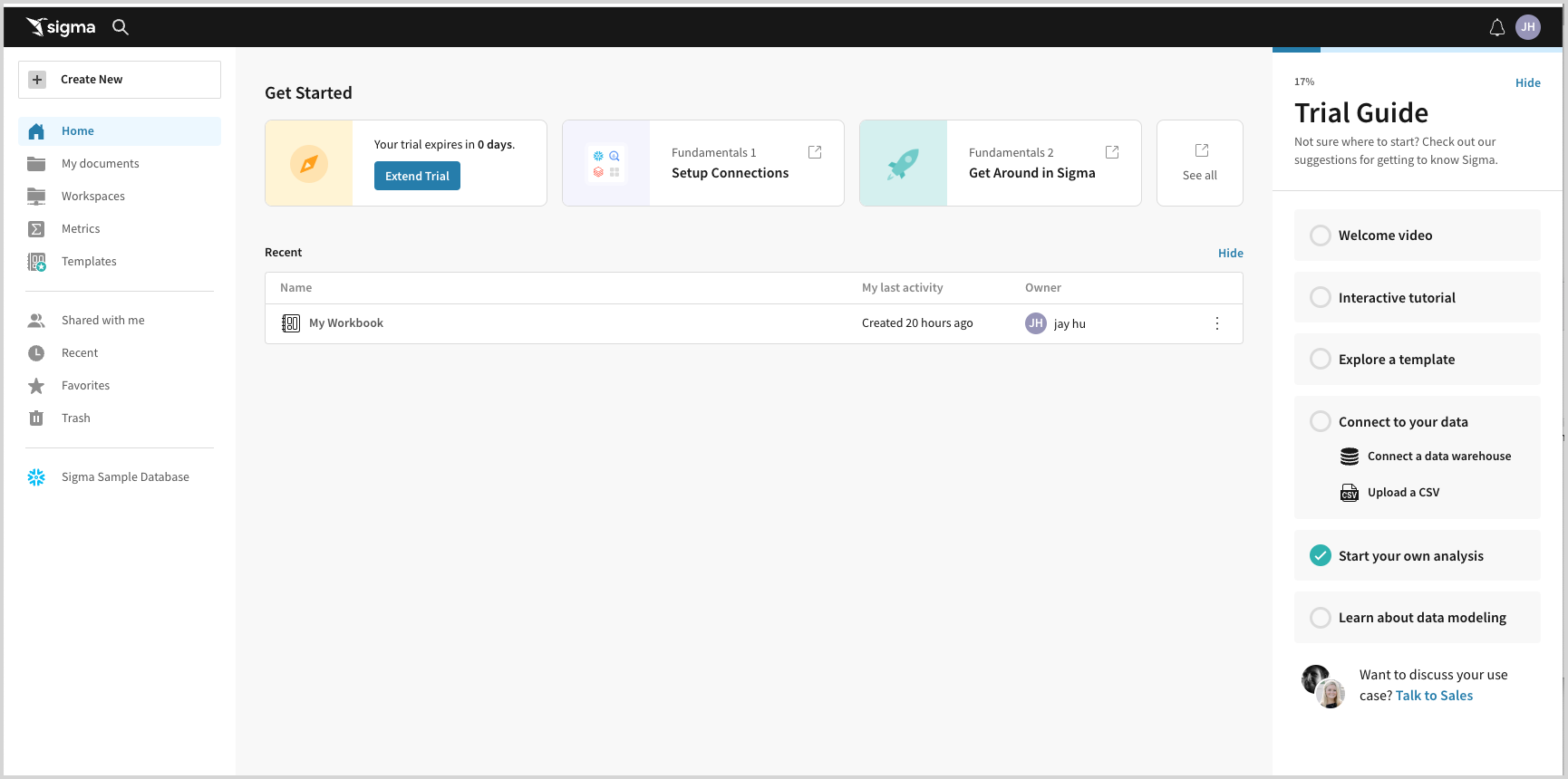
May 10, 2023
New Grid Layouts (Beta)
With the new grid layout system, all elements are positioned within a series of rows and columns that form a responsive grid structure. This addition of the grid makes it much easier to visualize the space and alignment of elements within a workbook when exploring data alone or collaboratively with a team. You can now drag elements into the canvas to add them, drag elements on top of each other to swap, split, and insert them in a shared space, multi select elements for quick alignment, and much more. The grid layout also comes with a custom mobile layout option where users can either preview the default mobile arrangement of their workbook or create a custom arrangement for when the workbook is viewed on mobile devices. For more information see Compose Elements on a Page (New Layouts Beta).
The new grid layout is available as a Beta for most organizations, if you do not see the Upgrade button in the Workbook Settings, please reach out to your Account Manager for more information.
Added Teams to the User Profile Popup
The user profile popup appears when you hover over a user’s avatar or name. The profile now shows which teams the users belong to, including any private teams to which you also belong. If you are not part of the same private team, you won’t see it listed. If you are part of the same teams, links take you to the team page.
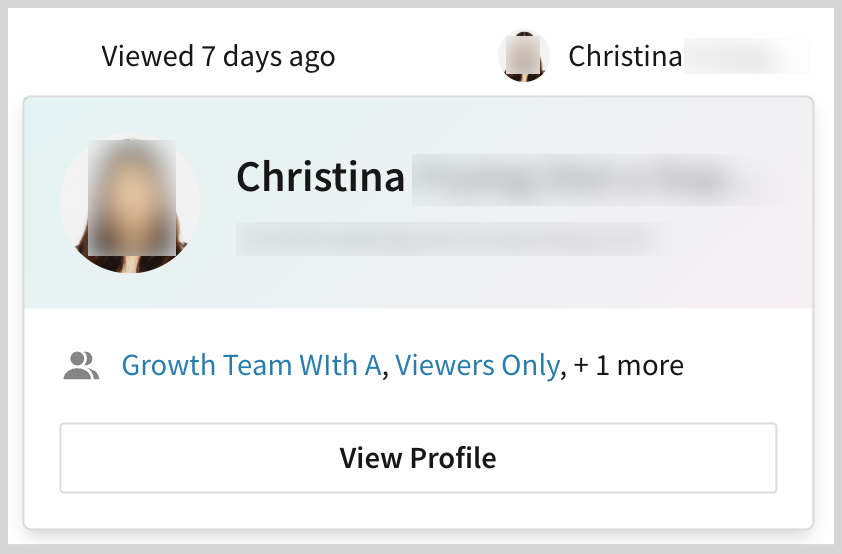
May 4, 2023
Warehouse Views Page (Administration Portal)
The Warehouse Views page in the Administration portal provides a centralized location to review details of all warehouse views created by users in your organization. The page allows you to search for and check the status of specific warehouse views, verify or copy view paths, and reference audit history (i.e., who created a view and when it was created and last updated). You can also determine the location of a view’s source element and navigate directly to that workbook.
For more information, see Review Warehouse View Details.
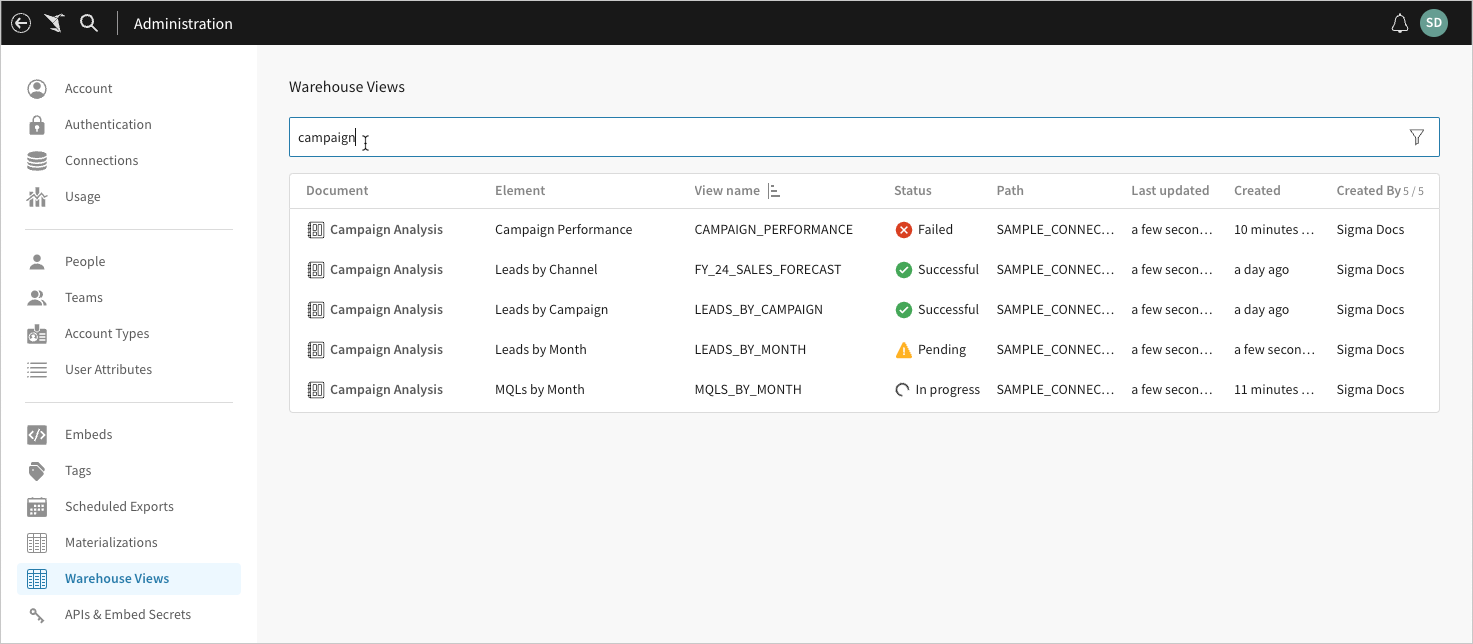
May 2, 2023
Copy and Paste Elements
Empty input tables and all data, UI, and control elements now support copy-and-paste functionality. The feature allows you to quickly replicate elements and their lineage (if applicable) across different workbooks in the same organization, eliminating the need to re-create existing analytic components from the ground up.
For more information, see Copy and Paste Elements.
May 1, 2023
Embedding Enhancements
OAuth for Embeds
This feature allows embedding customers to enhance authentication security using OAuth. You can pass secure tokens to Sigma that authenticates users into Sigma's embedded analytics to drive granular user permissions.
Themes
The usage of themes for embedded workbooks has been expanded. Theme colors are now used for the following:
- Inspector (the left sidebar)
- Lineage menu
- Formula bar
- All modals (prior to this change, only modals accessed through the main body of the workbook would use theme colors).
You can also select any of the Sigma default themes (Light, Dark, and Surface) or themes defined in your org using the parameter. Use the name of the theme as the value. The value is case-sensitive. For example: Light%20Palette%201. This is a required parameter.
For more information, see User-Backed Embedding.
Visualizations
KPI Charts (Beta)
Key performance indicator (KPI) charts highlight single metric values typically used to measure performance or progress toward goals. With Sigma, you can create a KPI chart to summarize the total value of a metric for a specific period, or you can include additional data to compare the metric’s value over time and measure it against a benchmark or target value.
For more information, see Build a KPI Chart.
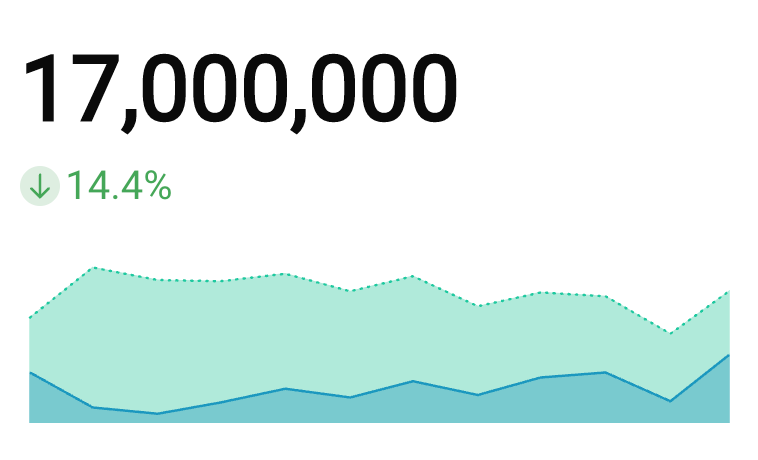
April 24, 2023
Impersonate Users (Beta)
The Impersonate Users feature provides admins with ability to impersonate a user and view, edit, access Sigma resources based on the user's account type.
When admins impersonate a user, they can identify and troubleshoot issues that a user experiences from their perspective. This allows admins to resolve problems with greater efficiency so their users can resume work. Admins can also verify what documents the user can access and their corresponding permissions.
For more information, see Impersonate Users.
Assign Team Admin (Beta)
Admins can assign users as Team Admins to enable the following actions:
- Edit a Team
- Add org members to a team
- Remove members from a team
company apps
For more information, see Manage Teams.
April 17, 2023
Input Tables
Integrate new data points into your analysis and augment existing data with input tables—Sigma's latest addition to workbook elements.
Input tables support structured data entry to facilitate rapid prototyping, advanced modeling, forecasting, what-if analysis, and more. You can select from two types of input tables to address your ad hoc dat entry needs:
- Empty input tables support data entry in standalone tables independent of existing data.
- Linked input tables support data entry alongside data from Snowflake or other data elements in the same workbook.
Both types allow you to manage the table structure, input cell values, and configure advanced options, including data validation, column protection, data entry permission, and row edit history.
For more information, see Intro to Input Tables.
Workbook Warehouse Views (Beta)
Create warehouse views based on data elements and input tables to simplify queries and retrieve relevant and up-to-date subsets of data directly from your database.
Warehouse views are virtual tables in Snowflake that you can query using Sigma or any other application in your data ecosystem. Instead of storing data in a Snowflake database table, a view saves a SQL statement that expresses specific query logic defined by the data element or input table in Sigma.
When you create a warehouse view, you establish a live link between Snowflake and Sigma. The view references the data element or input table as the source of truth and automatically updates to reflect the most recent version of the element’s underlying data.
For more information, see Create and Manage Workbook Warehouse Views.
Modified Filters and Parameters in Workbooks
You can now use both filters and parameters for workbook controls. As a result, the user interface for creating filters and parameters in a workbook has changed. You no longer have to choose between a filter and a parameter when creating a control.
The new interface moves this functionality to the Targets tab.
For more information see Parameters in Workbooks.
April 14, 2023
Azure Private Link Connections
If your organization runs on azure, you can now securely connect to your data using Azure's Private Link, which allows Sigma to access the data warehouse hosted on Azure via a private endpoint in the virtual network. This not only enhances security during data transit but also improves performance by reducing network latency.
With Private Link, Sigma connects to the data warehouse using private IP addresses, ensuring traffic never leaves the Microsoft network and data remains secure without exposure to the internet.
Sigma supports connections to the following data warehouses on Azure:
- Snowflake
- Databricks
- PostgreSQL
To learn more about connecting Sigma to your data with Azure's Private Link, see Azure Private Link Connections.
March 8, 2023
Share Modal
You can now share a workbook with everyone in your Sigma organization and set the permission level for the organization on an individual workbook. The following permissions are available:
- Can view
- Can explore
- Can edit
Guest users and external users will not be able to access the workbook.
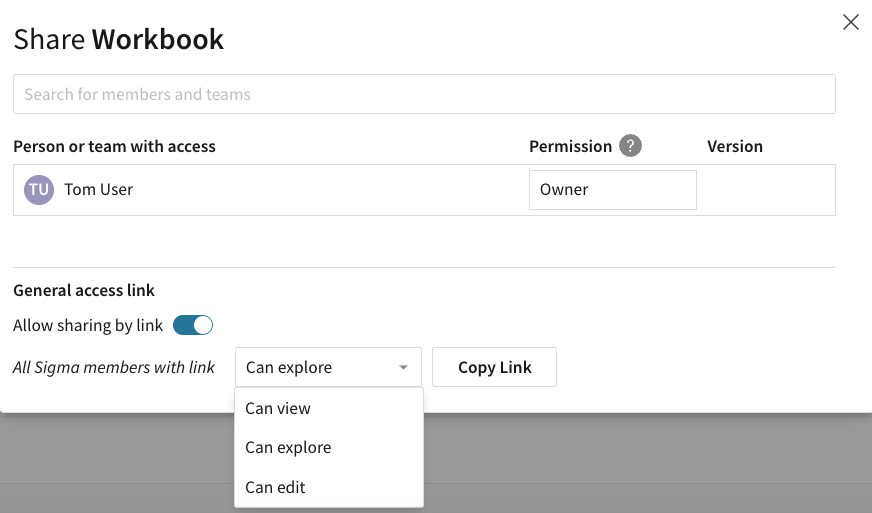
To learn more about sharing workbooks, see Share a Workbook.
March 3, 2023
Embed Parameters
We added three new embed parameters:
-
hide_tooltip- If set to true and a user hovers over a tooltip, the tooltip is no longer displayed. This applies to vega charts (line,bar,area,etc) and map chart marks. This is available for application & user-backed embeds. -
hide_folder_navigation- Is available for <mode=userbacked>. If set to true, it hides the folder navigation options in the bottom left. Available for user-backed embeds.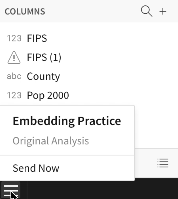
-
hide_sheet_interactions- If set to true, it hides the option to modify a chart or sheet from a dropdown or right-click actions. This hides the sort dropdown on a column header or filter bar access for users of the embedded workbook. Available for application embeds.
To learn more about embeds, see Application Embedding and User-Backed Embedding.
February 28, 2023
Metrics
Sigma’s metrics boost your organization’s metrics governance and helps you perform standard calculations with ease and efficiency.
Metrics allow you to create custom aggregate calculations that can be reused across workbook data elements that share a data source (i.e., dataset or connection table). Define metrics at the data source level, then apply them to workbooks to ensure consistent metric logic across tables, visualizations, and pivot tables.
For more information, see Create and Manage Metrics and Add Metrics to Data Elements.
February 24, 2023
Custom SMTP Server (Beta)
Sigma added the ability for orgs to use their own SMTP Server for Sigma generated emails.
This allows you to customize the branding of emails, including the sender & reply-to address and sender name. The branding options provide the capacity for you to create a consistent user experience that enhances your organization's image.
Sigma can't monitor email deliverability if you set your own SMTP server.
Custom SMTP also offers the benefits below.
- Email Deliverability: The ability to configure your email server settings, which are optimized for your org's email infrastructure, can improve email deliverability.
- Security Improvement: You control the security of all email data and communications.
- Flexibility: Increases your flexibility & control over your email infrastructure. You can easily modify your email settings and troubleshoot issues as needed.
To learn more about Custom SMTP Servers & Sigma generated emails, see Customize Welcome and Invite Emails.
February 24, 2023
Workbook Materializations (Beta)
We now offer the ability to materialize workbook elements, in addition to datasets. Materialization enhances query performance by allowing your data warehouse to avoid recomputing some or all of the element query every time it’s used.
Workbook materialization is similar to datasets, but offers the following benefits:
- It allows you to materialize any workbook element (table, visualization, pivot) that can be used as a data source for another element.
- Materializations are used when viewing and editing a workbook. Datasets don't use the materialization in edit mode.
- Workbook materialization offers a smarter refresh when published. Publishing a document only refreshes the materialization if necessary.
- It offers support for different levels of reference. Grouping levels can be independently materialized. Datasets only materialize at one grouping level.
- It pushes status changes. The workbook viewer is notified of Materialization activity in a new Alerts center (to be integrated with in-app notifications) and toasts.
To learn more about workbook and dataset materialization, see Materialization.
February 21, 2023
Explore Mode
Organizations using workbooks with Live Edit capability now have access to the updated Explore mode.
Like Edit mode, Explore mode enables the following functionality:
- Create, modify, and delete content (i.e., pages, child elements, and layouts)
- Edit the workbook layout
- View, filter, and sort underlying data
- View and change the data source of a workbook or element
- View the workbook lineage
- View custom SQL logic
- Export workbook pages or element data
Unlike Edit mode, however, Explore mode prevents you from saving changes to the open workbook’s draft or published version. This provides an isolated environment that allows you to perform unrestricted ad hoc analysis without effecting saved workbook versions.
Sigma recommends using this mode when you need quick answers to specific business questions, but you don’t need to retain the analysis for future use or sharing.
For information about how to access and use Explore mode, see Explore a Workbook.
PDF Orientation
The Download as PDF button now allows you to specify the PDF output orientation. You can select portrait or landscape orientation and apply it to the current page or entire workbook.
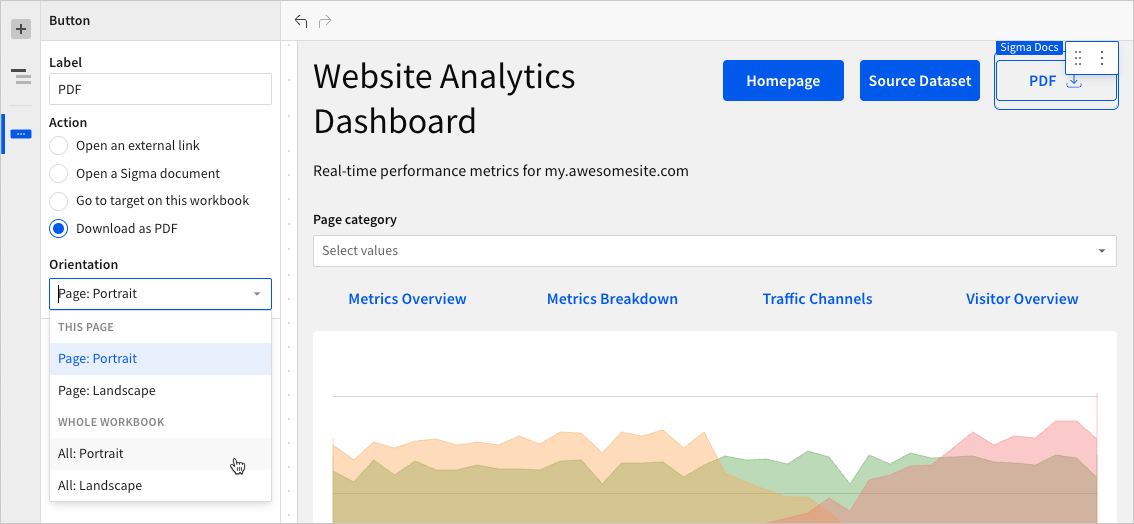
For information about creating a button element, see Create a One-Click Action Button.
February 10, 2023
Audit Logging (Beta)
The Sigma Audit Log is a connection that provides data related to user-initiated events that occur within your Sigma organization. Use the audit log to troubleshoot issues or monitor user activity for security and compliance purposes. You can also explore the audit log as a workbook to analyze how users across your organization utilize Sigma.
Sigma currently logs the following event types (more coming soon):
- User Access
- User Account
- Account Type
- Team
- Connection
For information about how to access the audit log and interpret entry data, see Access and Explore Audit Logs.
February 9, 2023
Version Tagging (Beta)
We are excited to announce that we added the ability to tag workbook versions. This allows you to employ a software development cycle to control workbook versions using tags. For example, orgs can have a development, staging, and production version of a workbook and migrate changes as needed. This allows you to control which workbook versions are viewable by your users.
One of the benefits of this solution is your org can modify a Development workbook without affecting the experience of your customers who use the Production version. Once you complete your developmental changes, you can easily update the Production version of the workbook.
To learn more about this new feature, see Version Tagging.
January 31, 2023
Copy and Paste Elements (Beta)
Copy/Paste element actions have been added to workbooks. This allows you to copy an element in one workbook and paste it to a specific location in a different workbook.
For more information, see Copy and Paste Elements.
January 8, 2023
Configure User Attributes on a Snowflake Connection (Beta)
Sigma added the ability to configure two user attributes on your Snowflake connection: Warehouse and Role.
The Warehouse attribute allows you to dynamically change the value of a warehouse based on the user role, which allows you to create separate warehouses for every client and easily monitor the compute costs incurred per client. It provides monetization opportunities by providing separate warehouses for large customers.
The Role attribute provides row-level security using the roles you configured in Snowflake, rather than manually recreating row-level security and security policies in Sigma. This allows you to bypass Oauth to dynamically deploy your Snowflake roles on the connection, in Sigma.
Once you configure either attribute on the connection, you can pass the attribute to external users in an user-backed embed URL.

For more information, see Configure User Attributes on a Snowflake Connection.
January 5, 2023
Date Range and Number Range Controls
Date range and number range parameters can now be added to Workbooks as controls.
- To reference a date range in a formula, add .start or .end to the parameter reference (e.g. [DateRangeParamId].start)
- To reference a number range in a formula, add .min or .max to the parameter reference (e.g. [NumberRangeParamId].min)
- Parameter ranges can also be referenced in custom SQL using ['start'] and ['end'] for dates and ['min'] and ['max'] for numbers.
Date range controls’ start and end dates can now be defined in workbook URLs (e.g. Analysis%20Time%20Frame=start:prior-year-0,end:2020-04-01T02:00).
