What's new in Sigma
Admin
Enable a unique SAML SP entity ID (Beta)
When setting up SAML-based authentication for a Sigma organization, you can now assign a unique service provider (SP) entity ID for the SAML configuration. With the unique entity ID for Sigma as an SP, you can configure your IdP to allow SAML authentication to multiple Sigma organizations.
Use Snowflake as your OAuth authorization server (Beta)
When you connect to Snowflake using OAuth, you can choose to authenticate directly with Snowflake functioning as the OAuth authorization server instead of configuring an external identity provider (IdP) to access Snowflake. You can only use Snowflake as your OAuth authorization server to authenticate to a Snowflake connection.
For more details, including setup instructions, see Use the Snowflake authorization server for connection-level OAuth.
Protect data with customer-managed keys in AWS and Azure
For Sigma organizations hosted in AWS or Azure cloud regions, you can now protect your data in Sigma with customer-managed keys. For details about what can be encrypted by customer-managed keys, key management architecture, and key rotation processes, see About using customer-managed keys in Sigma. For setup instructions, see Set up customer-managed keys.
Sigma now supports the GCP KSA region
Sigma is now deployed in GCP KSA (me-central2). This deployment gives customers in the Middle East lower latency and enhanced performance when connecting to Sigma.
Data apps
App notifications (GA)
You can create actions that send notifications to users via email, Slack, and Microsoft Teams using the Notify and export action. These actions can be configured independently of an export or attachment. Notification actions support dynamic messages and lists of recipients based on workbook data. For more information, see Create actions that send notifications and export data.
Dynamic recipients and messages for notify and export actions to MS Teams
You can configure a list of dynamic recipients and dynamic message contents for Notify and export actions sent to Microsoft Teams. For more information, see Send notifications by Microsoft Teams
Workbook elements
Format plugin background colors
You can now use the Format tab to set a background color for your plugin. This includes an Auto setting to automatically match the background color to the color of your workbook theme. See Use your organization’s plugins.
Workbook features
View available columns for a source
When working with a data element in a workbook or data model, you can more easily see the available columns from the data source, including related columns from a data model.
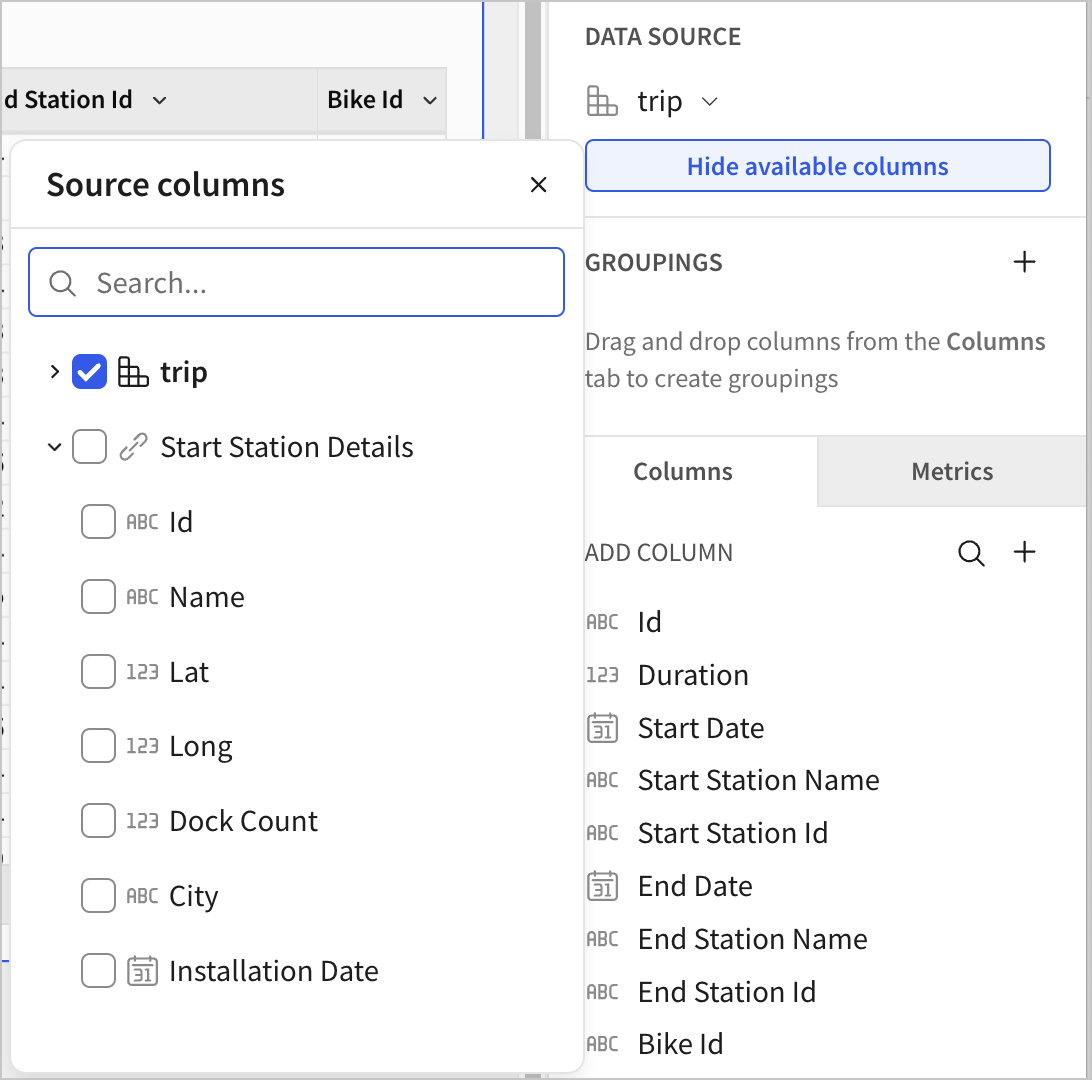
Bug fixes
- When changing the visibility of a column in a dataset, an invalid value that caused errors is no longer set.
- When calling the List bookmarks for a workbook (
GET /v2/workbooks/{workbookId}/bookmarks) endpoint, theisDefaultoption is correctly returned for saved views set as the default for the workbook. - When calling the Update a workbook bookmark (
PATCH /v2/workbooks/{workbookId}/bookmarks/{bookmarkId}) endpoint, setting theisDefaultoption for a saved view that was not previously set as the default correctly succeeds. - When adding a table in an embedded workbook, previewing a dataset resulted in an error. Now, the dataset can be previewed as expected.
- Date-truncated bar charts with a time scale type are now correctly labeled. Previously, mismatches between organization and user timezones could sometimes cause labels for time axes to be incorrect.
- Opening a tagged workbook now logs an
OBJECT_OPENEDevent on the tagged version, as opposed to logging it on the untagged version. - In localized workbooks, actions that show or hide columns with names matching control values (dynamic show/hide) now correctly reference the translated labels. Previously, the actions were referencing the source labels, resulting in no matches with manually entered control values.
